Enabling edid auto-detection from the monitor wall – Grass Valley Kaleido-X v.7.80 User Manual
Page 73
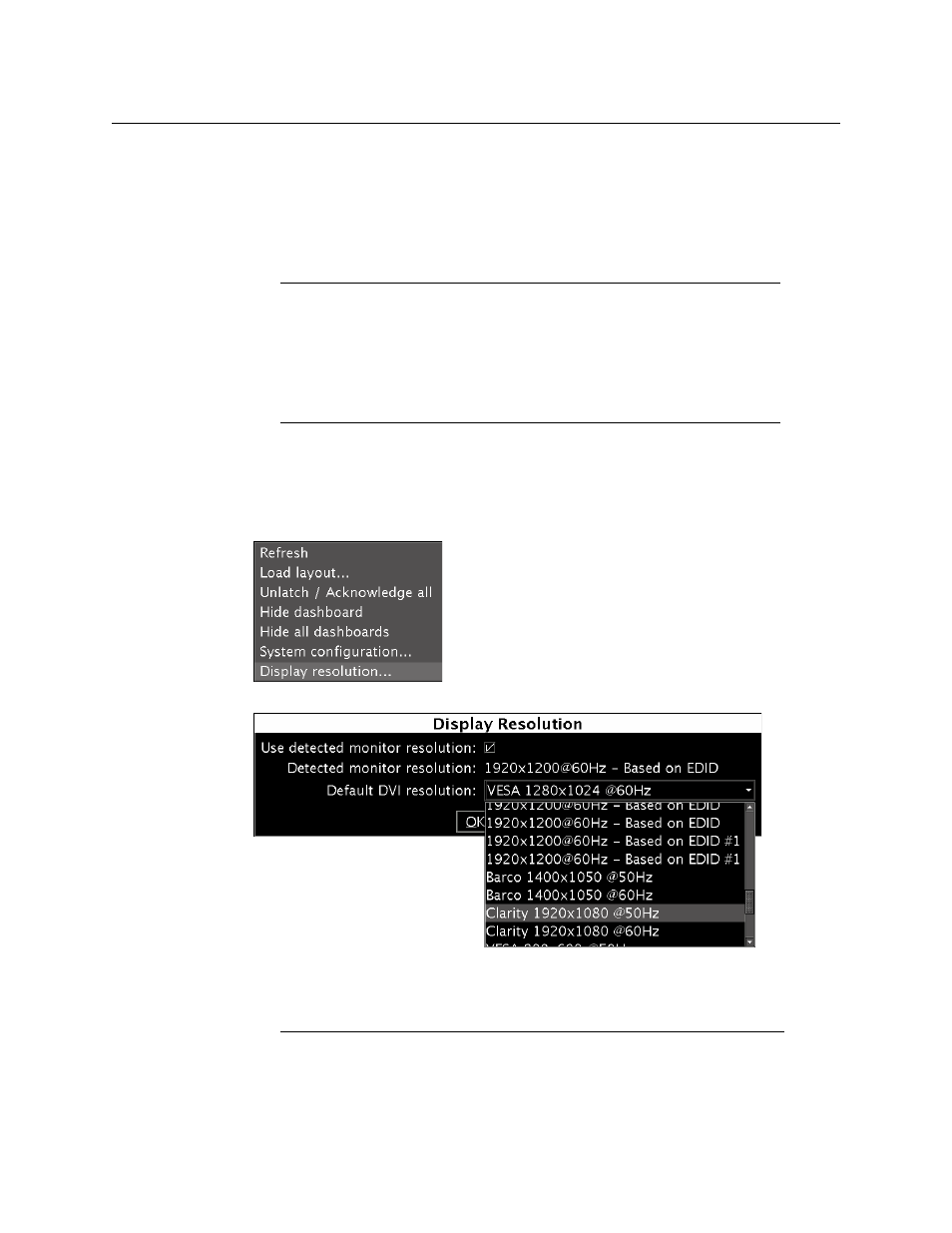
65
Kaleido-X
User’s Manual
resolution is applied to both. Alternatively, use a keyboard connected to the Kaleido-
RCP2.
• In the case of a Kaleido-X16, connect the keyboard to one of the USB ports on the
multiviewer. If two displays are connected to the multiviewer, then the resolution is
applied to both. Alternatively, use a keyboard connected to the Kaleido-RCP2 (if
available).
Specifying a Display Output Resolution from the Monitor Wall
To set your display output resolution from the Monitor Wall
1 Right click the monitor wall background, and then click Display Resolution on the
menu.
2 Choose a value from the Default DVI resolution list.
3 Click OK.
Enabling EDID Auto-Detection from the Monitor Wall
Note:
If the keyboard is connected to a Kaleido-RCP2, the Keyboard
attribute for the current RCP user must have been set to “US” in XEdit,
otherwise the shortcut may not work (i.e., it could be parsed and converted
to a special character, depending on the selected locale). In the case of a
Kaleido-X, the shortcut will reset the resolution on the active display (the
one where the mouse pointer is located) and on the other display connected
to the same output card, if any.
Notes
• The Kaleido-IP multiviewers do not yet support automatic output
resolution detection.
