Disabling the dashboard – Grass Valley Kaleido-X v.7.80 User Manual
Page 231
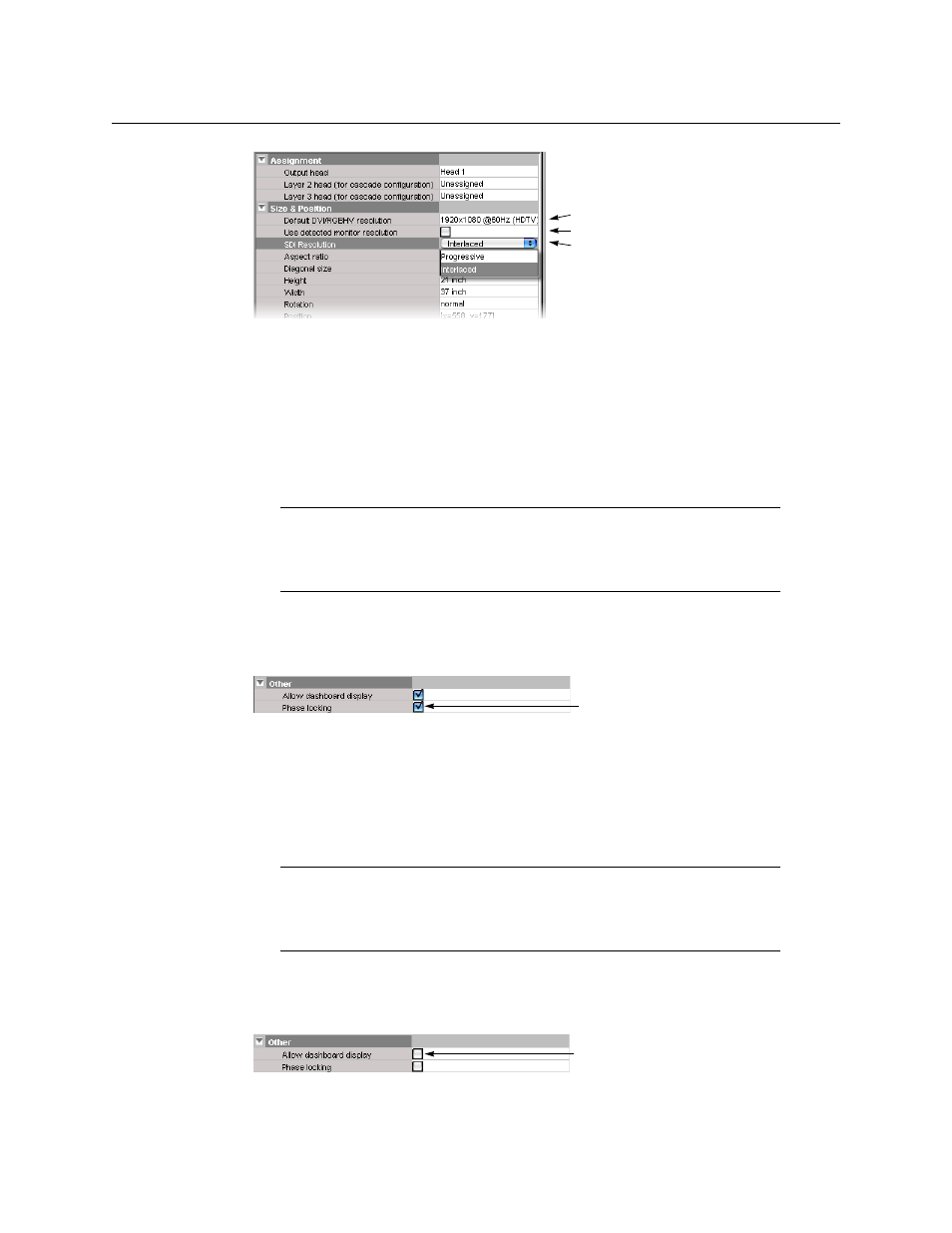
223
Kaleido-X
User’s Manual
4 On the File menu, click Save.
Enabling Phase Locking at the HD-SDI Monitoring Output
KMV-3911 and Kaleido-X16 multiviewers can feed production switchers (or other
equipment) via their HD-SDI output. If your downstream equipment requires input signals
that are in phase with the facility’s genlock reference, then you need to enable phase
locking at the corresponding output head. This increases the processing delay equally at
the HD-SDI output and corresponding HDMI output.
To enable phase locking at the HD-SDI output for a specific output head
1 Click the display associated with the head whose HD-SDI output you wish to configure,
and then select the Phase locking check box in the Properties pane.
2 On the File menu, click Save.
Disabling the Dashboard
A room can be configured to prevent the dashboard from appearing on specific displays.
For instance, in a production control room, or if the Kaleido-X is used in the studio backdrop
you may not want the dashboard to pop up, regardless of alarm conditions.
To disable the dashboard for a specific display
1 Click the display on which you do not want the dashboard to appear, and then clear the
Allow dashboard display check box in the Properties pane.
2 On the File menu, click Save.
Note:
Phase locking is disabled by default, to allow for a minimal
processing delay. Leave it disabled for all other multiviewer models, or if
your system does not involve downstream equipment requiring phase-
locked signals.
Note:
Make sure the dashboard remains enabled on a least one display, in
a room where alarm conditions can be monitored, since it is your only way
to be notified in case of a card booting in offline mode, a duplicate IP
address, a defective fan, a power supply alarm, etc.
monitor wall display resolution
EDID auto-detection
disabled
scan format for a 1080-line signal
at the SDI monitoring output
