Grass Valley Kaleido-X v.7.80 User Manual
Page 302
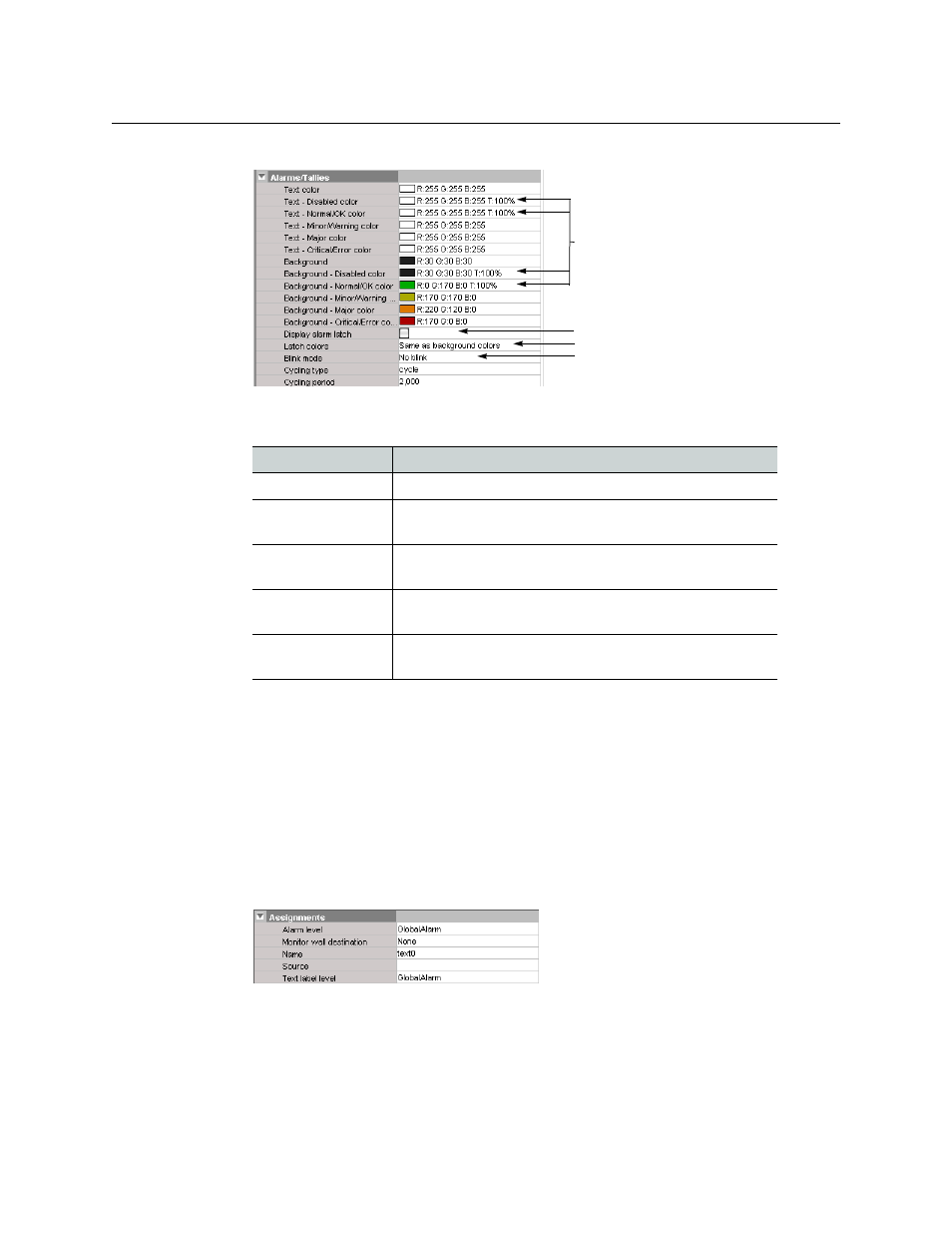
294
Creating Layouts
Configuring Alarm Monitors
on page 294, for details).
4 Click the Blink mode box, and then select the appropriate blinking behavior, for your
purposes:
5 To enable the latched status indicators, select the Display alarm latch check box, click
the Latch colors box, and then select the appropriate color scheme for your purposes:
either Same as text colors, or Same as background colors.
6 Choose from two display modes: Cycle and Marquee.
In cycle mode, the alarm monitor displays text from each alarm, one after the other. In
marquee mode, the alarm text scrolls across the monitor. In addition, you can control
the cycling speed and the scroll rate by setting the cycling period, in milliseconds.
7 Make the appropriate assignments (see
Assigning Logical Sources or Monitor Wall
on page 250), and select the desired alarm and text label
levels, if necessary.
8 On the File menu, click Save.
Configuring an Alarm Monitor’s Source Reporting Behavior
To help you distinguish which sources are currently active on the monitor wall, monitors
that are capable of displaying an alarm status (e.g., video monitors,
subtitling monitors,
UMDs, alarm monitors) can have their borders, background or text configured to appear in
Blink mode
Description
Off
The status indicator will never blink.
Follow latch
The status indicator’s blinking will follow the latch status.
The indicator will blink until someone unlatches the alarm.
Critical
The status indicator will blink when the current status is
critical.
Critical and major
The status indicator will blink when the current status is
critical or major.
Critical, major and
minor
The status indicator will blink when the current status is
critical, major or minor.
Display alarm latch check box
Blink mode selection
Latch colors selection
100% video transparency to keep the status
indicator hidden when there is no alarm.
