Installing kaleido-x client applications – Grass Valley Kaleido-X v.7.80 User Manual
Page 501
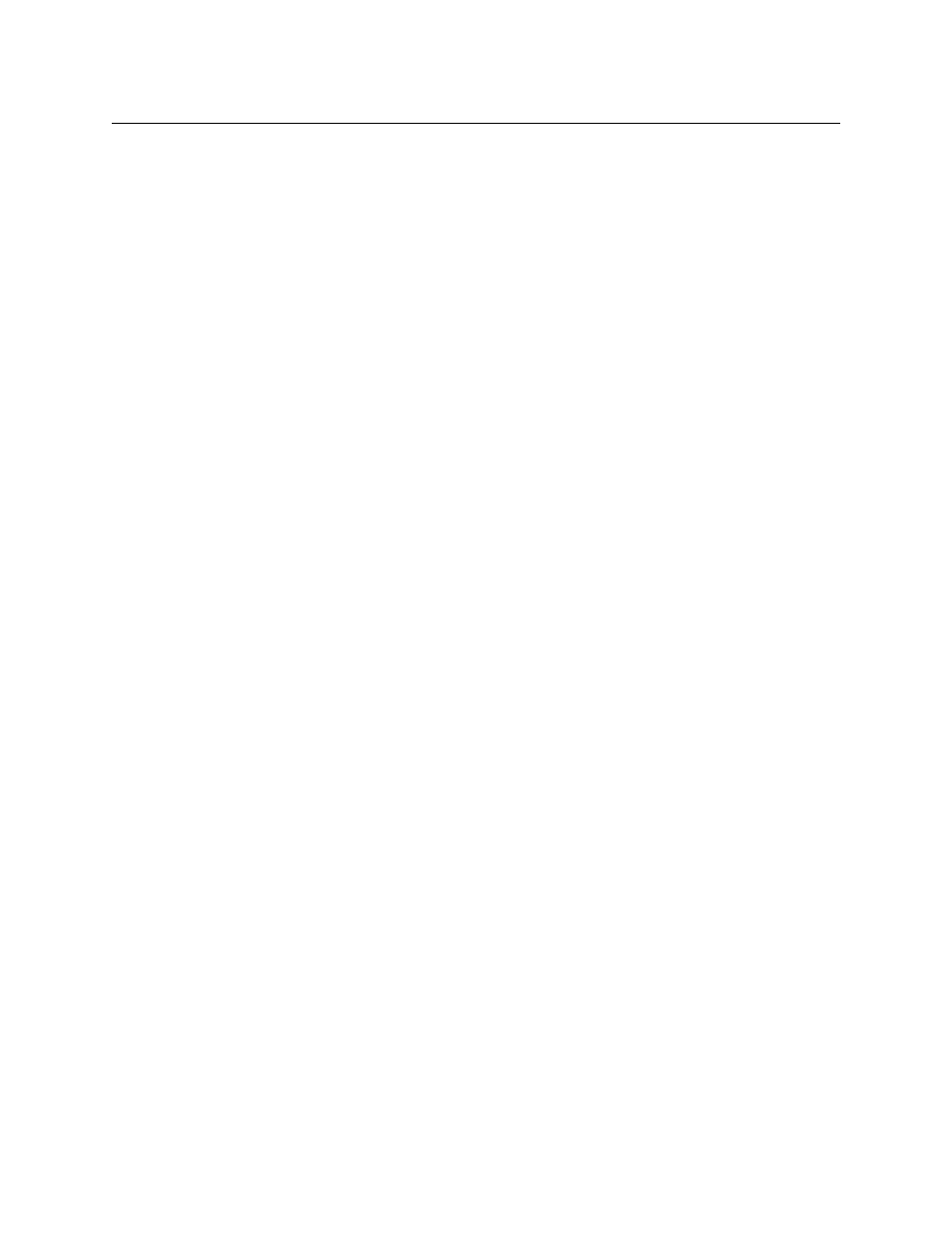
493
Kaleido-X
User’s Manual
Installing Kaleido-X Client Applications
In addition to the XAdmin Web client, which does not require installation, the Kaleido-X
software includes the following client applications:
• XEdit is a client application used to create layouts for the monitor wall, and to configure
your multiviewer system, from your PC or laptop. When the computer with XEdit is
connected to the multiviewer through a TCP/IP network, you can use XEdit to modify
layouts and settings directly on the multiviewer, or you can work locally on the
computer and then export your changes to the multiviewer.
• If you have only one multiviewer (or if you have more than one but you intend to
always have the same version of the Kaleido-X software on all of them), download
the XEdit installer file from the multiviewer’s home page. Whenever you install a
new version of the Kaleido-X software on the multiviewer, the next time you open
XEdit, your copy of the application will be automatically updated from the
multiviewer. See
Installing XEdit from your Multiviewer’s Home Page
• If you need to keep different versions of XEdit on the same PC or laptop (for example,
you may have multiple multiviewers, some of which may not always have the same
version of the Kaleido-X software as the others), use a versioned XEdit installer file,
available from the Kaleido-X DVD and from Grass Valley’s support portal. When you
use the standalone installer, XEdit is not automatically updated. See
• The Router Control Software Single Bus and Matrix View applications (also part of the
iRouter Router Control Software packaged with iControl Application Servers) can be
used to control your multiviewer’s logical sources and monitor wall destinations, via
the KX Router logical router, or to control other logical routers configured within your
multiviewer system. See
• Signal Path Viewer opens as a standalone panel, updated in real time, showing
assignment information between router sources and multiviewer inputs. Signal Path
Viewer is available for all multiviewer models, except Kaleido-IP (for which it is not
relevant). See
Installing XEdit from your Multiviewer’s Home Page
To install XEdit from your multiviewer’s home page
1 From a workstation on the same subnet as the multiviewer, open a Web browser
window and type the multiviewer’s IP address in the address bar.
The multiviewer’s home page appears.
