Grass Valley Kaleido-X v.7.80 User Manual
Page 487
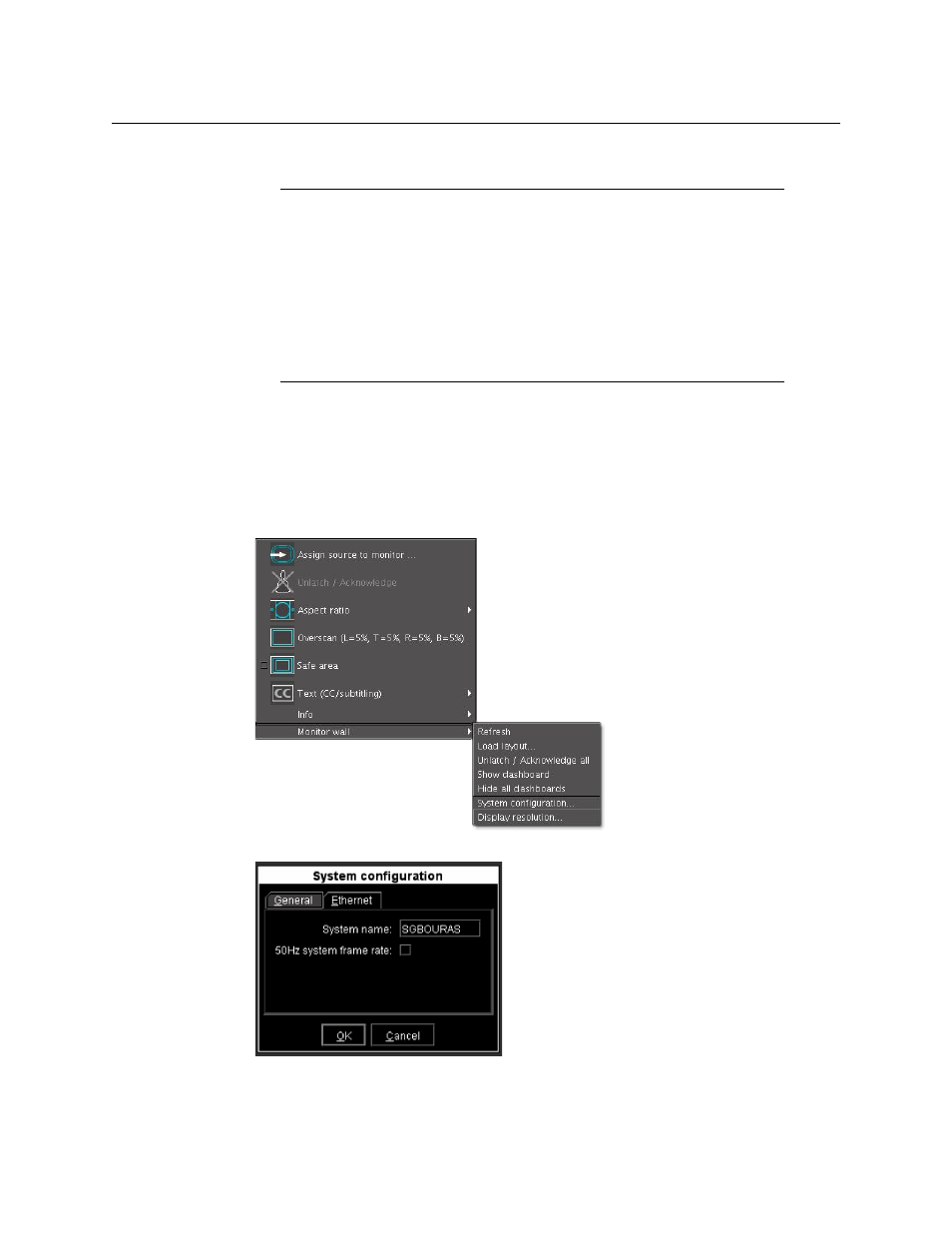
479
Kaleido-X
User’s Manual
Configuring a Multiviewer’s IP Settings Without a Client PC
With a Kaleido-X, or Kaleido-X16, you can set the IP address, system name, and other
parameters via a control panel, directly on the monitor wall.
To change the multiviewer’s system IP address, and adjust your system’s configuration
1 Connect a mouse to any USB port on the multiviewer.
2 Right-click anywhere on the monitor wall. On the menu, point to Monitor wall, and
then click System Configuration.
.
3 Change the configuration settings as necessary, and then click OK.
.
4 Click Yes when prompted to restart the system.
Notes
This section does not apply to the KMV-3901/3911, Kaleido-XQUAD,
Kaleido-MX, Kaleido-MX 4K, and Kaleido-Modular-X. For these multiviewers,
you can configure the network settings by using XAdmin, the Densité
controller’s local control panel, or a control panel in iControl, if available.
See
Configuring a Multiviewer’s IP Settings
on page 476, or refer to the Quick
Start Guide for your multiviewer, for details.
In the case of a Kaleido-IP, changing the multiviewer’s network settings from
the monitor wall is not yet supported.
