Changing a source’s aspect ratio – Grass Valley Kaleido-X v.7.80 User Manual
Page 50
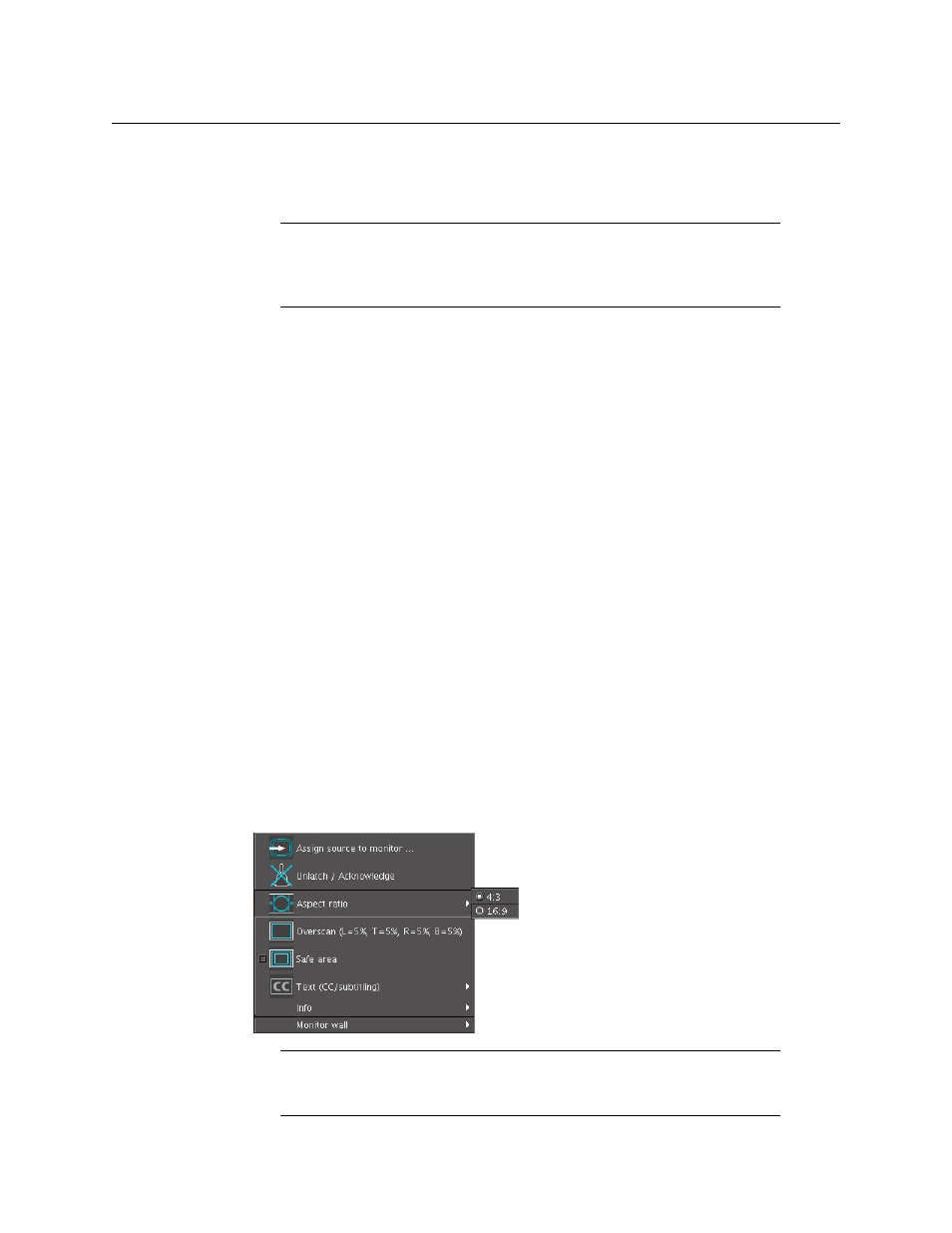
42
Operation of the Monitor Wall
Changing a Source’s Aspect Ratio
To close the full screen view
• Move the pointer over the full screen zone, and then press FULL SCREEN again, on the
Kaleido-RCP2 or RCP-200.
Changing a Source’s Aspect Ratio
To change the aspect ratio using the Kaleido-RCP2
• Move the pointer over the video source whose aspect ratio you wish to change, and
then press ASPECT RATIO on the Kaleido-RCP2. Continue pressing ASPECT RATIO to
alternate between the available aspect ratio options (4:3, 16:9, and possibly a third
custom aspect ratio if one was defined in XEdit for the monitor).
To change the aspect ratio using the RCP-200
1 Touch the WALL MOUSE category if it is not already selected, and then move the
pointer over the video source whose aspect ratio you wish to change on the monitor
wall.
2 If you have yet to assign the ASPECT RATIO wall function to one of the programmable
knobs, rotate the knob you wish to program until ASPECT RATIO is selected, and then
press the knob.
ASPECT RATIO appears above the programmed knob.
3 Press the ASPECT RATIO knob.
The video source’s aspect ratio changes. Continue pressing ASPECT RATIO to alternate
between the available aspect ratio options (4:3, 16:9, and possibly a third custom
aspect ratio if one was defined in XEdit for the monitor).
To change the aspect ratio using the mouse
1 Right-click the video source.
2 On the menu, point to Aspect Ratio, and then click 4:3 or 16:9.
Note:
A full screen layout can also be loaded by configuring actions in
XEdit. See
on page 238, for information on creating a full
screen layout, and refer to
, on page 321, for detailed
instructions.
Note:
There may be one more choice on the menu if you set a custom
aspect ratio in XEdit, for this monitor. See
