Configuring the system representation, Configuring the, System representation – Grass Valley Kaleido-X v.7.80 User Manual
Page 103: D). see
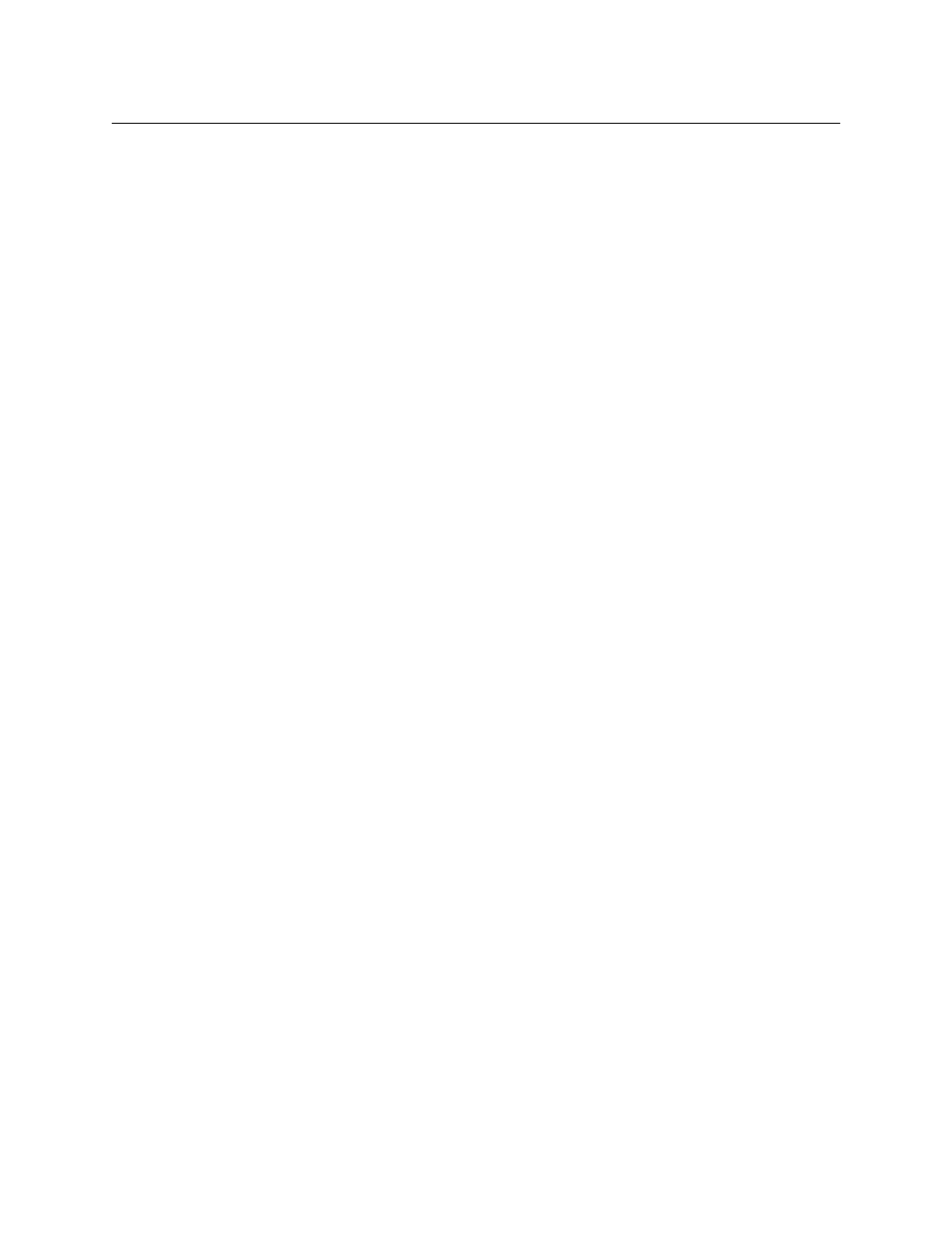
95
Kaleido-X
User’s Manual
control panel, or from the KMV-3901/3911 control panel in iControl, then repeat the
previous steps for each.
If only the IP address was changed then no further action is required. Otherwise, if the
system name was changed, then proceed as follows.
4 Connect to System A.
5 Change something in every room (e.g., move a display and then bring it back to its
initial position) to enable the Save button.
6 Save the room.
This will replicate the proper room configuration to the other members of the cluster.
(At the same time, the layouts will also be updated on all multiviewers in the cluster.)
Configuring the System Representation
• The Kaleido-IP has two, four, or six network adapters, depending on the model, and
two multiviewer outputs. Configuring your Kaleido-IP’s system representation in XEdit
includes adding or removing transport streams until the representation matches the
set of transport streams you wish to monitor. See
Managing Transport Streams in a
Kaleido-IP System Representation
on page 95, for details.
• In the case of a Kaleido-MX, Kaleido-MX 4K, Kaleido-Modular-X, Kaleido-X (4RU),
Kaleido-X (7RU), or expansion system, configuring your system’s representation in
XEdit includes adding or removing cards until the representation matches the
hardware configuration of your actual multiviewer. See
or Kaleido-MX System Representation
on page 112, for details.
• This section does not apply to the Kaleido-X16, Kaleido-XQUAD, and KMV-3901/3911,
which have a set number of virtual card slots that represent hardware features
integrated within their main board. In XEdit, these virtual card slots are, for the most
part, equivalent to their physical counterparts on the Kaleido-X models (see
).
Managing Transport Streams in a Kaleido-IP System Representation
Although it is possible to partly configure your Kaleido-IP system by using XEdit in offline
mode, you must work in online mode, at least once, to obtain the list of programs and
elementary streams under each transport stream (see
on page 76). The
supported stream types are any-source multicast, source-specific multicast, source-filtered
multicast (filtering limited to a single source IP in include mode only), unicast, RTSP, and
HTTP Live Streaming (HLS).
If you need to monitor a large number of programs, you may find it convenient to import
related configuration information, from a spreadsheet in XLS or XLSX format. At the same
time, the logical sources associated with the programs specified in the spreadsheet will be
automatically added to the sources table. A sample spreadsheet is available on the DVD
that shipped with your system, and from the Documentation Library section of Grass
Valley’s website.
• To prepare your spreadsheet, see
Preparing a spreadsheet with stream lineup
• Once you have prepared your spreadsheet, see
• To add ASM transport streams, manually, see
