Removing transport streams and hls playlists, Removing transport streams, And hls playlists – Grass Valley Kaleido-X v.7.80 User Manual
Page 119
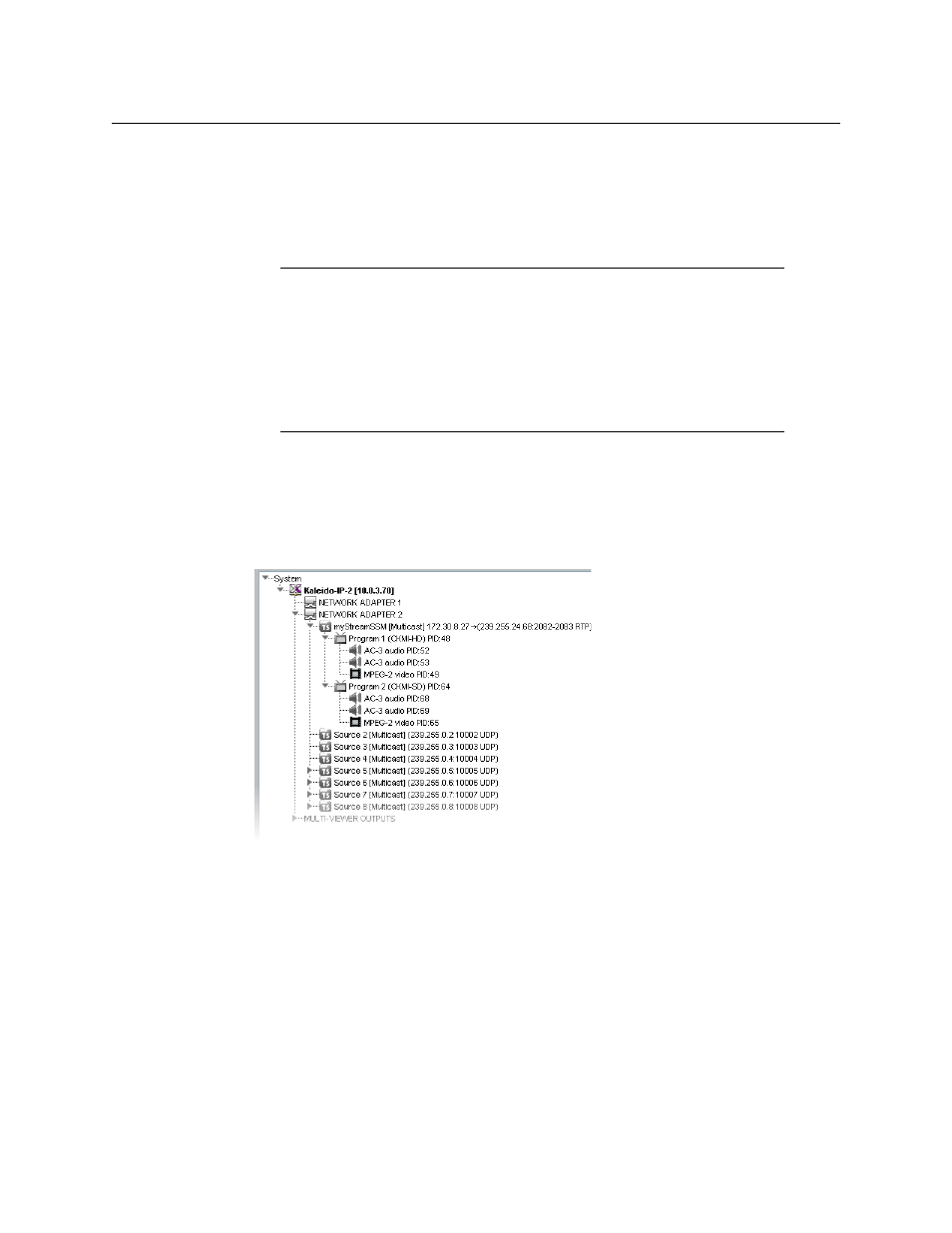
111
Kaleido-X
User’s Manual
• In the case of an SSM (or SFM) stream, enter the IP address associated with the
specific source you wish to monitor in the SSM source IP address box.
• In the case of a multicast stream constrained to a virtual LAN, enter the appropriate
VLAN identifier.
• In the case of an HLS master playlist or RTSP stream, enter the new URL.
The Kaleido-IP establishes a connection with the stream provider. In the case of an HLS
playlist, a master playlist element including all media playlists specified in the master
playlist automatically appears under the network adapter, in the System list. All
programs that are part of a transport stream or specified in a media playlist, and the
elementary streams included in these programs, automatically appear under the
transport stream or media playlist element.
Example showing programs and elementary streams for a single-source multicast stream
Removing transport streams and HLS playlists
To remove transport streams or HLS playlists from your system configuration
1 In the main window, click the System tab, and then click Description/Calibrations on
the second level tab bar.
2 Expand the System hierarchical list, and then navigate to the master playlist or
transport stream you wish to remove.
3 If you wish to remove multiple transport streams and master playlists in a single
operation, then extend your selection by using the standard Shift+click or Ctrl+click
keyboard shortcuts.
4 Right-click the selection, and then click Remove.
Notes
• The Kaleido-X software supports UTF-8 encoded stream names. The only
characters, which cannot be used in a stream name are:
@ / \ '
and
"
.
• Verify the protocol you selected. Registering an RTP stream as UDP instead
of RTP may result in the decoded video appearing jerky or accelerated on
the monitor wall.
• For HLS playlists, both HTTP and HTTPS protocols are supported.
