Zooming and panning a view – Grass Valley Kaleido-X v.7.80 User Manual
Page 262
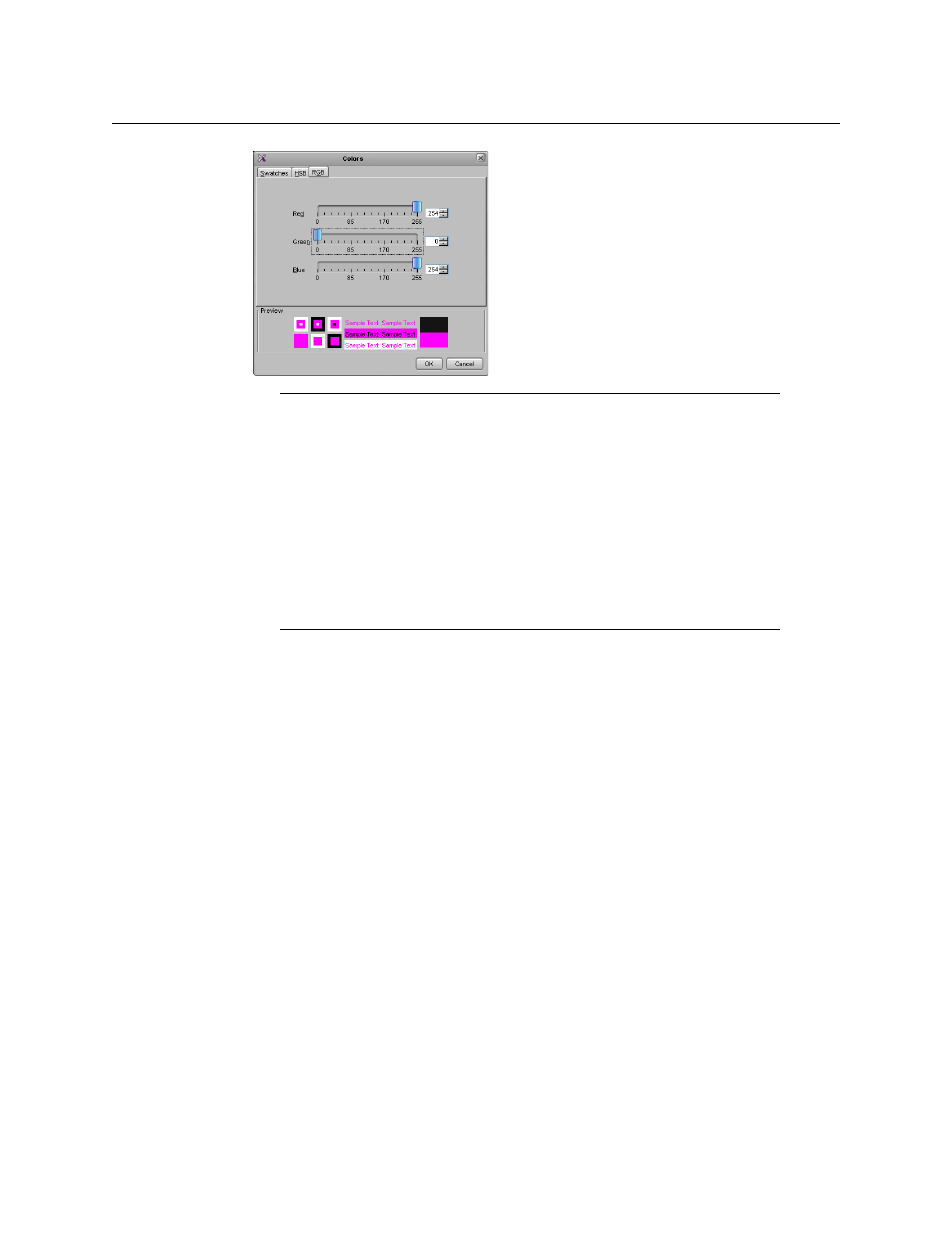
254
Creating Layouts
Managing Layouts
4 Click OK.
5 If the area you wish to configure for background keying covers more than one head,
repeat the procedure for the remaining heads, by clicking the corresponding areas in
the layout.
6 On the File menu, click Save.
Zooming and Panning a View
To adjust the portion of a layout or room that is shown in the main window
• Press and hold the Ctrl key, then press the plus key (+) to zoom in or the minus key (–)
to zoom out.
• Press and hold the Ctrl key, then rotate the mouse wheel to zoom in or out.
• Type the zoom factor you wish to apply (in the range of 2% to 1600%) directly in the
zoom box.
• Press and hold the spacebar, then click and drag to pan.
• Use the scroll bars at the right side and bottom of the Layouts or Rooms tab.
• In the case of a layout view, click and drag the layout navigator’s red rectangle in the
Tools pane.
Note:
Since bright pink colors matching the RGB values listed below are
considered pass-through colors, and since background keying is always
enabled, if a layout's background color (or any monitor's color attribute) is
set to any of these RGB values, the DVI input will be displayed in the
corresponding areas on the monitor wall. If there is no signal at the
associated DVI input (or the multiviewer does not support DVI keying),
residual data may be visible in such areas.
• Pass-through colors: RGB (254,0,254), (254,0,255), (254,1,254),
(254,1,255), (255,0,254), (255,0,255), (255,1,254), (255,1,255)
Do not use these colors for any monitor's color attributes. A layout's
background should only be set to such a color if a DVI input will be
contributing the actual background for this layout on the monitor wall.
