Grass Valley Kaleido-X v.7.80 User Manual
Page 42
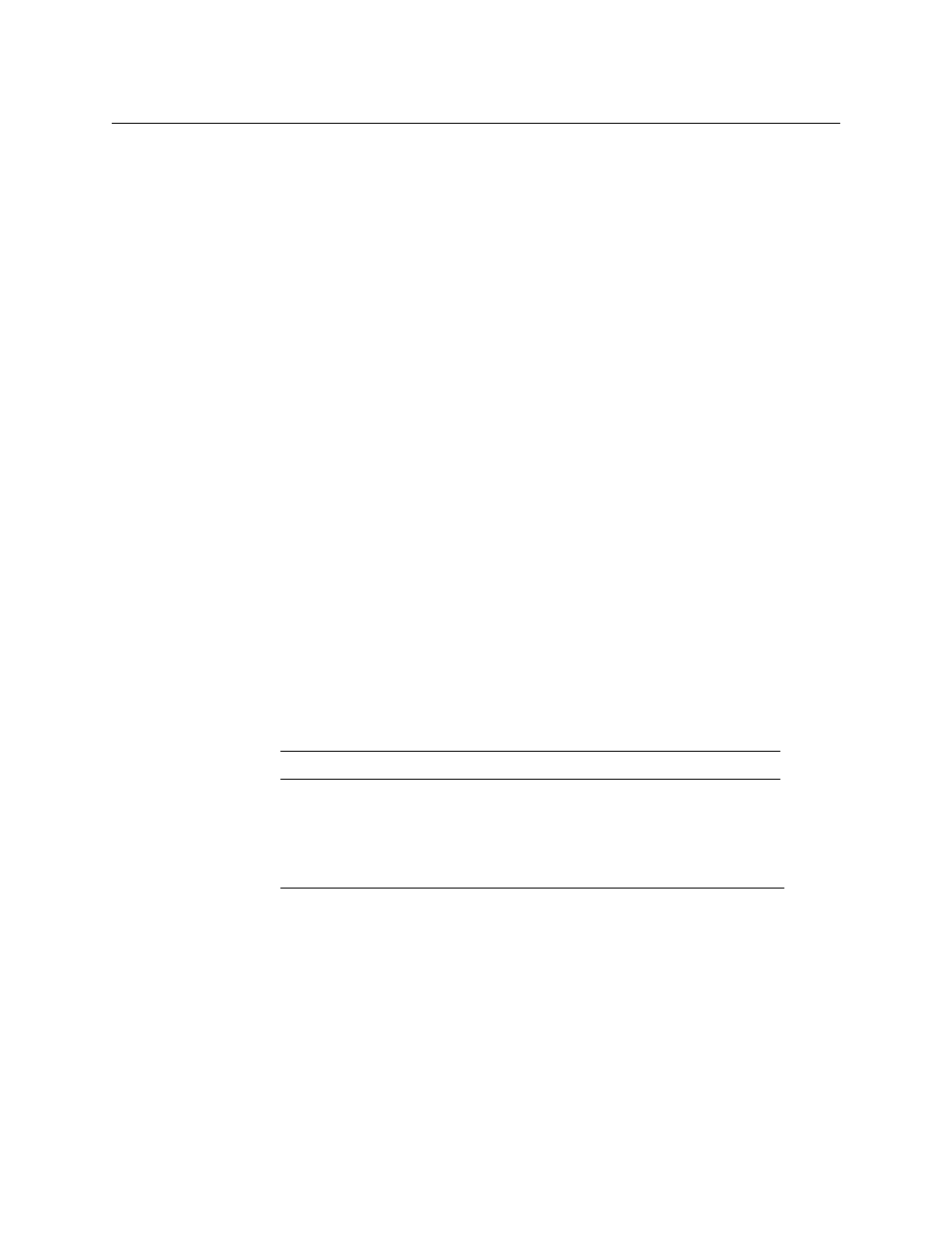
34
Operation of the Monitor Wall
Logging on to the Monitor Wall Using a Remote Control Panel
• On a Kaleido-MX, Kaleido-MX 4K, or Kaleido-Modular-X, the outputs are assigned to
ROOM1.
Logging on to the Monitor Wall Using the Kaleido-RCP2
To log on to a Kaleido-X room from the Kaleido-RCP2
1 On a Kaleido-RCP2 with an active connection to the network, press and hold the ENTER
button until the ESC button lights up. The Configuration menu appears, with the
ROOM SELECTION option displayed.
2 Press ENTER again to obtain the list of rooms from the Kaleido-X systems that are
currently available on the network.
The rooms are listed in the form [multiviewer name]/[room name]. If a room belongs to
a cluster system, its name appears once for each of the member multiviewers (e.g., if
two multiviewers, KX1 and KX2, are configured as a cluster, and ROOM1 includes
displays fed by both multiviewers, then both KX1/ROOM1 and KX2/ROOM1 will be
listed. You may select either one.
3 In the room list, select the room you wish to access by pressing the 2 key (to move up in
the list) or the 8 key (to move down the list).
4 When the appropriate room name is highlighted, press ENTER to accept the new
selection, and then press ESC to exit the Configuration menu.
5 Press the LOGIN key.
The following message will appear on the LCD display:
LOGIN Position
Admin
6 Select your user name by pressing the 2 key (to move up in the list) or the 8 key (to
move down the list).
7 When you user name is highlighted, press ENTER.
8 When prompted, type the password for this user name, then press ENTER.
The message “Access granted” will appear on the LCD display if the login is successful. If
a mouse is connected to the Kaleido-RCP2, then you should be able to see and move
the mouse pointer on the monitor wall. Alternatively, use the Kaleido-RCP2’s mouse-
function keys.
Note:
By default, the user “Admin” has no password.
Notes
• If at any time the message “Target system is offline” or “No login list
available” appears on the LCD display, press the ESC, ENTER and DEL keys
simultaneously and go back to
.
• If the room you were logged on to is part of a cluster system, try accessing
it from a different multiviewer (e.g., select KX2/ROOM1 instead of
KX1/ROOM1, from the room list).
• The pointer may flicker when two RCP users access displays fed by the
same multiviewer output.
