Sony production switcher, Setting up a sony switcher, Dvs-9000 switchers – Grass Valley Kaleido-X v.7.80 User Manual
Page 422
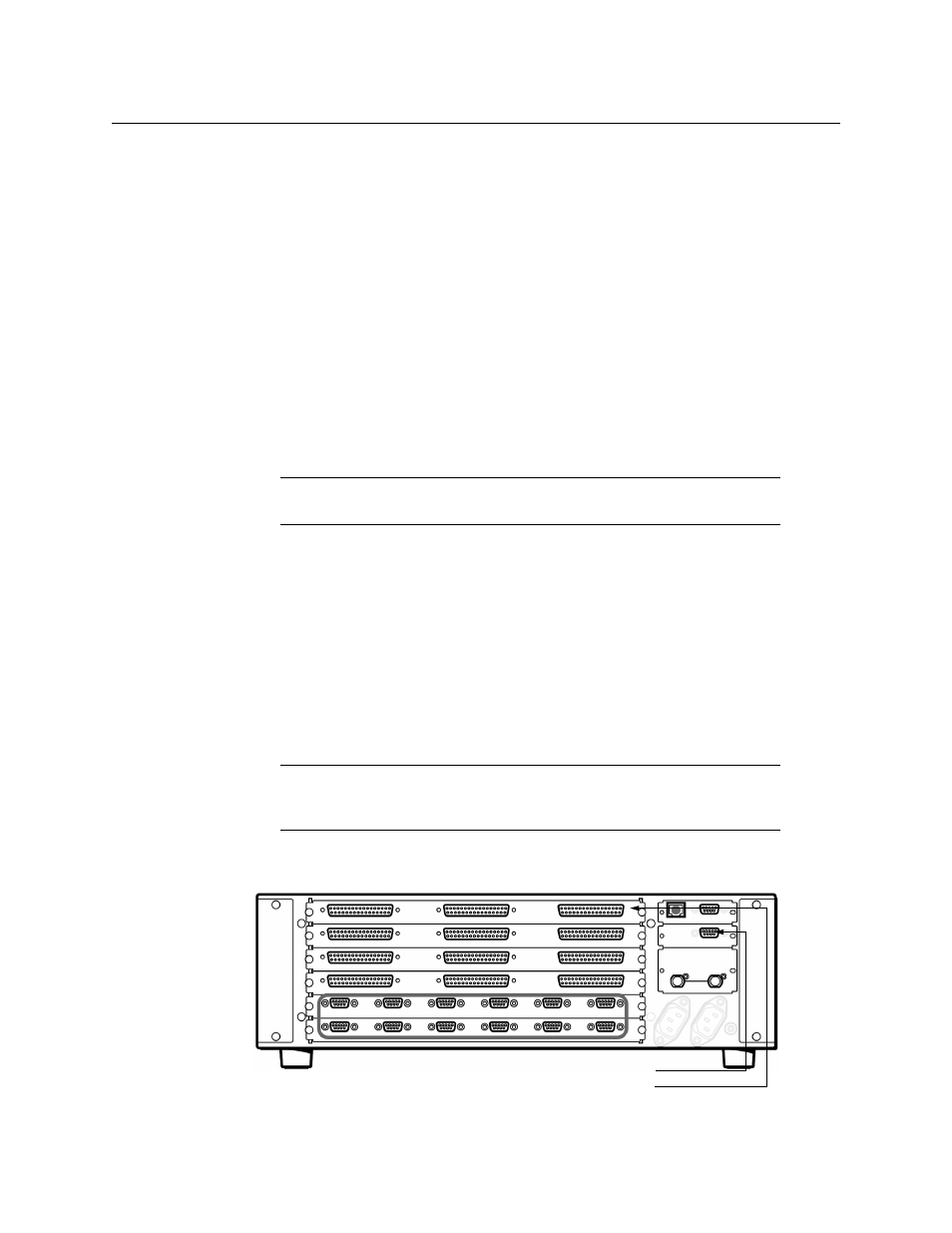
414
Tally Interface Devices &Timer Systems
Sony Production Switcher
15 On the multiviewer, load the layout containing the monitors assigned to dynamic text
and tallies coming from the Ross Video switcher.
You should see source names and tallies from the Ross Video switcher on the monitor
wall.
Sony Production Switcher
A multiviewer can receive dynamic source names and tally information from a Sony
switcher. The procedure below describes how to set up a multiviewer to interface with a
Sony production switcher (DVS-9000 series, MVS-8000 series or MFS-2000 series).
Setting Up a Sony Switcher
To set up a Sony switcher
1 Enable serial tally on one of the switcher’s ports (refer to your Sony Production Switcher
System User’s Guide for details).
2 Physically connect one end of an RJ-45 straight cable to the multiviewer’s RS-422 port.
3 Using a DE-9S-to-RJ-45 crossover adapter (Grass Valley part no. 1792-3700-100),
connect the other end of the cable to the enabled serial tally port on the Sony switcher.
See
on page 26 for pinouts on the multiviewer.
DVS-9000 switchers
Since there are no serial tally connections on the DVS-9000 switcher, you will need an
additional device—either a Device Control Unit (DCU) or a System Control Unit (SCU)—
between this switcher model and the multiviewer. Use a DCU model MKS-8700 or DCU-
8000, or an SCU model MKS-8010A or MKS-8010B.
• On a DCU (MKS-8700 or DCU-8000), use the connectors labeled Serial Tally 1 and Serial
Tally 2.
Sony Device Control Unit Pack (DCU-8000)
Note:
There are no serial tally connections on the Sony switcher model
DVS-9000. See
on page 414 for details.
Note:
MKS-2700: The 1 RU DCU model MKS-2700 does not have a serial
tally connection, so serial tally must come from a MKS-8010A or MKS-8010B
SCU.
Serial Tally 2
Serial Tally 1
