Removing full screen zones, Configuring displays – Grass Valley Kaleido-X v.7.80 User Manual
Page 223
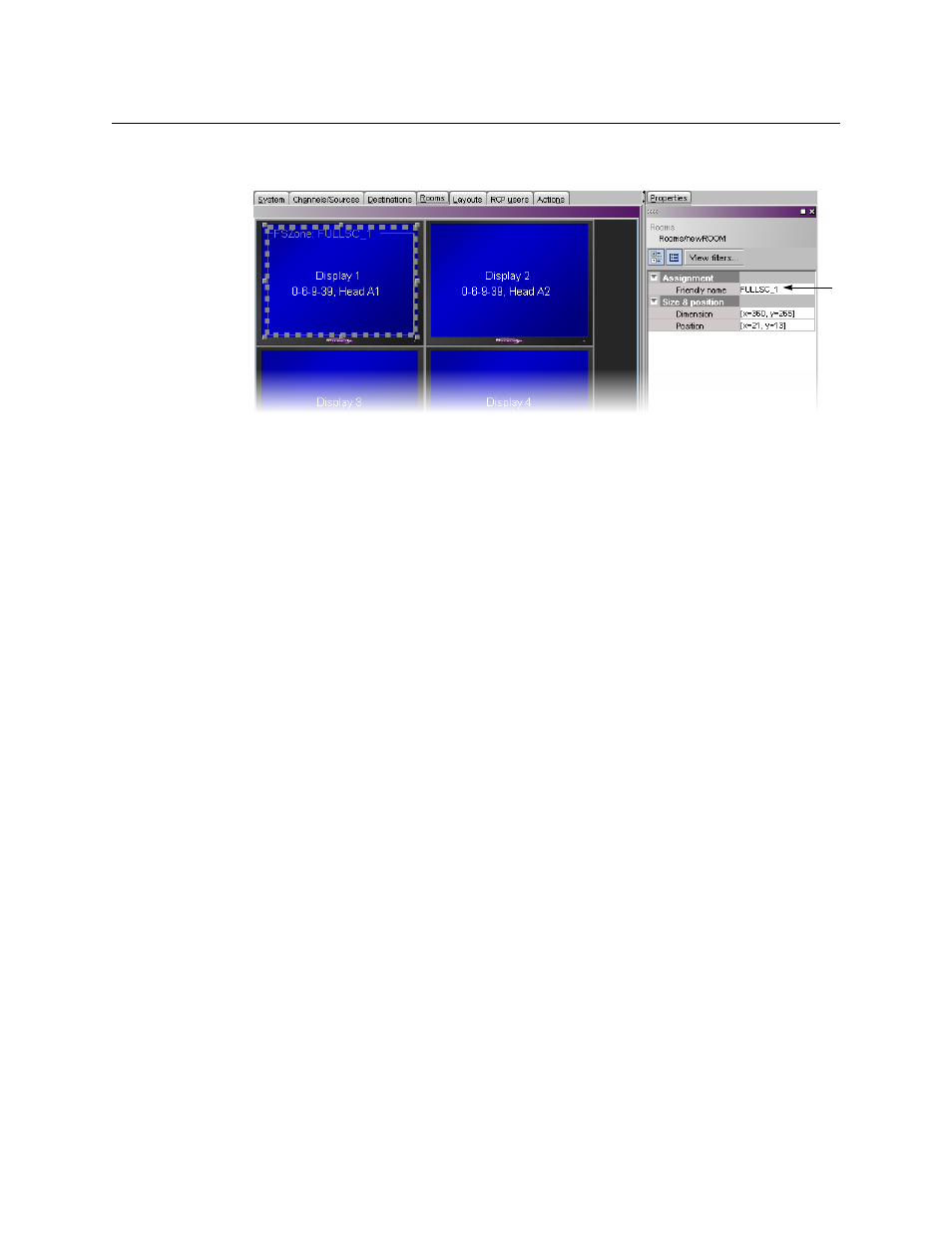
215
Kaleido-X
User’s Manual
3 In the Properties pane, click the Friendly name box, and then type a name for the
zone.
4 Press Enter on your keyboard to validate the new name, and then click Save on the File
menu.
The room configuration is saved.
Removing Full Screen Zones
Before removing a full screen zone, make sure there are no full screen layouts associated
with this zone in your system configuration. If there are still full screen layouts for this zone,
then XEdit will issue an error message and prevent you from saving the room. See
To remove a full screen zone from a room
1 Open the room that contains the full screen zone you wish to remove (see
2 Locate the full screen zone, click its border and then press Delete on your keyboard.
3 On the File menu, click Save.
The updated room configuration is saved.
Configuring Displays
The monitor wall driven by your Kaleido-X system may include displays of various shapes
and sizes, each with its specific characteristics. The displays you add to your rooms in XEdit
must be configured to match the attributes of their physical counterparts. The Kaleido-X
software includes a set of predefined resolutions that cover most standard displays. Any
custom resolutions you add to this set will be available throughout the system, and can be
reused when configuring any display in any room.
You can manually configure display resolutions in two ways: either globally, from the Tools
menu, or by clicking a specific display in a room.
In addition to monitor wall displays, your system can include other monitors connected to
the multiviewer’s HD-SDI outputs (one for each output head, available with the SDI
monitoring output option). The HD-SDI output format on a given head depends on the
resolution configured for the corresponding multiviewer output, and, in the case of a 1080-
line resolution, on the selected scan format (interlaced, progressive) for this output head. In
the case of a KMV-3911 or Kaleido-X16 multiviewer, you can enable phase-locking at the
