R (see, Managing cards, In a kaleido-x or kaleido-mx system representation – Grass Valley Kaleido-X v.7.80 User Manual
Page 120: Managing cards in a kaleido-x, Or kaleido-mx system representation
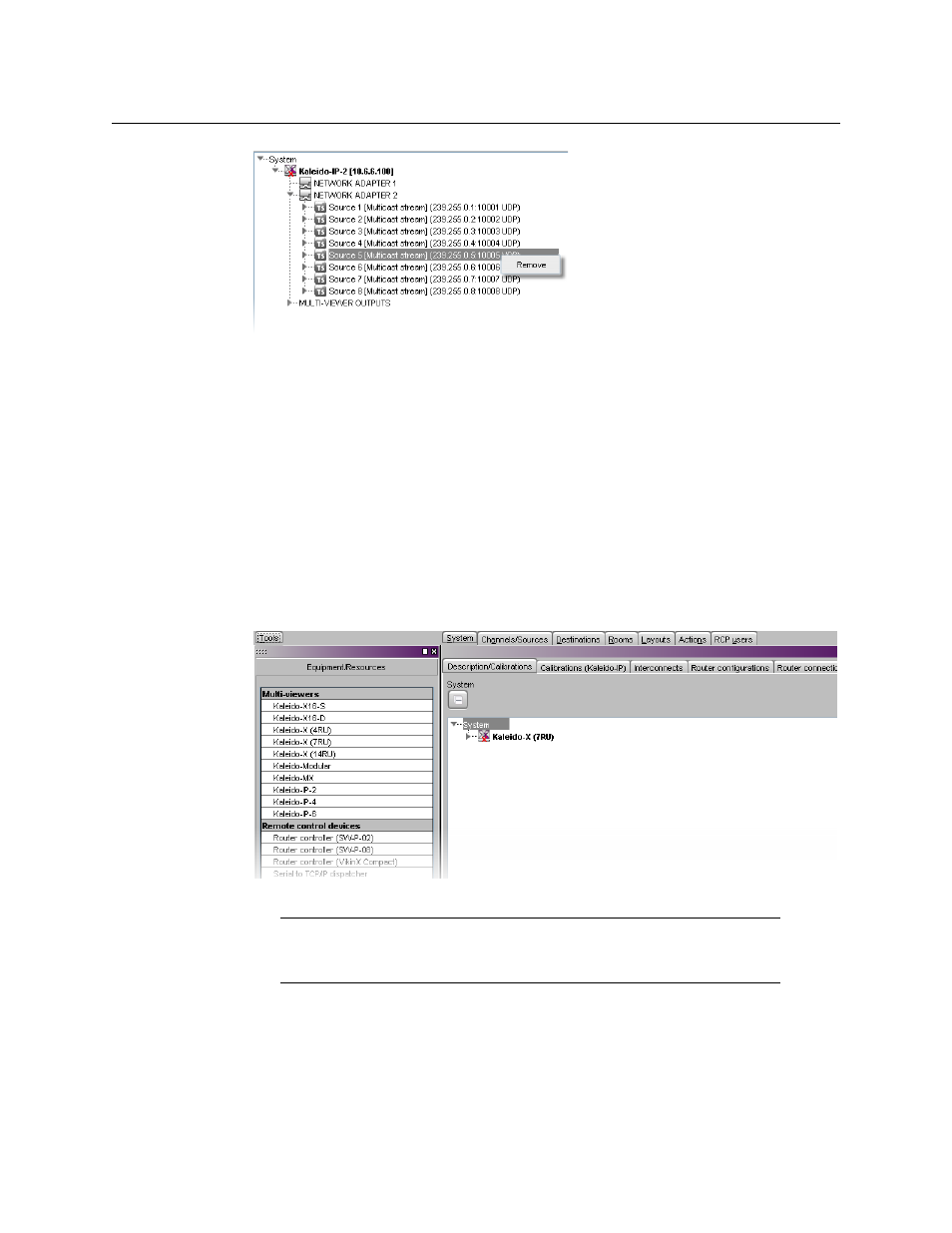
112
Managing Kaleido-X Systems
Configuring the System Representation
5 When prompted to confirm, click Yes.
6 On the File menu, click Save.
Changes to the system are saved. If you are not planning on adding the removed
streams back to your system, then you might now wish to remove logical sources that
were based on them: see
Removing logical sources for removed programs in a
Managing Cards in a Kaleido-X or Kaleido-MX System Representation
To configure a Kaleido-X or Kaleido-MX system
1 In the main window, click the System tab, and then click Description/Calibrations on
the second-level tab bar.
The main pane displays the System hierarchical list, and the Tools pane displays the
equipment library when the root of the System list is selected.
2 Expand the System root, and the multiviewer you wish to configure.
The card slots appear in the hierarchical list.
Note:
In the case of a Kaleido-X (14RU) expansion system, then you need to
first expand the dual frame element, under which both frames A and B are
listed. You can then configure each of the two frames as described below.
