Calibrating the audio monitoring color, Y (see, Calibrating the audio monitoring – Grass Valley Kaleido-X v.7.80 User Manual
Page 143: Color, Calibrating the, Audio monitoring color
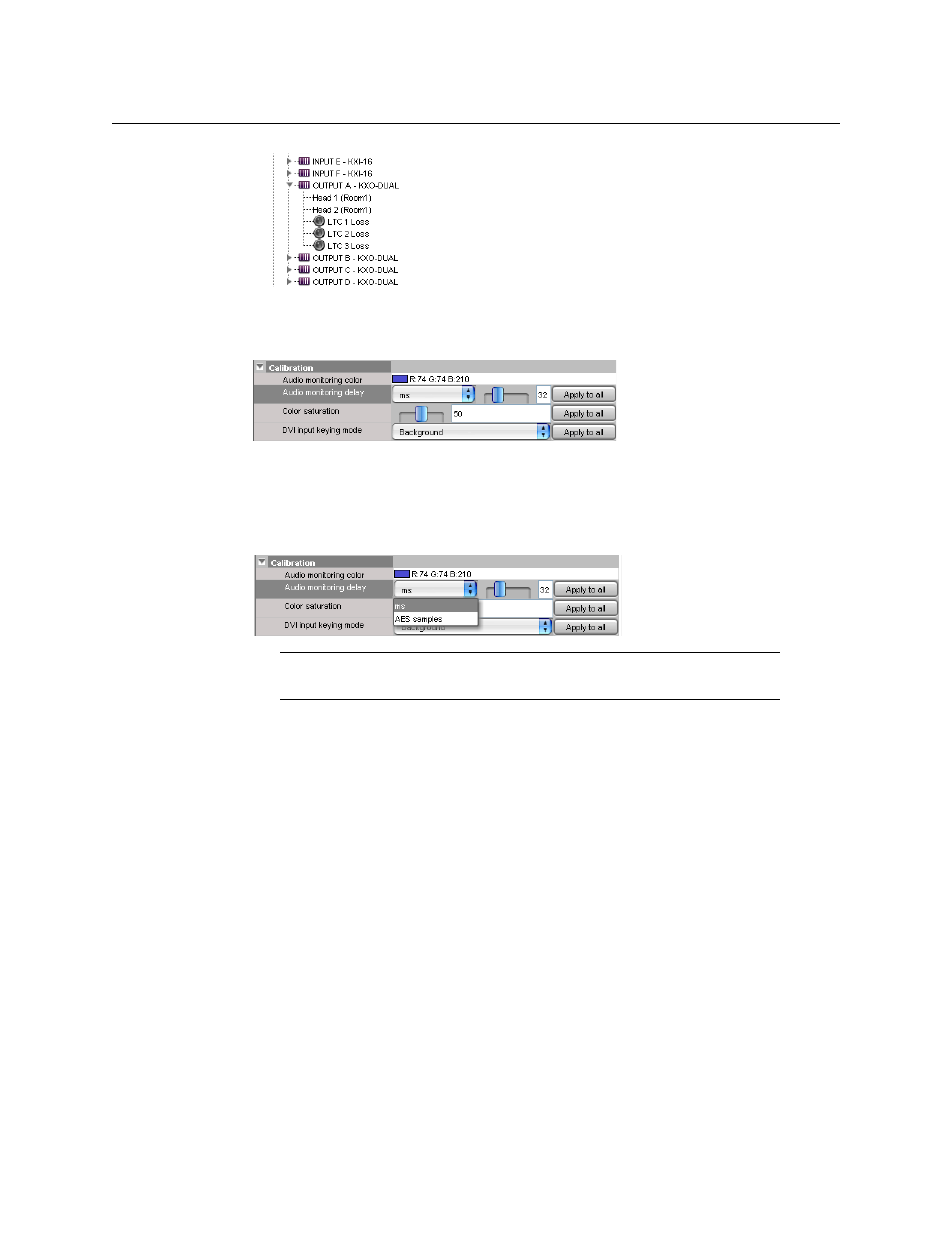
135
Kaleido-X
User’s Manual
4 Select the head you wish to calibrate.
The audio monitoring delay adjustment control appears in the Properties pane.
Expand the Calibration heading to show the control if it is not visible.
5 Select the appropriate unit (milliseconds or AES samples), and then use the slider to
adjust the audio monitoring delay until the audio and video are well synchronized on
the monitor wall display driven by the selected head.
Alternatively, type a value (between 0 and 100 ms, or between 4 and 4800 AES
samples) directly in the Audio monitoring delay box.
6 If appropriate, you may copy the settings from this head to every output head in the
system. To apply the audio monitoring delay calibration globally throughout your
system, click Apply to all.
This has the same effect as selecting every output head one by one, and adjusting the
audio monitoring delay settings to the same values.
Calibrating the Audio Monitoring Color
To calibrate the audio monitoring color
1 In the main window, click the System tab, and then click Description/Calibrations on
the second-level tab bar.
A hierarchical list representing the current system appears.
2 In the list, expand the multiviewer whose output heads you wish to calibrate.
Note:
All videos on the monitor wall display controlled by the selected
head are adjusted simultaneously.
