K-frame switchers, Configuring the k-frame switcher – Grass Valley Kaleido-X v.7.80 User Manual
Page 447
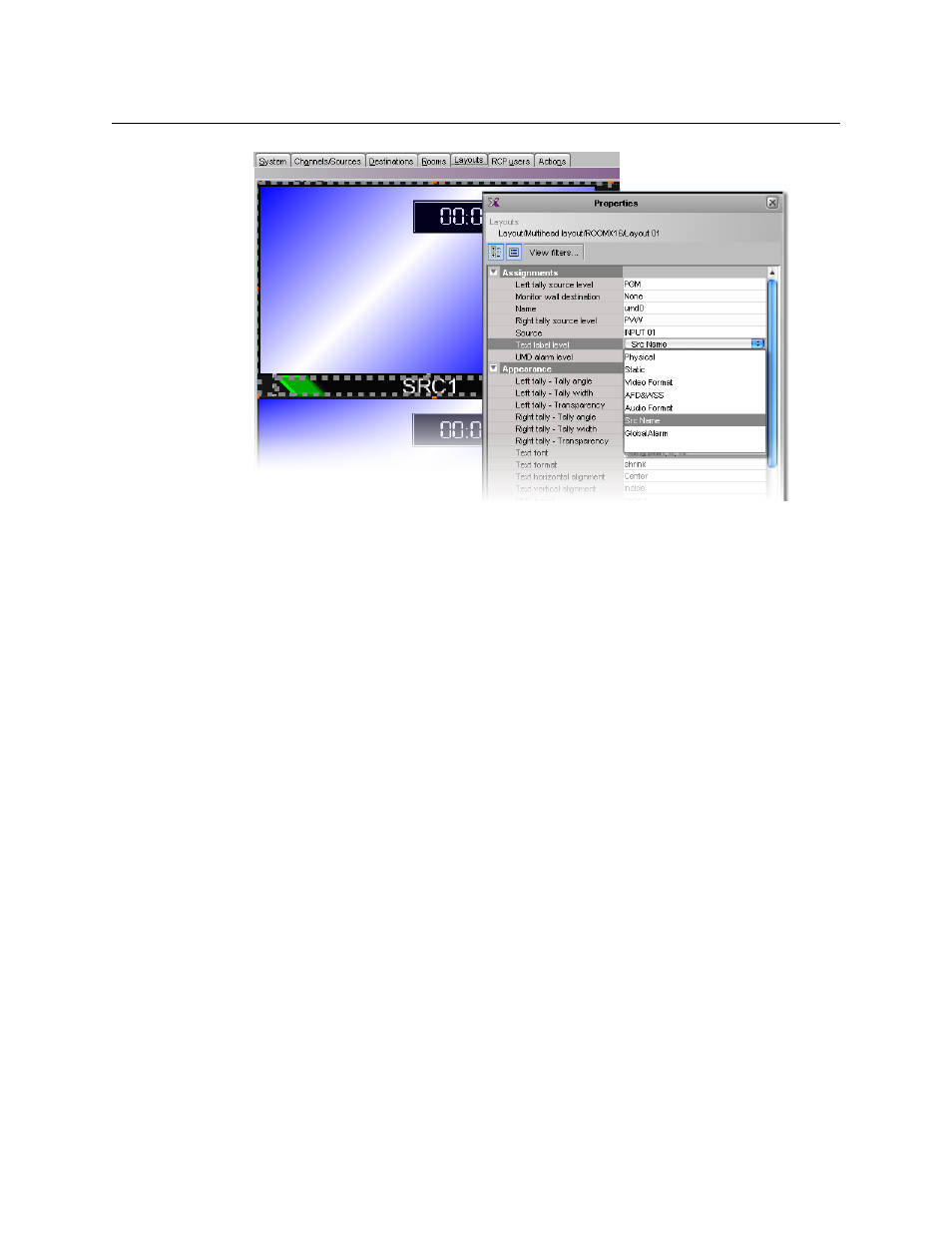
439
Kaleido-X
User’s Manual
Text level selection for the text label in a UMD
8 Click outside the composite to lock it, if applicable.
9 Repeat
until you have configured all UMDs that are to display dynamic
text and tally status when this layout is loaded on the monitor wall.
10 On the File menu, click Save.
11 If you are working in offline mode, then you must export the database to your
multiviewer: on the Configure menu, point to Database, and then click Export.
On the monitor wall, you can now load the layout containing the monitors that were
assigned dynamic text and tallies provided by the Kayenne switcher. Input or output
names, as well as tally status from the Kayenne switcher will be visible on the monitor wall.
Any changes made by the switcher’s operator will be immediately reflected on the monitor
wall.
K-Frame Switchers
A multiviewer can receive dynamic source names and tally information from Grass Valley
K-Frame production switchers, such as Kayenne K-Frame or Karrera K-Frame Video
Production Center systems. The procedures below describe how to set up a multiviewer to
interface with this family of production switchers.
Configuring the K-Frame Switcher
To establish tally contribution from the switcher to your multiviewer, you need to identify
the multiviewer as a tally client, by using the switcher’s touch screen menu panel or the
K-Frame Menu application.
To set up the K-Frame switcher
1 On the K-Frame touch screen menu panel, touch the Eng Setup menu button, the
Ports & Devices category button, and then the Tally Ports tab.
The Tally Ports menu appears.
