Changing an ip address on windows 7 or windows 8 – Grass Valley Kaleido-X v.7.80 User Manual
Page 489
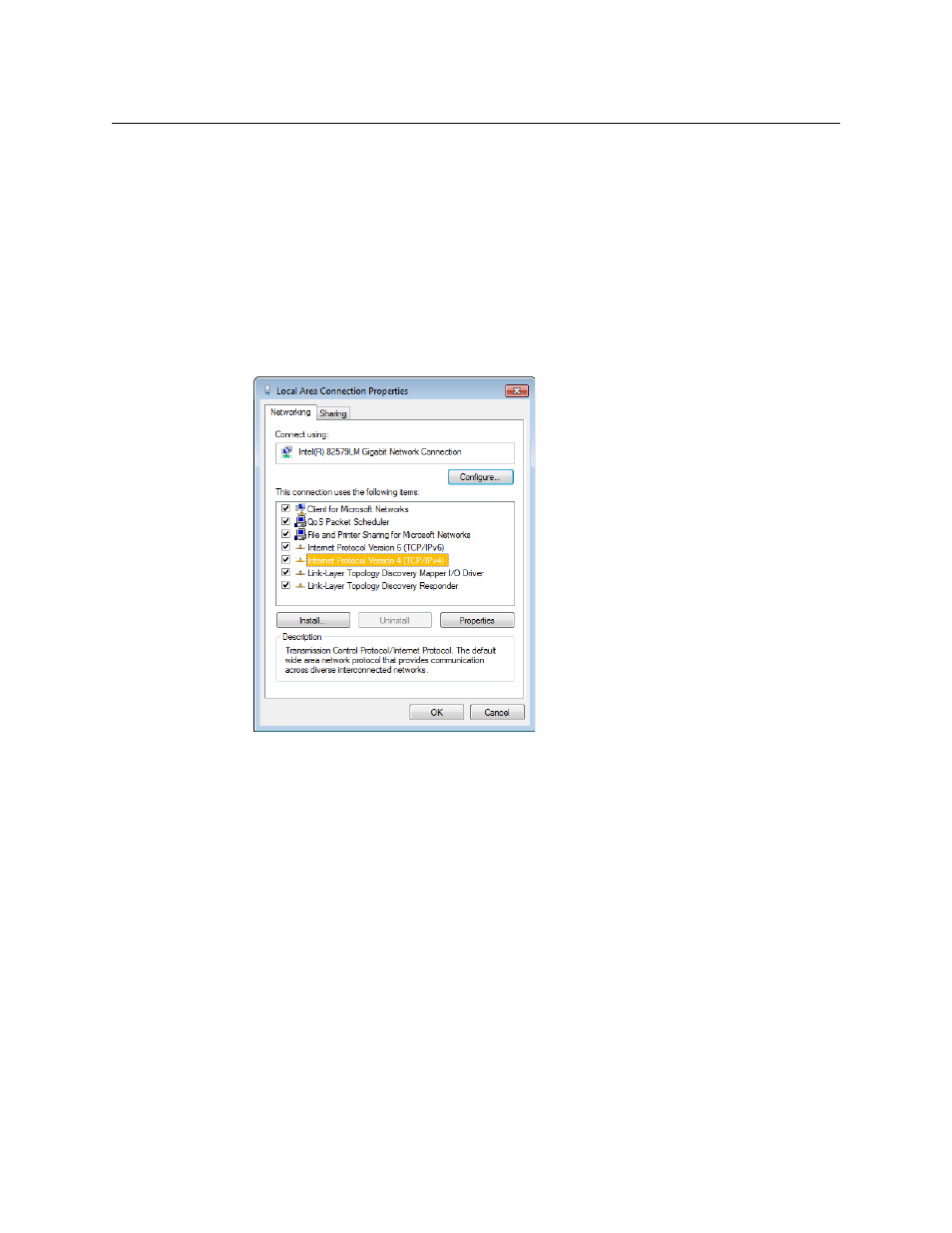
481
Kaleido-X
User’s Manual
Changing an IP address on Windows 7 or Windows 8
To change the IP address of a client PC that has Windows 7 or Windows 8
1 Press the Windows key on your keyboard, type “control panel” and then press Enter.
2 In the search box, type “adapter”, and then, under Network and Sharing Center, click
View network connections.
3 In Network Connections, right-click the network adapter you wish to configure (e.g.,
Local Area Connection, or Ethernet), and then click Properties. If the system prompts you
for an administrator password or confirmation, type the password or provide
confirmation.
The Properties window for the selected network adapter opens.
4 On the Networking tab, under This connection uses the following items, click
Internet Protocol Version 4 (TCP/IPv4), and then click Properties.
The Internet Protocol Version 4 (TCP/IPv4) Properties window opens.
5 On the General tab, click Use the following IP address.
