Configuring static umd text, Configuring dynamic umd text – Grass Valley Kaleido-X v.7.80 User Manual
Page 299
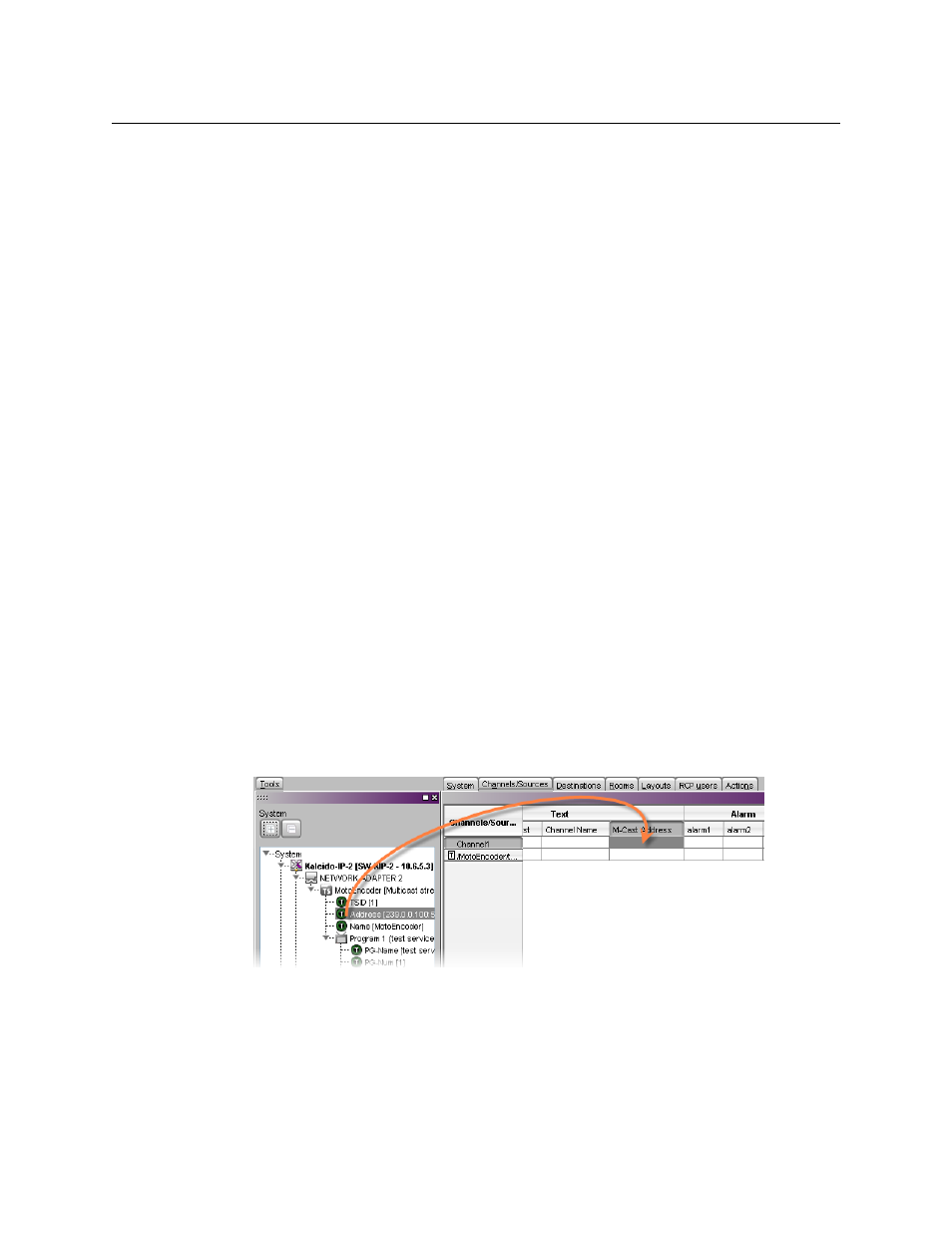
291
Kaleido-X
User’s Manual
Configuring Static UMD Text
A UMD can show two types of static text:
• static text that you typed directly on a layout, in XEdit (see below), or on the monitor
wall (see
• static text associated with the current logical source assigned to the UMD, which you
entered in the sources table.
In the first case, the static text is tied to a specific layout whereas, in the other case, the text
is tied to a specific input signal.
To configure static text for a specific UMD in a layout
1 In the Layouts tab, double-click the UMD whose static text you wish to set.
2 Make sure the appropriate input language and method are set in your operating
system.
3 Type the desired static text.
To configure static UMD text from the sources table
1 In the Channels/Sources tab, click the cell that corresponds to the appropriate text
level of the logical source that is assigned to the UMD whose static text you wish to set.
2 Type the new static text.
Configuring Dynamic UMD Text
Assuming you have created logical sources (see
Creating and Configuring Logical Sources
on page 190) and a layout in XEdit, you can further configure UMDs in your layout to report
dynamic text labels, associated with the sources you wish to monitor.
To configure dynamic UMD text
1 In the Channels/Sources tab, click a cell that corresponds to the appropriate text level
of a logical source.
2 In the filtered System list, navigate to the text element you wish to monitor, and drag it
onto the selected cell.
3 Make corresponding assignments to other logical sources by incremental copy, if
desired (see
Making Further Assignments by Incremental Copy
4 On the File menu, click Save.
Changes to the sources table are saved.
5 Click the Layouts tab, and then open the layout you wish to configure.
