Creating a background action from the system list – Grass Valley Kaleido-X v.7.80 User Manual
Page 334
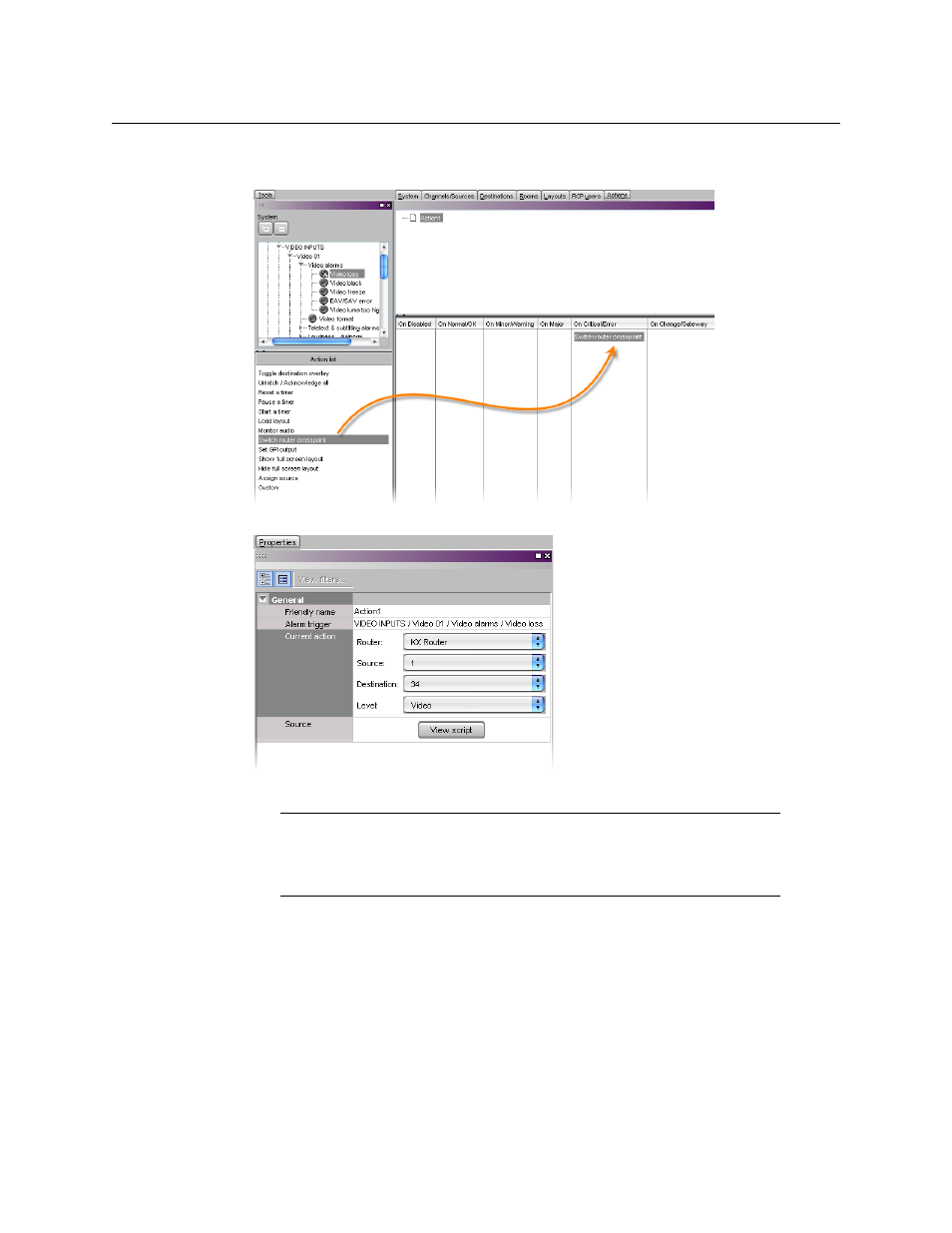
326
Creating Actions
Creating Background Actions
5 From the Action list area of the Tools pane, drag one of the available action items onto
one of the six columns at the bottom of the Actions tab.
6 Configure the action’s properties in the Properties pane.
7 Repeat
as necessary.
8 Click the Save button on the toolbar.
9 Export the database to the multiviewer.
Creating a Background Action from the System List
To create a background action from the System list
1 In the Description/Calibration tab (or in any other tab that shows a filtered System list
with alarms), right-click the alarm you wish to associate with an action.
Note:
If you assign multiple action items to a trigger, you can change the
order of execution by dragging items to higher or lower positions in the list.
When the background action is triggered, its associated action items are
executed in order from top to bottom.
