Uninstalling xedit (dynamic version 7.20 or later), Uninstalling xedit (static version 7.20 or later), Uninstalling xedit – Grass Valley Kaleido-X v.7.80 User Manual
Page 508: Dynamic version 7.20 or later)
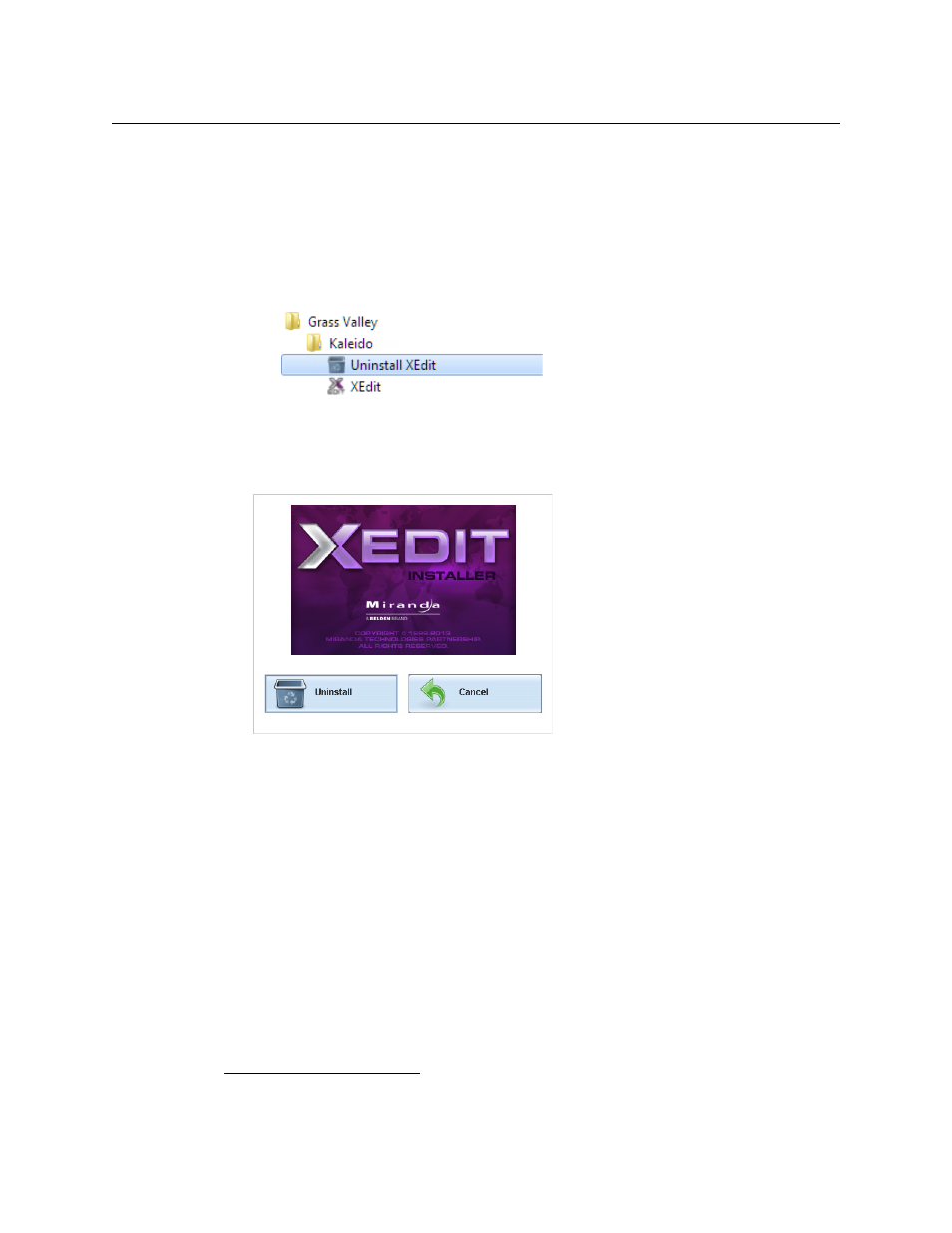
500
Administration and Servicing
Installing Kaleido-X Client Applications
Uninstalling XEdit (Dynamic Version 7.20 or Later)
To uninstall XEdit (dynamic version 7.20 or later)
1 Close all XEdit windows you may have open.
2 Locate the Uninstall XEdit shortcut.
• If you have Windows 7, or Windows XP: Open the Start menu, click All Programs,
scroll to the Grass Valley (or Miranda Technologies
13
) folder, and then expand the
Kaleido folder.
• If you have Windows 8.1, or Windows 8: Switch to the App view or your Start
screen.
3 Click Uninstall XEdit.
An uninstall screen appears.
4 Click Uninstall.
This removes XEdit, including all shortcuts, launchers, and other elements that were
installed with it, from your system.
Uninstalling XEdit (Static Version 7.20 or Later)
To uninstall XEdit (static version 7.20 or later)
1 Close all XEdit windows you may have open.
2 Locate the Uninstall XEdit shortcut for the version you wish to uninstall.
• If you have Windows 7, or Windows XP: Open the Start menu, click All Programs,
scroll to the Grass Valley (or Miranda Technologies
14
) folder, and then expand the
Kaleido folder matching the version you wish to uninstall.
13.Launcher icons for versions 7.20–7.52 would have been installed in the Miranda Technologies folder.
14.Launcher icons for versions 7.20–7.52 would have been installed in the Miranda Technologies folder.
