Uninstalling router control – Grass Valley Kaleido-X v.7.80 User Manual
Page 512
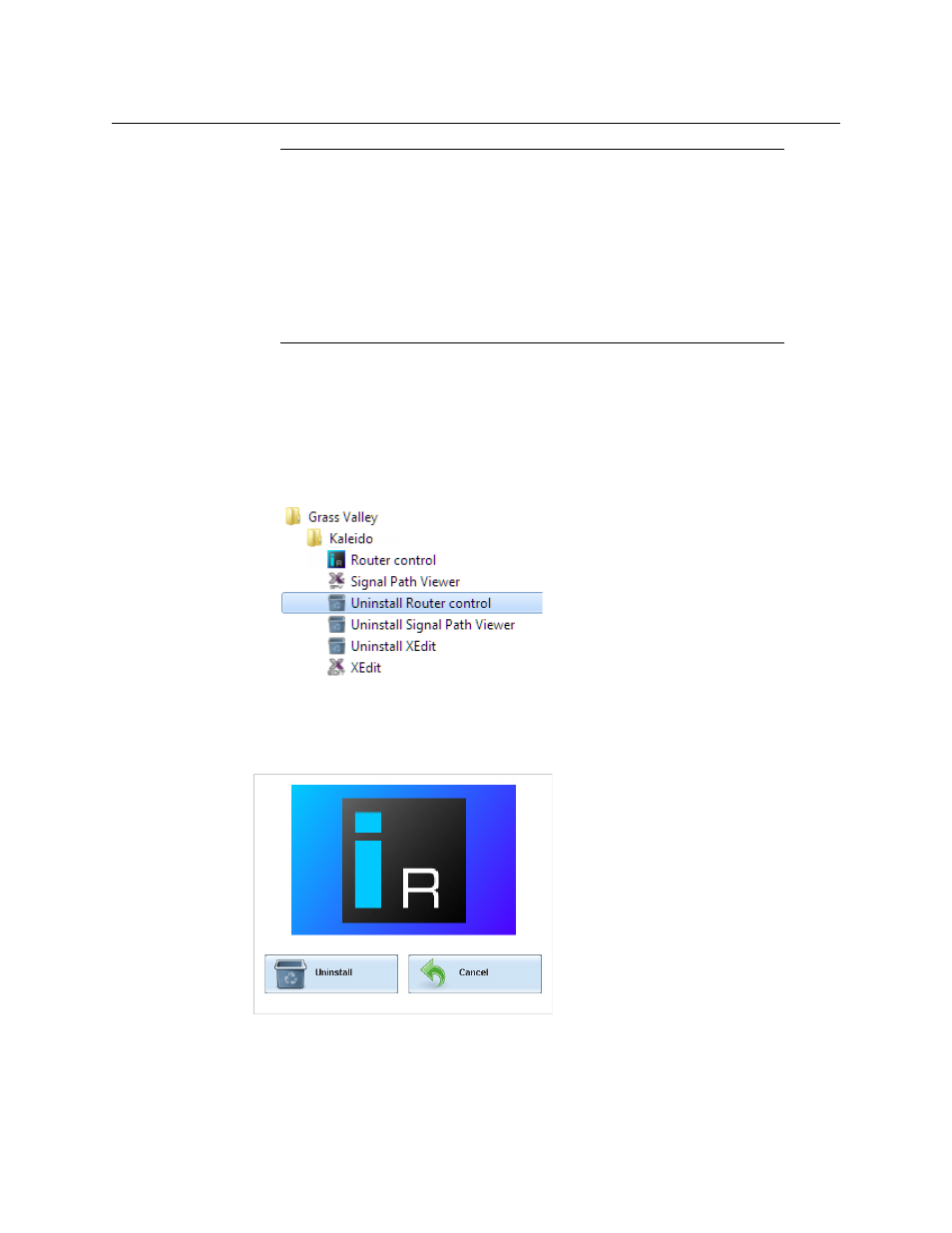
504
Administration and Servicing
Installing Kaleido-X Client Applications
Uninstalling Router Control
To uninstall Router Control (Windows 7, Windows XP)
1 Close all Router Control windows you may have open.
2 Locate the Uninstall Router Control shortcut.
• If you have Windows 7, or Windows XP: Open the Start menu, click All Programs,
scroll to the Grass Valley folder, and then expand the Kaleido folder.
• If you have Windows 8.1, or Windows 8: Switch to the App view or your Start
screen.
3 Click Uninstall Router Control.
An uninstall screen appears.
4 Click Uninstall.
This removes Router Control, including all shortcuts, and other elements that were
installed with it, from your system.
• Routers configured within a Kaleido multiviewer system are compatible
with the Router Control modules packaged with iControl Application
Servers version 6.10 and later.
• When Router Control is connected to an Application Server, a router
manager configuration application is available from the main application
window. When Router Control is connected to a Kaleido multiviewer, this
router manager configuration application is not available (router
configuration is performed with XEdit, in this case).
Notes (continued)
