Restoring factory defaults, R model (see – Grass Valley Kaleido-X v.7.80 User Manual
Page 123
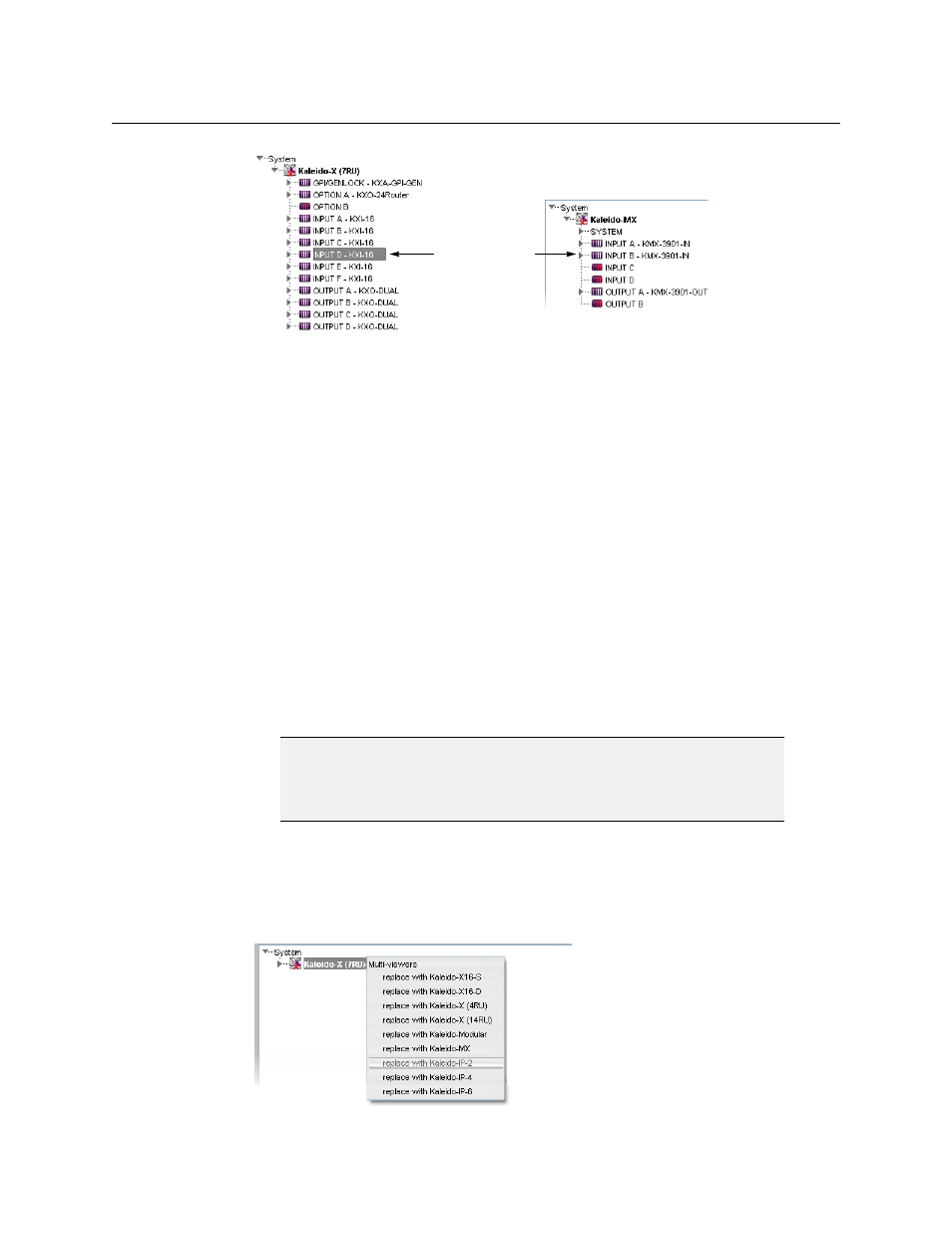
115
Kaleido-X
User’s Manual
Restoring Factory Defaults
A number of predefined rooms and layouts are available on the multiviewer itself when you
first receive your system. However, if you start configuring a system in XEdit by using the
default database XEdit creates for the multiviewer model you selected, you will need to
create your own rooms and layouts. The default XEdit-created databases have a number of
pre-populated cards and logical sources, as well as one predefined RCP user (“Admin”), but
they do not include rooms or layouts. See
Restoring the XEdit Factory Defaults for a
Sample factory-default databases with rooms and layouts are available on the DVD that
shipped with your system, and from the Documentation Library section of Grass Valley’s
website. If you wish to use default rooms and layouts as a starting point for building your
system, you can either import the factory-default database from the multiviewer
(see
Restoring Factory Defaults from a Specific Multiviewer
on page 117), or use XEdit’s
Restore backup function to load the appropriate database from the DVD, or from the
website (see
Restoring Factory Defaults from the Kaleido-X DVD
Restoring the XEdit Factory Defaults for a Multiviewer
To restore the XEdit factory defaults for a multiviewer model
1 Right-click the current multiviewer in the System list, and then select the appropriate
multiviewer model—Kaleido-X16-S, Kaleido-X16-D, Kaleido-X
(4RU), Kaleido-X
(7RU),
Kaleido-X
(14RU), Kaleido-Modular, Kaleido-MX, Kaleido-IP-2, Kaleido-IP-4 or
Kaleido-IP-6—, from the “replace with...” options on the menu.
Populated slots
IMPORTANT
If you already have rooms or layouts that you wish to keep, make sure to back
up the XEdit database before restoring the factory defaults. The XEdit factory
defaults do not include any rooms or layouts.
