Configuring loudness monitors, Configuring loudness, Monitors – Grass Valley Kaleido-X v.7.80 User Manual
Page 281
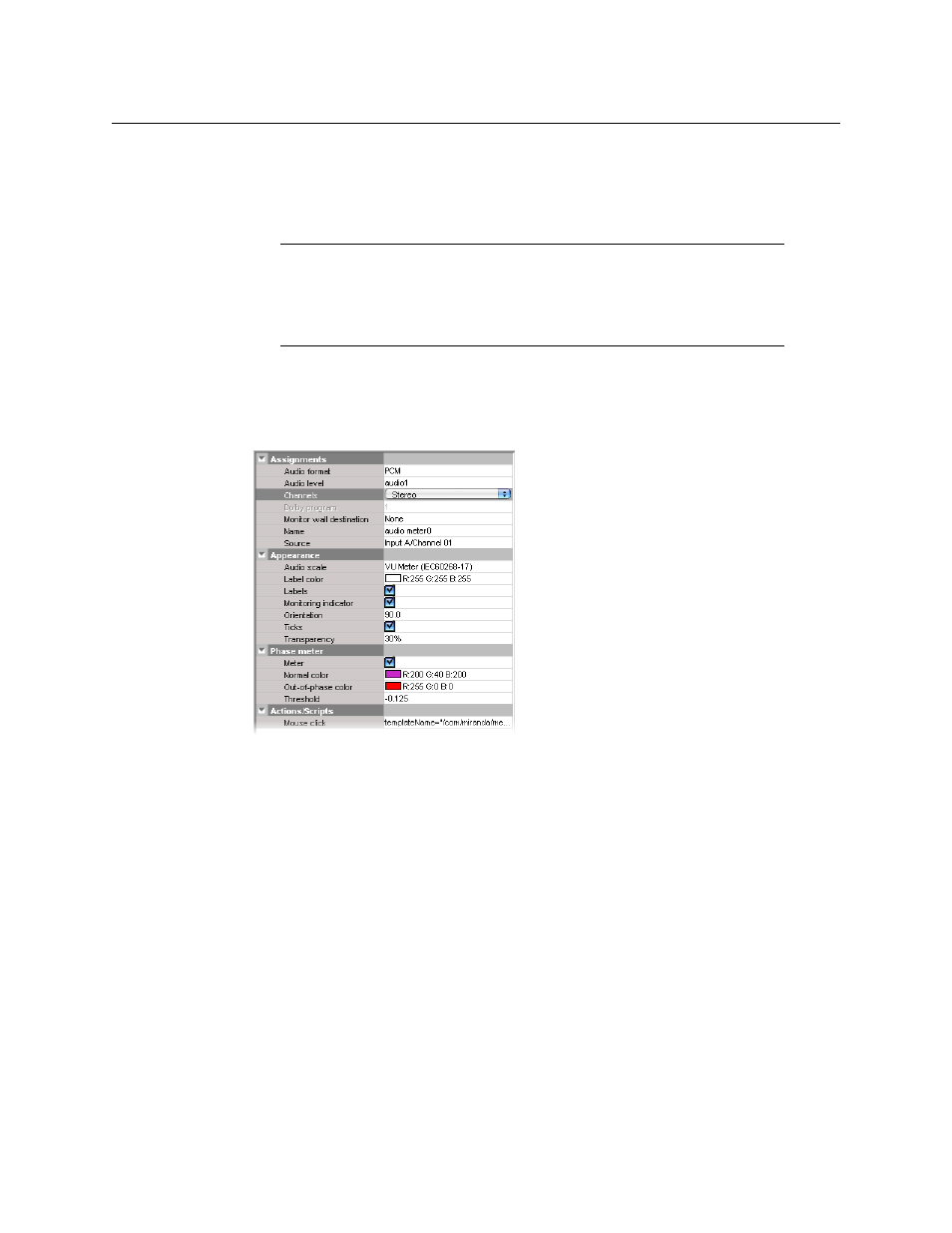
273
Kaleido-X
User’s Manual
surround, (LFE) Low-frequency effects, (C) Center, (Bsl) Back surround left, (Bsr) Back
surround right, (Le) Left extra and (Re) Right extra.
7 If your monitoring purposes may involve decoding Dolby E audio metadata, then
select the appropriate program number (1–8) from the Dolby program list.
8 Make the appropriate assignments (see
Assigning Logical Sources or Monitor Wall
9 Set the other attributes, as needed (see
on page 321 for more
information).
10 On the File menu, click Save.
Configuring Loudness Monitors
To configure a loudness monitor
1 In XEdit, click the Layouts tab, and then open the desired layout.
2 Unlock the appropriate composite monitor if applicable (see
3 Click the loudness monitor you wish to configure.
Note:
The number of programs included in a Dolby E metadata bitstream
depends on the program configuration. For example, a Dolby E stream with
the 7.1 program configuration only has one program available for selection
in its metadata bitstream; a 5.1+2 stream has two programs; a 8x1stream has
eight program selections possible.
