Shutting down a kaleido-ip multiviewer – Grass Valley Kaleido-X v.7.80 User Manual
Page 532
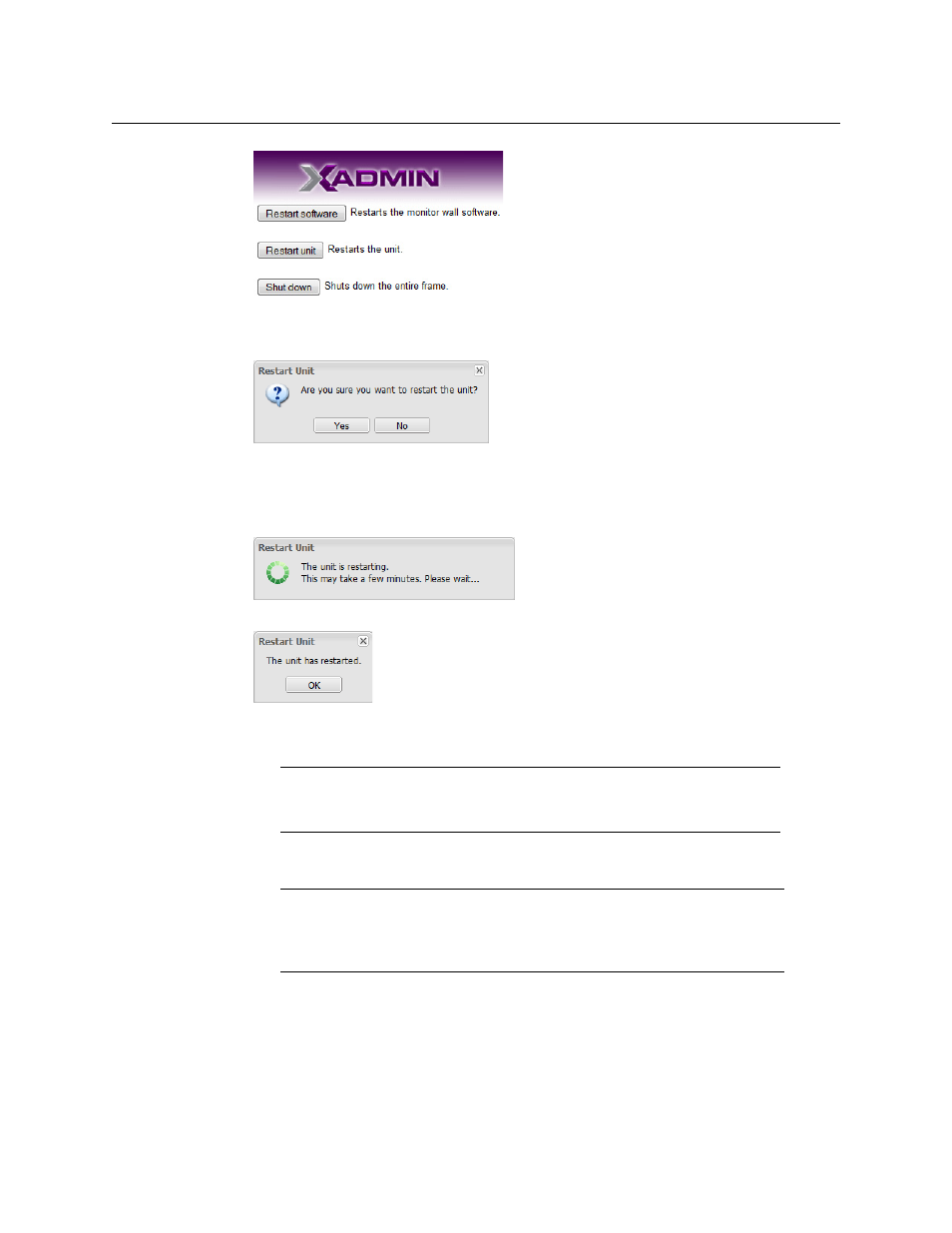
524
Administration and Servicing
Restarting and Shutting Down a Kaleido-IP Multiviewer
3 Click Restart unit.
The system prompts you to confirm.
4 Click Yes to proceed.
Your multiviewer will shut down, and then start again, during which time you can
observe messages associated with the Linux shutdown and boot sequences on the
monitor wall display connected to Head 1. This may take a while.
Once the multiviewer has restarted, the system notifies you.
5 Click OK.
The XAdmin Status and Options page appears.
Shutting Down a Kaleido-IP Multiviewer
To shut down a Kaleido-IP multiviewer
1 Open XAdmin. See
The XAdmin Status and Options page appears.
Note:
Clicking the “Reset multiviewer” button on the Status and Options
page for a Kaleido-IP is equivalent to the above procedure except that, in the
first case, you get no feedback from XAdmin.
Note:
The Kaleido-X software does not support activating a soft shutdown
from the Kaleido-IP frame’s power button. Should you be unable to access
XAdmin, then perform a hard shutdown by pressing and holding the power
button.
