Format painting, Copying properties from one monitor to another, Copying size from one monitor to another – Grass Valley Kaleido-X v.7.80 User Manual
Page 324
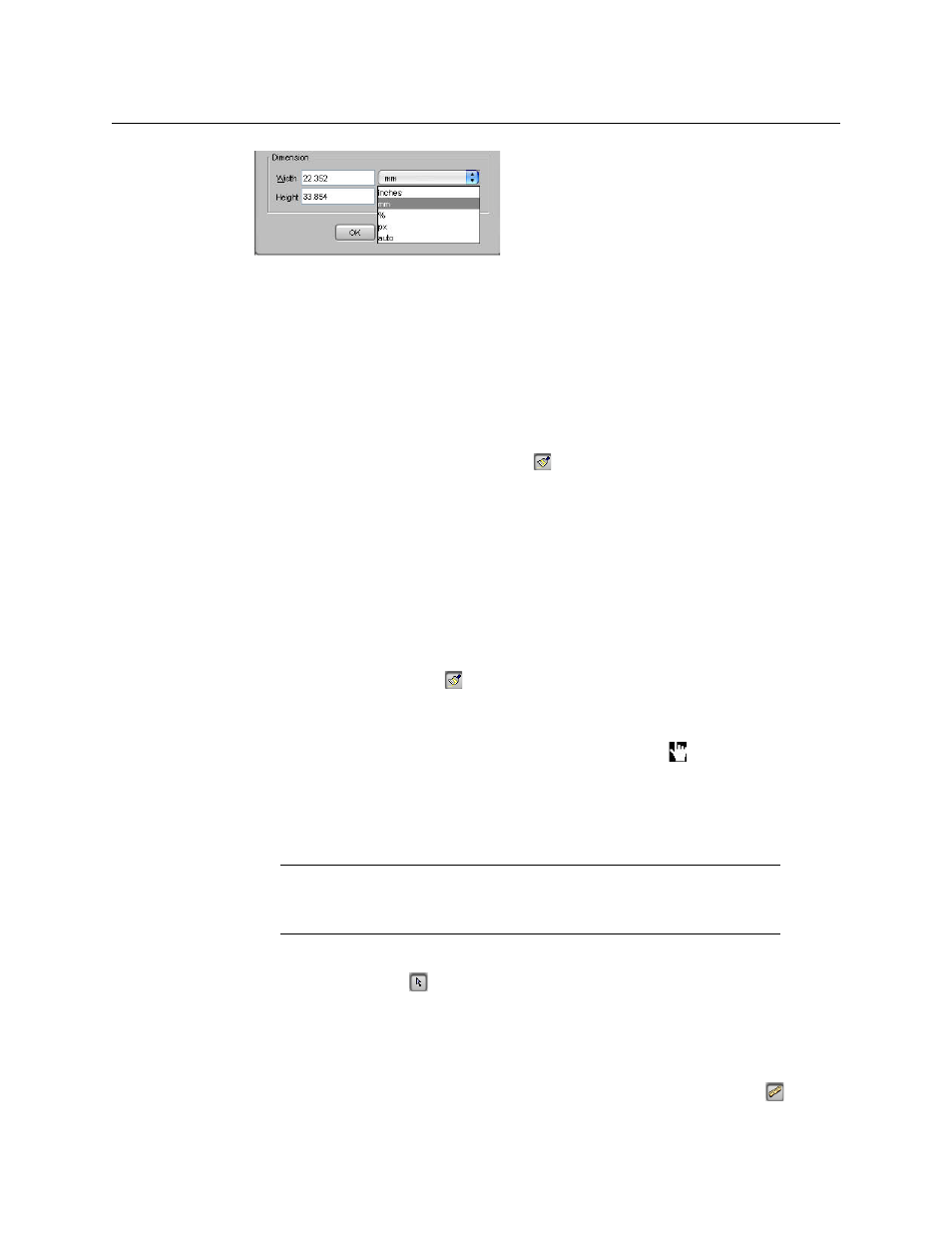
316
Creating Layouts
Format Painting
2 Type values in the Width and Height boxes.
3 Click OK to close the editor.
4 On the File menu, click Save.
Format Painting
Copying Properties from one Monitor to Another
Every monitor in a layout has properties related to its appearance that you can configure in
the Properties pane. The Copy properties tool
copies most of these properties from one
monitor to another of the same type (e.g., audio monitor to audio monitor, clock to clock,
etc.). Assignments, and actions are not copied. Size is not copied by default (see
To copy actions, use the Copy actions tool (see
Copying Actions from one Monitor to
on page 317). To copy size only, use the Copy size tool (see
To use the Copy properties tool
1 In the Layouts tab, click the monitor whose properties you wish to copy to another
monitor of the same type.
The monitor’s boundary box appears.
The Copy properties button
becomes available on the toolbar.
2 Click the Copy Properties button to switch to format-painting mode.
3 Point to another monitor of the same type in the layout.
The pointer changes to a hand with the index finger pointing
, indicating that the
properties of the first monitor (whose boundary box is still shown) can be copied onto
the monitor beneath the pointer.
4 Click the monitor beneath the pointer to copy the properties onto that monitor.
The monitor’s appearance changes to reflect the new properties.
5 Repeat this for every monitor whose properties you wish to change.
6 Click the Select button
on the toolbar to exit format-painting mode when you have
finished.
Copying Size from one Monitor to Another
The size of every monitor in a layout can be adjusted by the user, by dragging handles on
the boundary box that appears when the monitor is selected. The Copy size tool
copies
TIP
To have the width and height copied as well, press and hold the Ctrl key
while clicking the monitor.
