Servicing, Generating a system snapshot – Grass Valley Kaleido-X v.7.80 User Manual
Page 541
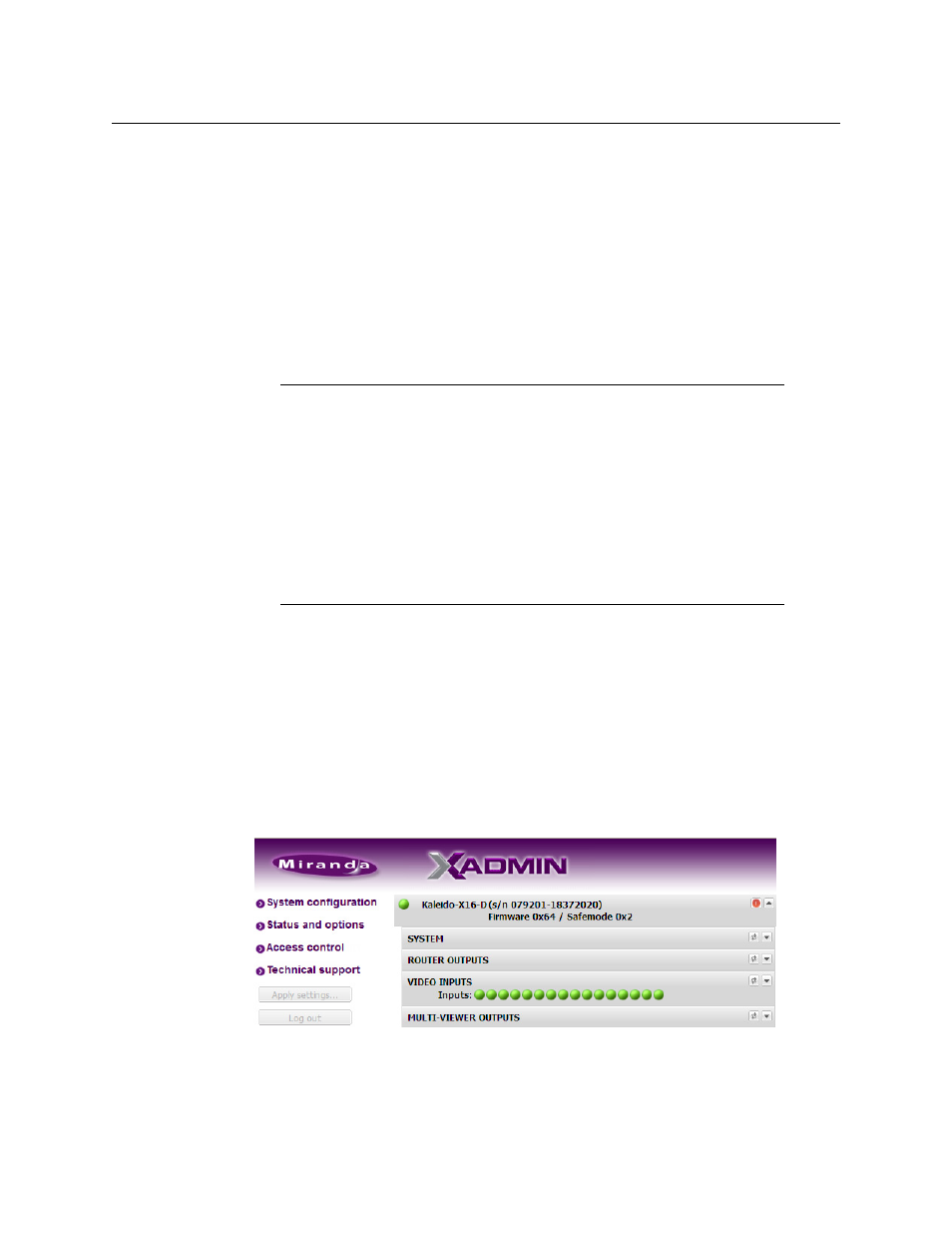
533
Kaleido-X
User’s Manual
To obtain a display’s timing information in XAdmin
• Connect the display directly to the DVI output of the multiviewer, by using a copper
cable. (This is not always practical, since the display can be far or mounted on a wall.)
• Alternatively, connect the DXF-100 transmitter to the DVI input connector on the
display, and then connect it to its power supply. The LED will flash for a few seconds
while the transmitter reads and stores the EDID information from the display. When the
LED stops flashing, disconnect the transmitter from the display and reconnect it to the
multiviewer. The EDID information from the display will now be visible in XAdmin. The
EDID information from the display will now be visible to the multiviewer. If the
multiviewer is configured to adapt itself to the native resolution of the display, the
resolution for the output will change automatically.
For more information on the DXF-100 interface, refer to the DXF-100 DVI Fiber Optic Interface
User’s Manual (part no. M792-9500-101).
Servicing
Generating a System Snapshot
To generate a system snapshot
1 Open XAdmin. See
The XAdmin Status and Options page appears.
2 Click the Technical support link in the navigation pane.
The Contact Technical Support page appears.
Notes
• Grass Valley offers a more versatile bidirectional interface, the DXF-200
DVI/HDMI Optical Extension System, which has superseded the DXF-100
interface. For more information on the DXF-200, contact your Grass Valley
sales representative.
• As of Kaleido-X version 4.10, the EDID auto-detection feature is enabled by
default in order to facilitate the initial setup of a Kaleido-X system.
• Prior to Kaleido-X v. 3.00, EDID information was only reported for the
master KXO-Dual card. In more recent versions, every KXO-Dual/KXO-
Dual3 card reports the EDID information for its associated displays.
