Configuring the multiviewer – Grass Valley Kaleido-X v.7.80 User Manual
Page 456
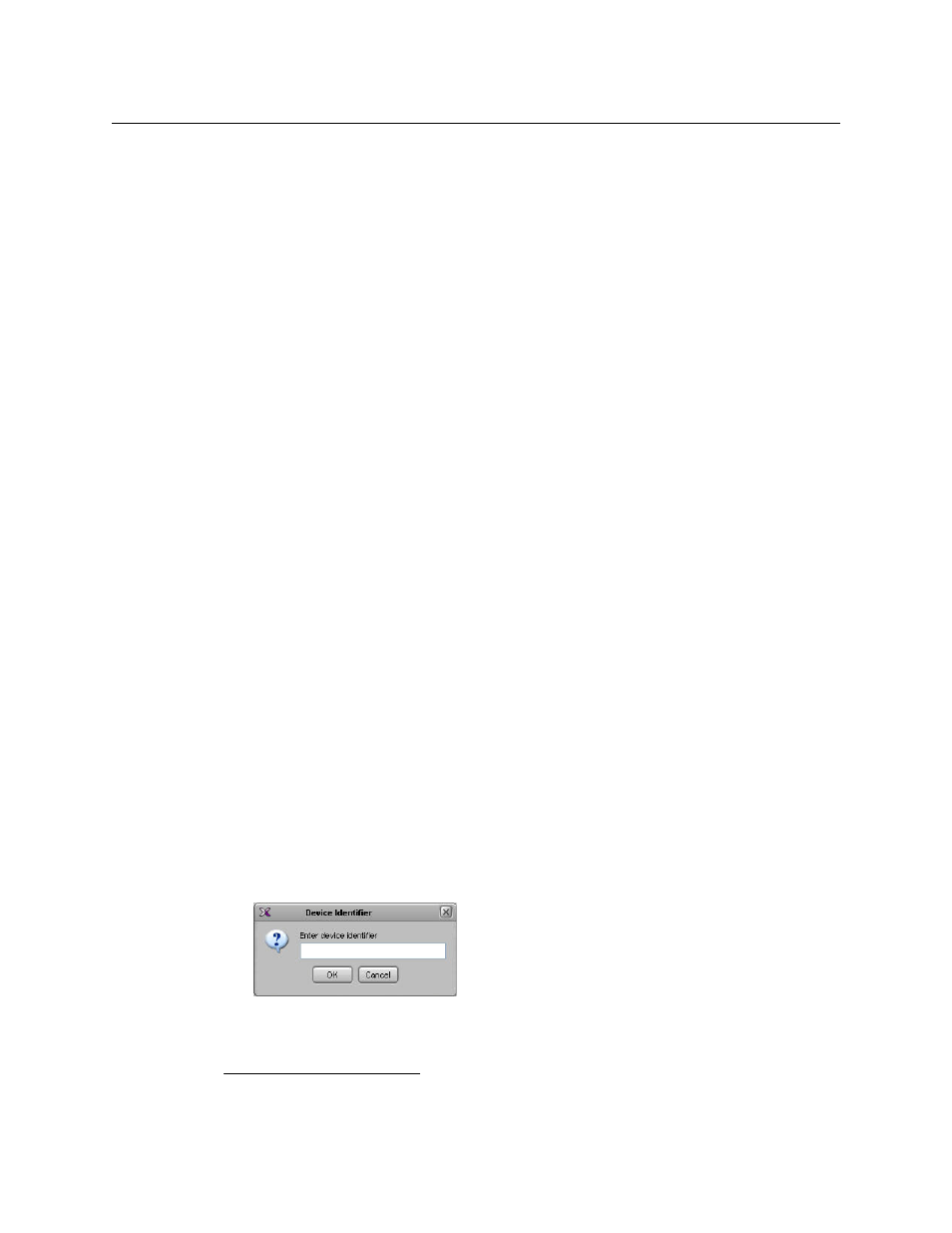
448
Tally Interface Devices &Timer Systems
Zodiak Production Switcher
3 From the Zodiak Home menu, touch the Eng Setup menu button, and then the Ports &
Devices category button.
The Physical Serial Port Assignment menu appears.
4 In the port selection area, touch the port you wish to use as the tally contribution port.
5 In the Baud Rate area, touch 38.4k.
6 In the Parity area, touch None.
This sets the baud rate to 38,400 and the parity to None.
Assuming the required sources and outputs have been defined, this completes the
configuration required on the switcher. The multiviewer system will be able to send
commands to the switcher, and the switcher will respond accordingly. Refer to the Zodiak
Installation and Service Manual for more details.
9
Configuring the Multiviewer
For your multiviewer to receive tally status, source names and output names from a Zodiak
switcher, and to display the switcher’s contribution on the monitor wall as visual tally and
dynamic text information, you need to configure your multiviewer’s Zodiak serial tally
service, by performing the following in XEdit:
• set up the communication parameters for the serial connection;
• configure logical sources by assigning input names, output names, and tally status
from the switcher to the appropriate logical sources’ text and alarm levels;
• assign alarm and text levels from logical sources to layout elements such as UMDs or
alarm monitors.
Establishing serial communication between the Zodiak switcher and the
multiviewer
To set up the multiviewer’s communication parameters
1 Open XEdit.
2 In the main window, click the System tab, and then click Description/Calibrations on
the second-level tab bar. The main pane displays the System hierarchical list, and the
Tools pane displays the equipment library when the root of the System list is selected.
3 Drag the Zodiak production switcher device from the equipment library onto the root
of the System hierarchical list. Alternatively, right-click the list root, and then click Insert
Zodiak on the menu.
A window appears, prompting you for a device identifier.
4 Type a name for the Zodiak production switcher, and then click OK.
5 Click the Interconnects tab.
9.Manuals and Release Notes for all Grass Valley production switchers are available here:
http://www.grassvalley.com/docs/all_switchers.html#manuals
