Installing signal path viewer – Grass Valley Kaleido-X v.7.80 User Manual
Page 513
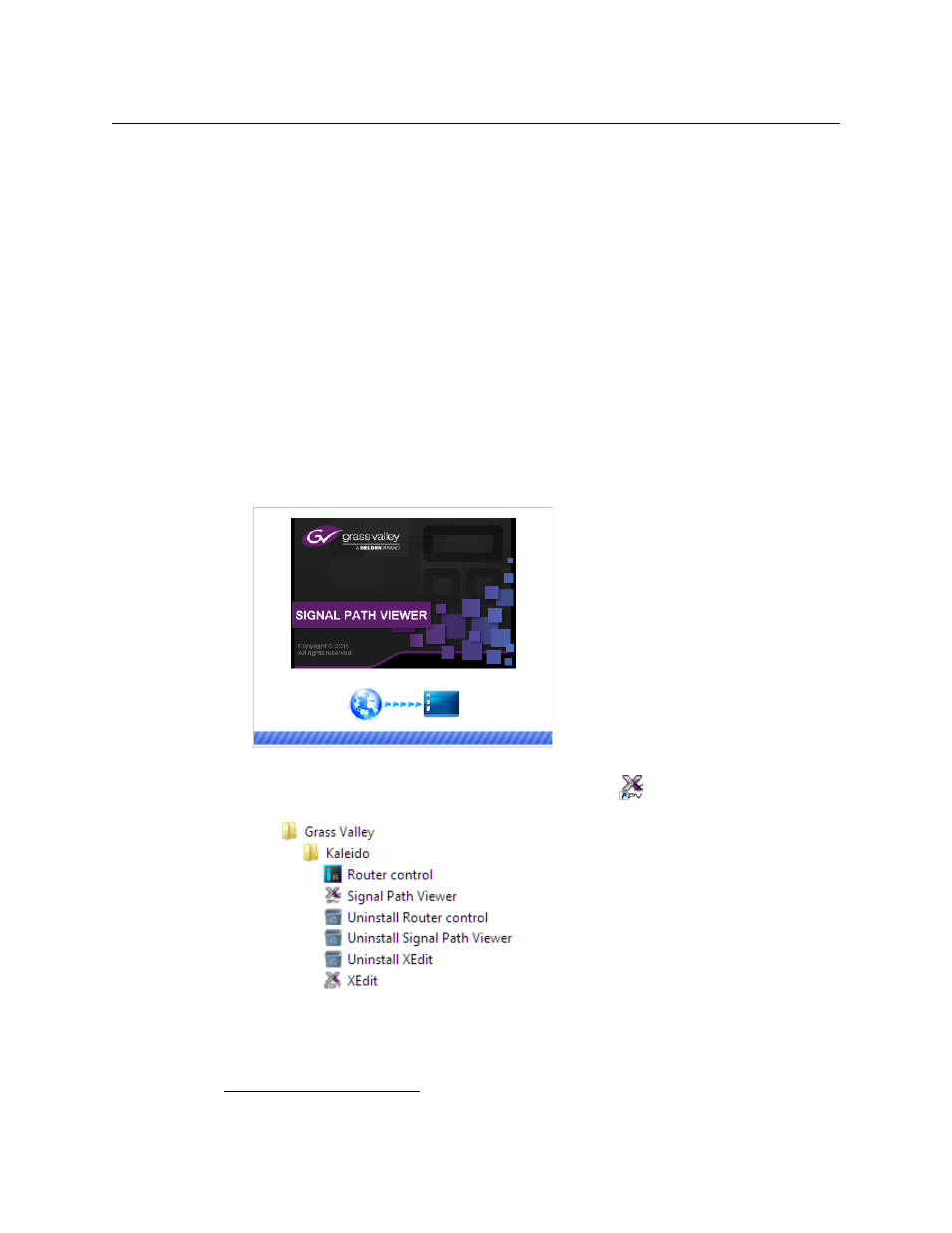
505
Kaleido-X
User’s Manual
Installing Signal Path Viewer
To install Signal Path Viewer from your multiviewer’s home page
1 From a workstation on the same subnet as the multiviewer, open a Web browser
window and type the multiviewer’s IP address in the address bar.
The multiviewer’s home page appears.
2 Click Launch the Signal Path Viewer.
The browser prompts you to save an executable file to your hard drive
(
Kaleido__SignalPathViewer-windows32-online.exe
16
). This file is an online
installer, which will download Signal Path Viewer from your multiviewer, and install it.
Some browsers may allow you to run the file directly. Depending on your browser’s
security features, warnings may appear, which you may safely dismiss.
3 Unless your browser let you run the file (and you chose to do so), navigate to the
location were you saved the installer file and open it.
More security warnings or prompts may appear, which you may safely dismiss or
accept.
A window appears, showing the download and installation progress.
At the end of the installation process:
• If you have Windows 7, or Windows XP, shortcuts (
) are added to your desktop
and to the Start menu (under All Programs).
• If you have Windows 8.1, or Windows 8, Signal Path Viewer will appear on your
desktop, in the Apps view with all the other applications on your PC (Windows 8.1),
or in your Start screen (Windows 8).
16.Installers for Linux or Mac OS X are not available.
