Grass Valley Kaleido-X v.7.80 User Manual
Page 319
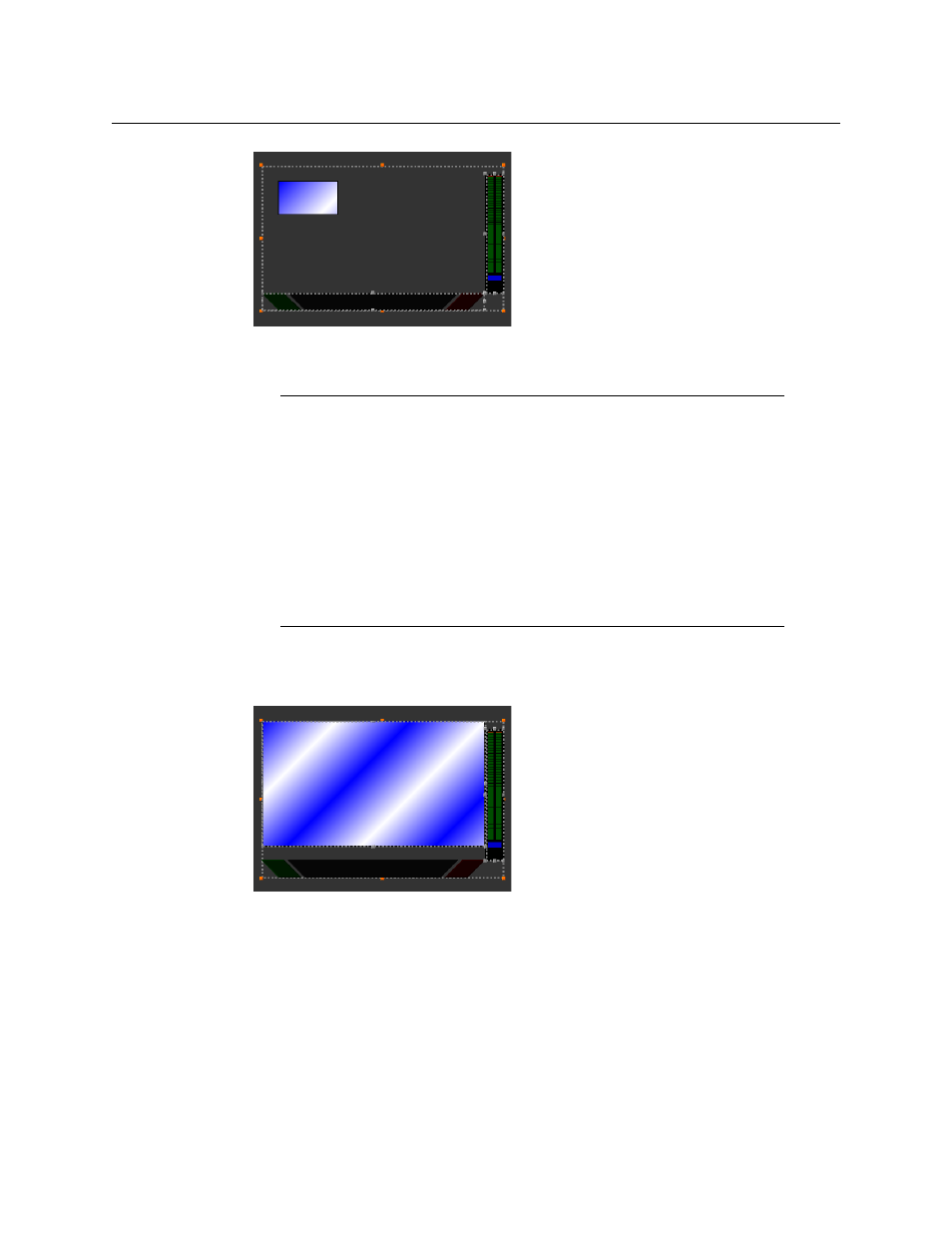
311
Kaleido-X
User’s Manual
UMD resized and moved to the bottom, with its upper right handle matching the audio level
meter’s lower left handle
9 Move the video monitor to the top-left corner of the composite, then click its bottom-
right corner handle, and drag it to stretch the video until one of its dimensions
completely fills the empty area (vertically or horizontally).
Video monitor stretched to fill the remaining horizontal area
10 Drag the video monitor’s bottom-center handle until it meets the UMD’s bounds.
Notes
• Making sure that UMDs and audio monitors do not overlap one another in
a composite monitor will ensure optimal performance of any layout where
several copies of this composite might appear. As a rule, avoid overlapping
graphical elements in a layout.
• To align a monitor more precisely against another, select one of them, and
then click the second one while holding the Shift key. It is then possible to
drag any of the sizing handles (the larger grey dots) to resize any of the
selected monitors, while their relative position remains visible. Whenever
appropriate, matching adjacent monitors’ corner or center handles
together will help achieve a composite that can be resized elegantly.
