Detailed directions, Creating and configuring logical sources, Automatically adding logical sources – Grass Valley Kaleido-X v.7.80 User Manual
Page 198
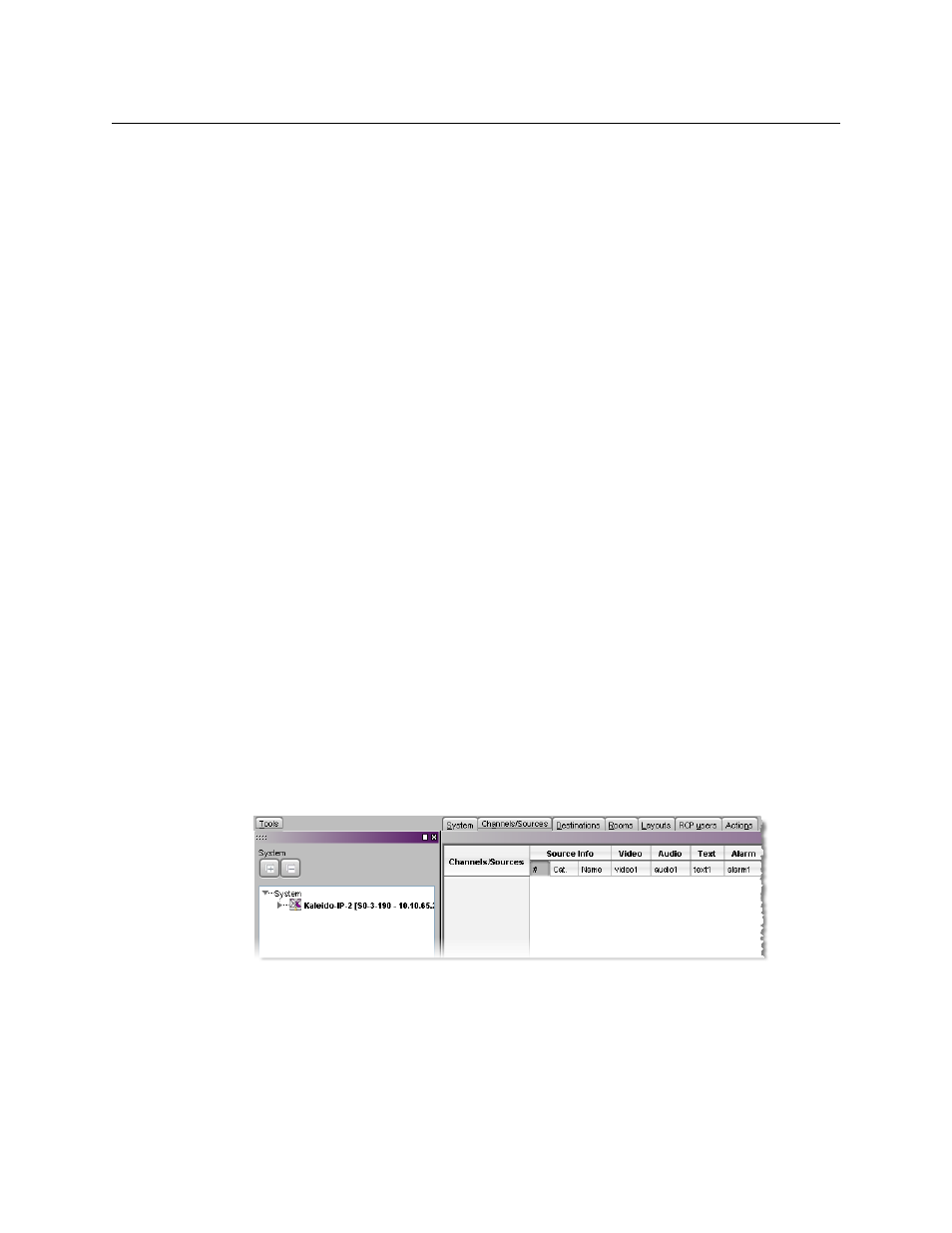
190
Logical Sources
Detailed Directions
Detailed Directions
Creating and Configuring Logical Sources
When opening XEdit in offline mode, the initial database is populated with the default
configuration for a Kaleido-X (7RU) system, including a fully-populated frame (all cards
present) and a set of predefined logical sources. The KX Router logical router is also created
as a 96 × 80 router where the 96 inputs are the multiviewer’s logical sources, the first 48
outputs are those from the two router cards, and the last 32 outputs are monitor wall
destinations.
Likewise, when you replace the initial Kaleido-X (7RU) with the appropriate multiviewer
model that matches your actual system, you can choose to have your local database
populated with a default set of logical sources and a preconfigured KX Router logical router.
Automatically Adding Logical Sources
A set of logical sources based on external video router sources or on multiviewer inputs can
be added to the sources table, as a single operation, by clicking Create logical sources on
the menu that appears when you right-click supported elements in the filtered system list.
From the same menu, you can also enable automatic sources creation, which means that
the logical sources associated with the selected element will be kept in sync with the
corresponding external sources. For example, when sources are added or modified in a
router’s own configuration environment, logical sources will be added or updated
automatically in the multiviewer’s sources table.
Alternatively, in the case of a Kaleido-IP, a set of logical sources is also automatically created
if you import the stream lineup from a spreadsheet file (see
page 96).
This section explains how to add logical sources for transport stream sources in the context
of a Kaleido-IP multiviewer system. The same procedure applies to all types of multiviewer
inputs, including inputs from upstream routers.
To define logical sources for a transport stream
1 In the main window, click the Channels/Sources tab.
2 In the Tools pane, expand the multiviewer, and navigate to the transport stream for
which you wish to define logical sources.
3 Right-click the transport stream, and then click Create logical sources on the menu.
