Grass Valley Kaleido-X v.7.80 User Manual
Page 342
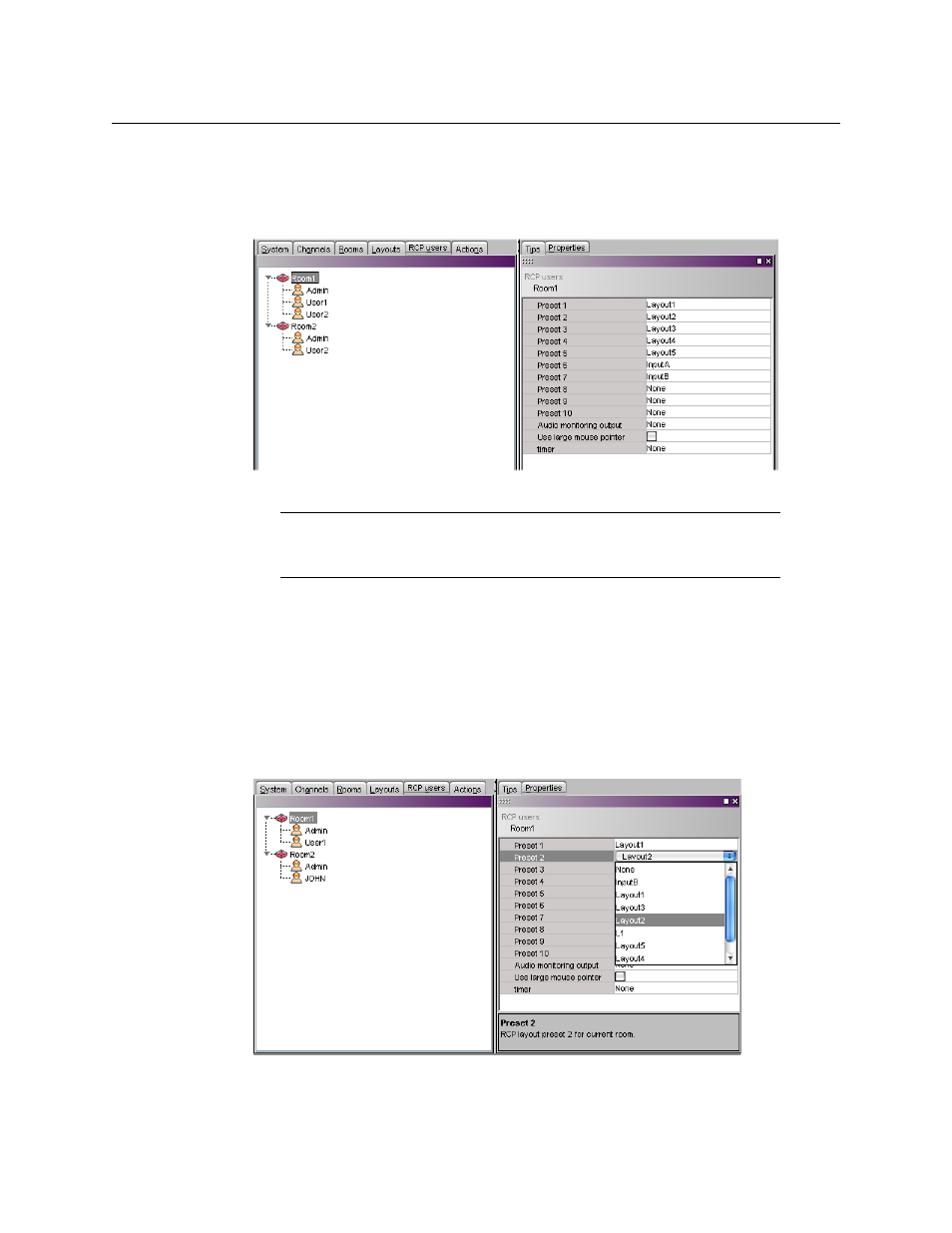
334
Managing RCP Users
Setting Room Preferences
To set default preferences for a room
1 In the main window, click the RCP users tab, and then select the appropriate room.
The selected room’s preferences (layout presets, audio monitoring output, mouse
pointer size, and timer) are listed in the Properties pane.
2 Modify the room preferences as needed.
3 On the File menu, click Save.
Assigning Room Layouts to the Kaleido-RCP2 Preset buttons
To assign room layouts to the Kaleido-RCP2 preset buttons
1 In the main window, click the RCP users tab, and then select the room for which you
wish to configure layout presets, from the hierarchical list.
2 For each Kaleido-RCP2 preset button, click the corresponding box in the Properties
pane, and then select the appropriate layout from the list.
Note:
An asterisk (*) will appear beside the room in the main pane, if any of
its properties are modified. The asterisk will disappear when the changes are
saved.
