Setting up rooms, Key concepts, Detailed directions – Grass Valley Kaleido-X v.7.80 User Manual
Page 215: Managing rooms, 8 setting up rooms, Key concepts detailed directions
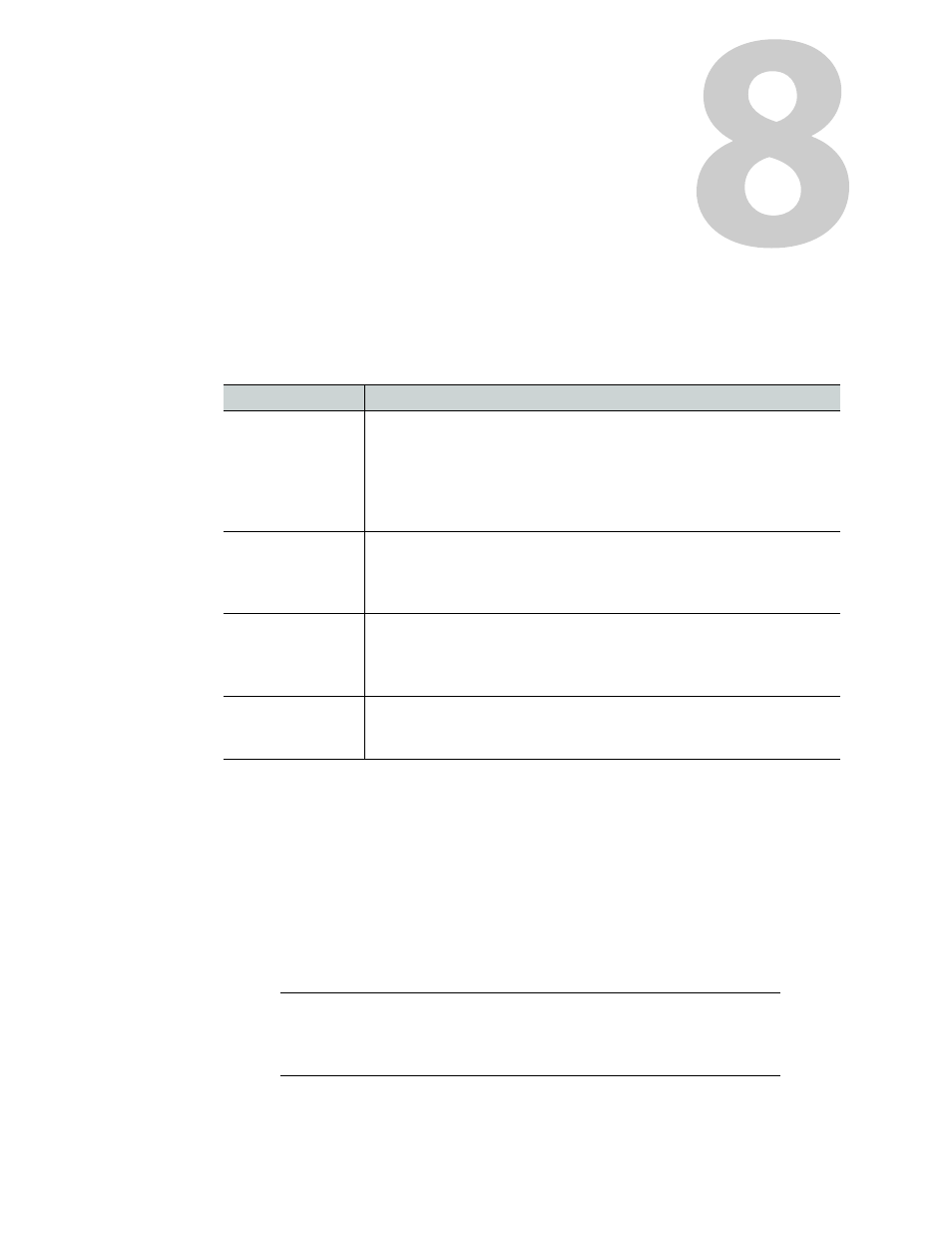
207
Setting Up Rooms
This section describes Kaleido-X rooms and their configuration.
Key Concepts
Detailed Directions
Managing Rooms
In XEdit, a room represents a grouping of displays on the monitor wall driven by your
Kaleido-X system. When creating a room, you add displays, and assign each of them an
output head. You can also define full screen zones. To configure a 4K UHD room, see
, on page 208; otherwise, proceed with
Term
Description
Room
A room is a visual grouping of displays that represent the physical
displays positioned and sized as they are installed in an actual room.
Multiple operators can share the same room. The grouping of display
creates a large virtual monitor wall that operators see as a single large
display. The room definition specifies display resolutions and sizes, as
well as zones that are used to display full screen layouts.
Display versus
monitor
Within the XEdit workflow, a display refers to the representation of a
physical display monitor (such as a CRT) within a room, whereas a
monitor represents a physical signal within a layout: for example, a video
monitor displaying a specific video signal.
Full screen zone
A full screen zone is a sub-section of a room. It can be any size and it can
be positioned on any of the displays in the room. A full screen zone can
be associated with one or more full screen layouts assigned to specific
users.
Display library
A display library contains a collection of predefined displays that can be
conveniently reused to configure your system’s rooms. More than one
display library can exist.
Note:
In the case of a cluster system, it is possible to view a room
configuration in offline mode. However, to create and configure a room,
XEdit must be connected to one of the cluster members (see
