Grass Valley Kaleido-X v.7.80 User Manual
Page 382
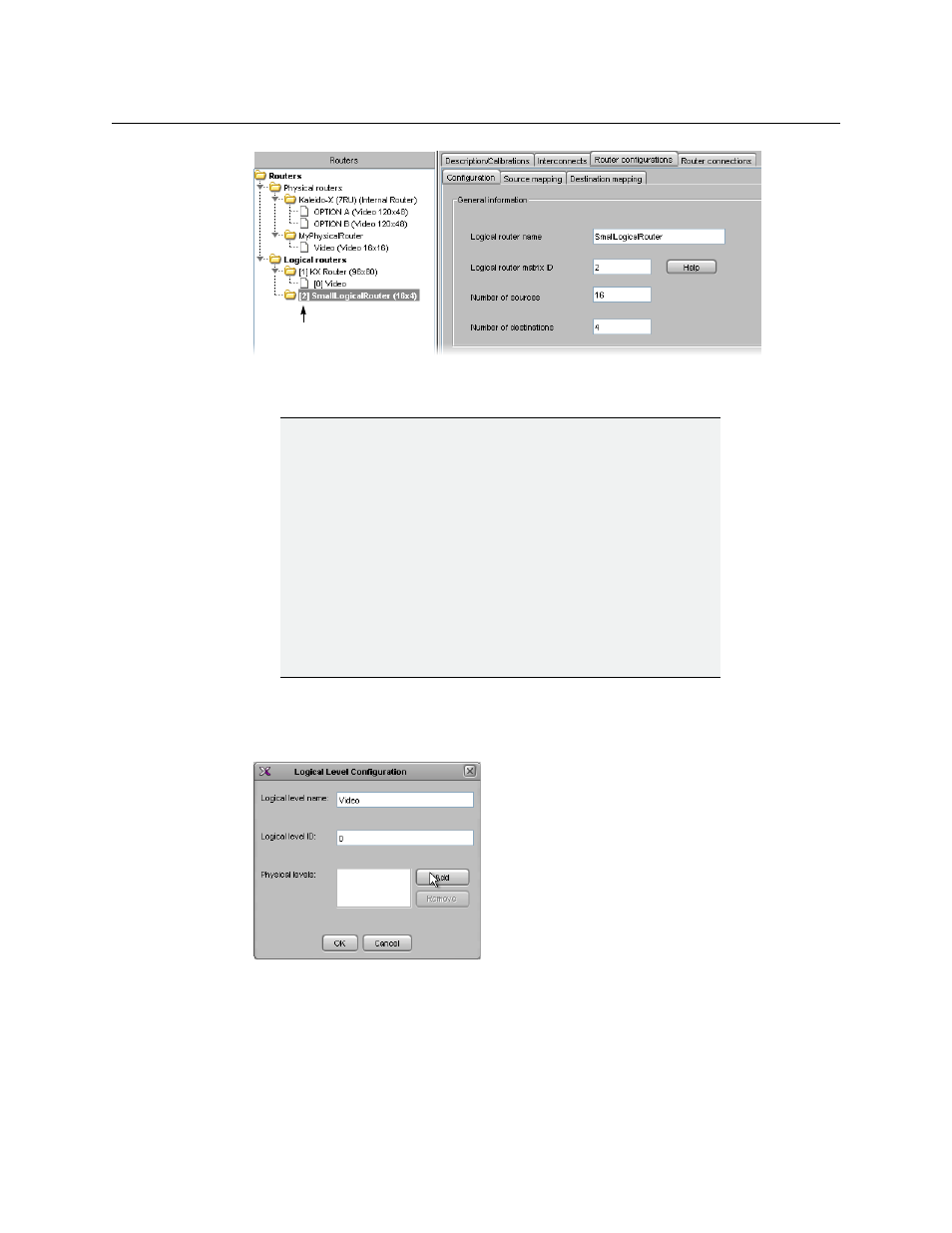
374
Routers & Kaleido-X
Configuring an External Router
The subfolder that represents the new logical router is renamed automatically,
reflecting your changes.
3 Click Add level.
4 In the Logical Level Configuration window, type a Logical level name (e.g., “Video”).
The Logical level ID is not important at this point.
5 The logical level must be associated with a physical router level. Click Add, and then
select the appropriate physical level from the list that appears.
IMPORTANT
Once you have configured the logical router, it is important not
to change its name.
Doing so will disable any settings that refer to the existing router
name, including:
• logical source assignments for source or destination label,
• external router connection configurations,
• monitors and background actions associated with the logical
router,
• automatic crosspoint changes on video monitors (router source
property).
If you change the name back to the original, everything should
work as before.
Updated logical router
