Grass Valley Kaleido-X v.7.80 User Manual
Page 188
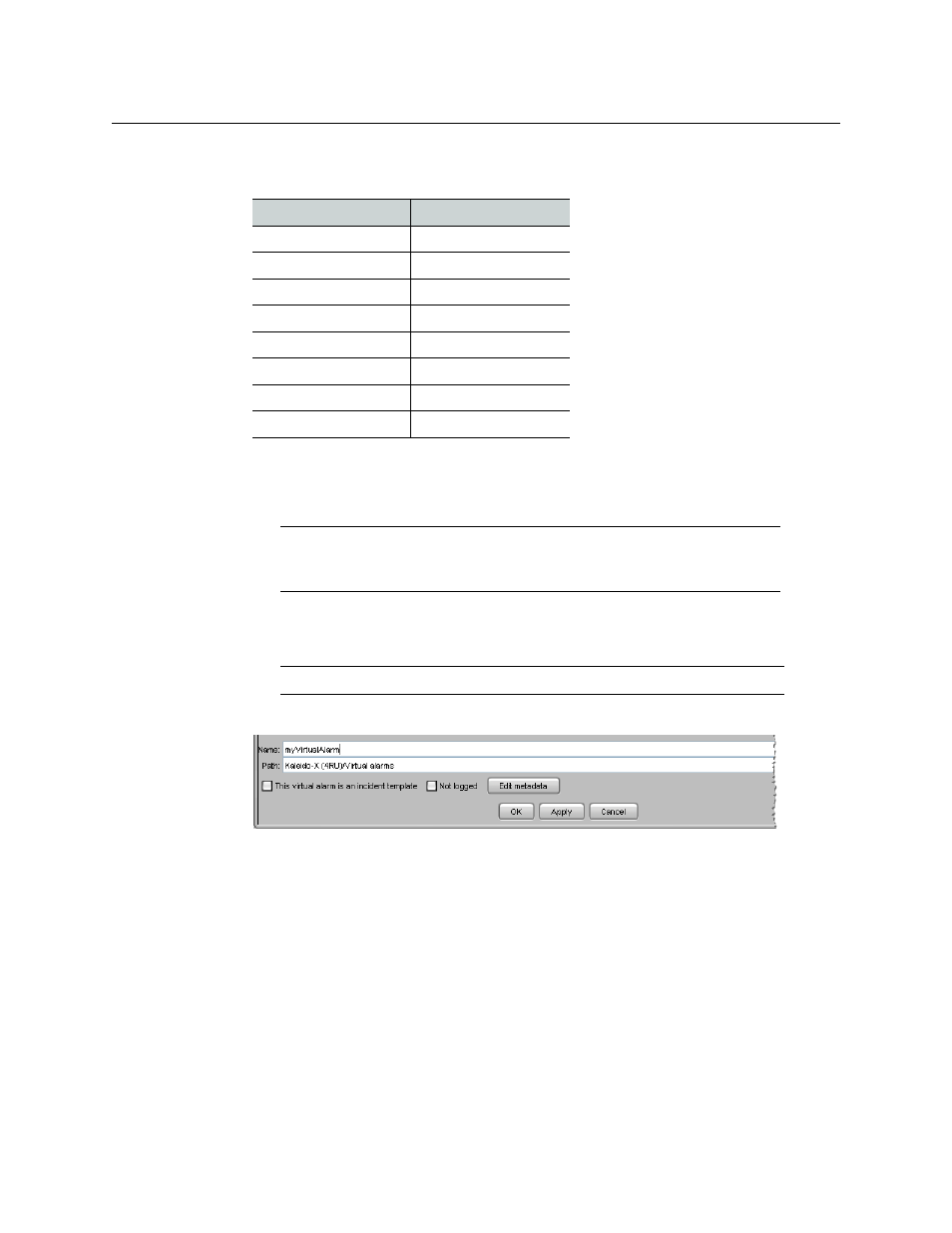
180
Configuring Alarms
Managing Virtual Alarms
something probably went wrong. The table below describes the result of inverting sub-
alarms:
Selecting the Faults only contribution causes a sub-alarm to be mapped to NORMAL
unless it is in one of the fault statuses—usually CRITICAL, MAJOR, and MINOR. Refer to
the iControl User Guide for more information.
8 Repeat from
, until you have added all the required sub-alarms.
9 Specify a name for the new virtual alarm in the Name box.
10 Adjust the default path, if you wish, so that alarms be grouped in the desired way.
11 Configure logging behavior as required (see
• If you wish to disable logging for this virtual alarm, then select Not logged.
• If you wish to have occurrences of this virtual alarm logged as incidents, select This
virtual alarm is an incident template. Refer to the iControl User Guide for more
information.
• To add relevant information for your logging purposes, click Edit metadata.
The Virtual Alarm Metadata window appears.
Sub-alarm status
Inverted contribution
NORMAL
ERROR
MINOR
NORMAL
MAJOR
NORMAL
CRITICAL
NORMAL
NON-EXISTENT
NON-EXISTENT
PENDING
PENDING
DISABLED
DISABLED
UNKNOWN
UNKNOWN
Note:
If the sub-alarm’s fault condition is cleared, its contribution will
always be green (NORMAL), unless the value specified in the Contribution
column is black (DISABLED).
Note:
Do not include the reserved text GlobalAlarm in a virtual alarm name.
