Assigning calibration profiles – Grass Valley Kaleido-X v.7.80 User Manual
Page 137
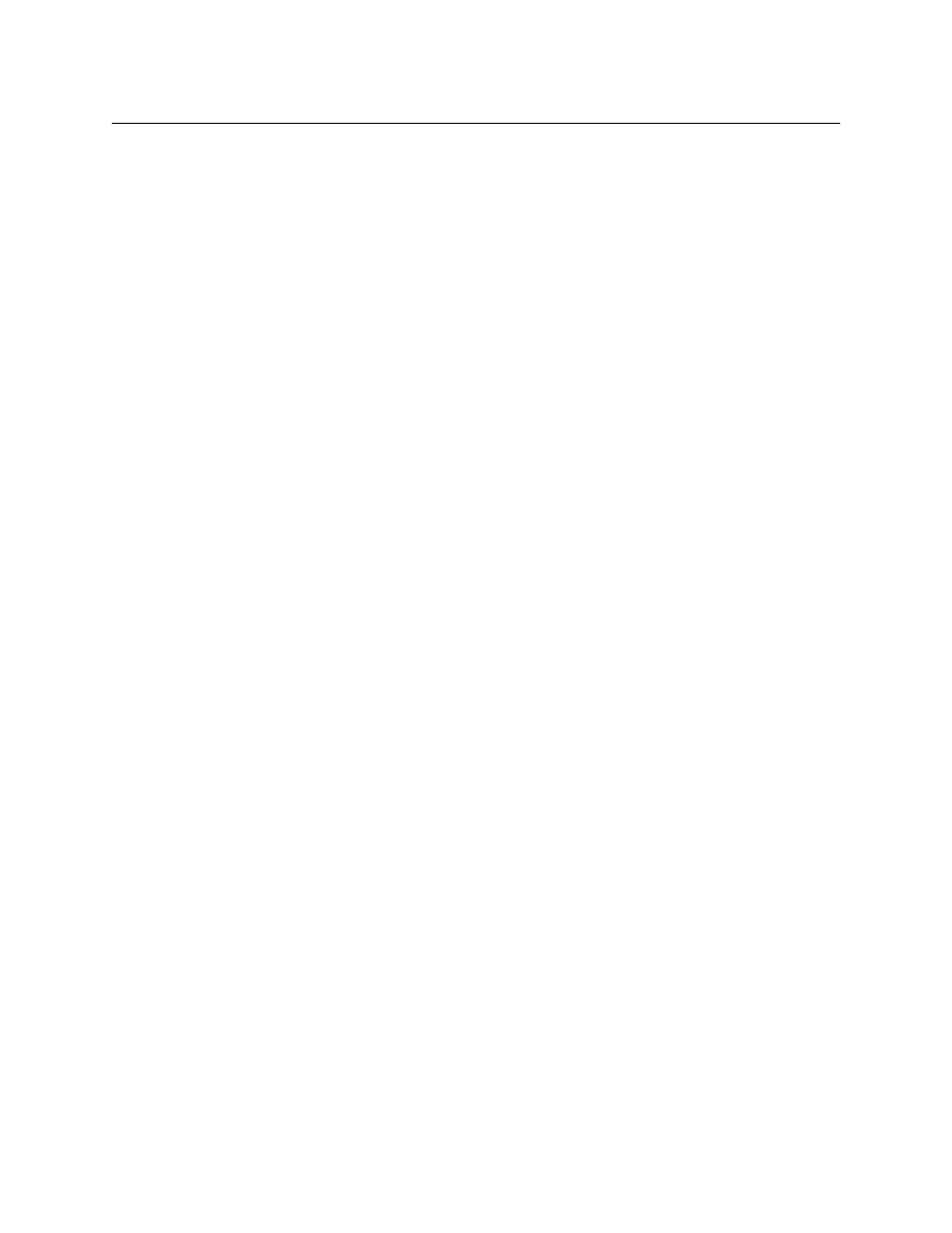
129
Kaleido-X
User’s Manual
• Refer to
, on page 173, if you need to change audio alarm
thresholds.
• See
Calibrating Loudness Measurement
on page 138, for detailed instructions
on calibrating loudness measurement.
• See
Calibrating Zero VU Reference Levels for Embedded Audio Sources
page 144, if you need to change the Zero Vu reference level for all sources
associated with the current profile.
• For a video profile:
• See
Calibrating Metadata Holding Time
on page 150, if you need to change the
holding time for XDS metadata, CC or DTVCC captions.
• Refer to
, on page 174, if you need to change the
presence timeout value for DTVCC services and text.
• For a teletext profile:
• See
Calibrating Metadata Holding Time
on page 150, if you need to change the
holding time for teletext subtitles.
• See
Calibrating Subtitling/Closed Captioning
on page 148, to configure the
teletext page selection parameters.
• For a SCTE 35 profile:
• Refer to
, on page 174, if you need to change the
presence timeout value for SCTE 35 signaling.
• See
Calibrating DTMF Tone Sequences
on page 153, to register the out-of-
network, and in-network DTMF sequences you need to monitor.
• See
Calibrating SCTE 35 Event Reporting Duration
on page 154, if you wish to
adjust the delay after which alarms triggered when SCTE 35 commands are
detected return to normal.
4 Repeat
until the profile is properly configured for your purposes.
Assigning Calibration Profiles
To assign a calibration profile
1 In the main window, click the System tab, and then click Description/Calibrations on
the second-level tab bar. The main pane displays the System hierarchical list.
2 Navigate to the elementary stream you wish to calibrate and select it.
3 In the Properties pane, click Profile, and then select the calibration profile you wish to
apply to this stream.
4 To apply the same profile to all elementary streams of a compatible type (e.g., all audio
elementary streams), click Apply to all.
Alternatively, you can drag a profile from the Tools pane, onto the desired elementary
stream in the System list.
