Registering – Grass Valley Kaleido-X v.7.80 User Manual
Page 517
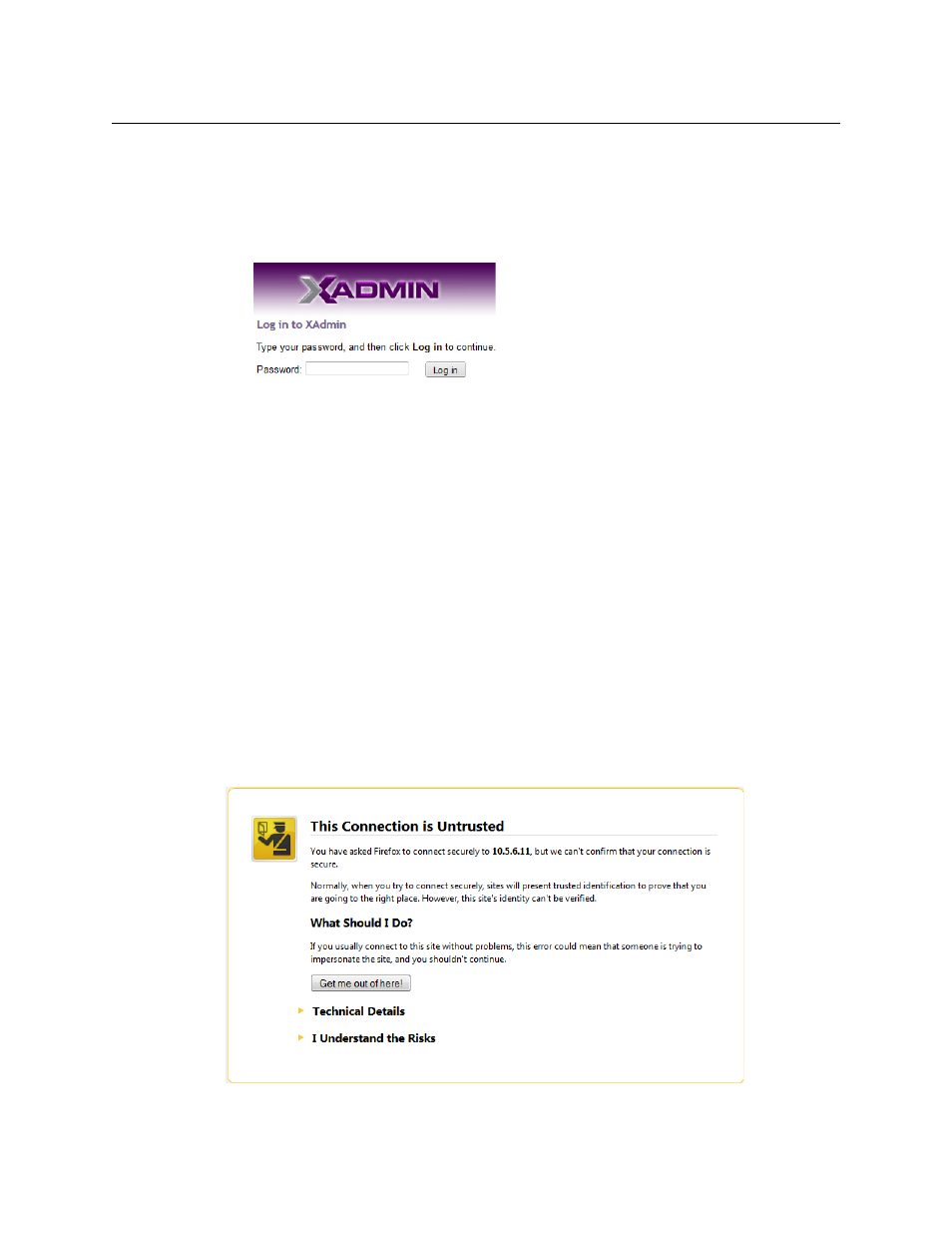
509
Kaleido-X
User’s Manual
2 Type the IP address, and then click OK.
Your default Web browser opens.
3 If you see a security warning, or a certificate error message, then refer to
your Multiviewer's Security Credentials with your Browser
4 If the “Log in to XAdmin” page appears, type the password, and then click Log in.
5 Internet Explorer users: If a blank page appears, then refer to
Compatibility View in Internet Explorer
The XAdmin Status and Options page appears. You can access all XAdmin features, by
clicking the links, in the navigation area on the left of the page.
Registering your Multiviewer's Security Credentials with your Browser
When you open your multiviewer’s home page, or try to access XAdmin, your browser may
report a certificate error (Internet Explorer), warn you about the site’s security certificate
(Chrome), or report an untrusted connection (Firefox). Follow the appropriate procedure
below to register your multiviewer’s security credentials with your browser:
•
Suppressing untrusted connection warning in Firefox
•
Suppressing certificate error in Internet Explorer or Chrome
You will be then able to access your multiviewer’s client applications without seeing the
error message again, as long as the multiviewer’s IP address does not change.
Suppressing untrusted connection warning in Firefox
The first time you try to access XAdmin in Firefox, the browser may display the following
page instead, prompting you to confirm the multiviewer’s security credentials.
