MTS Multipurpose Elite User Manual
Page 94
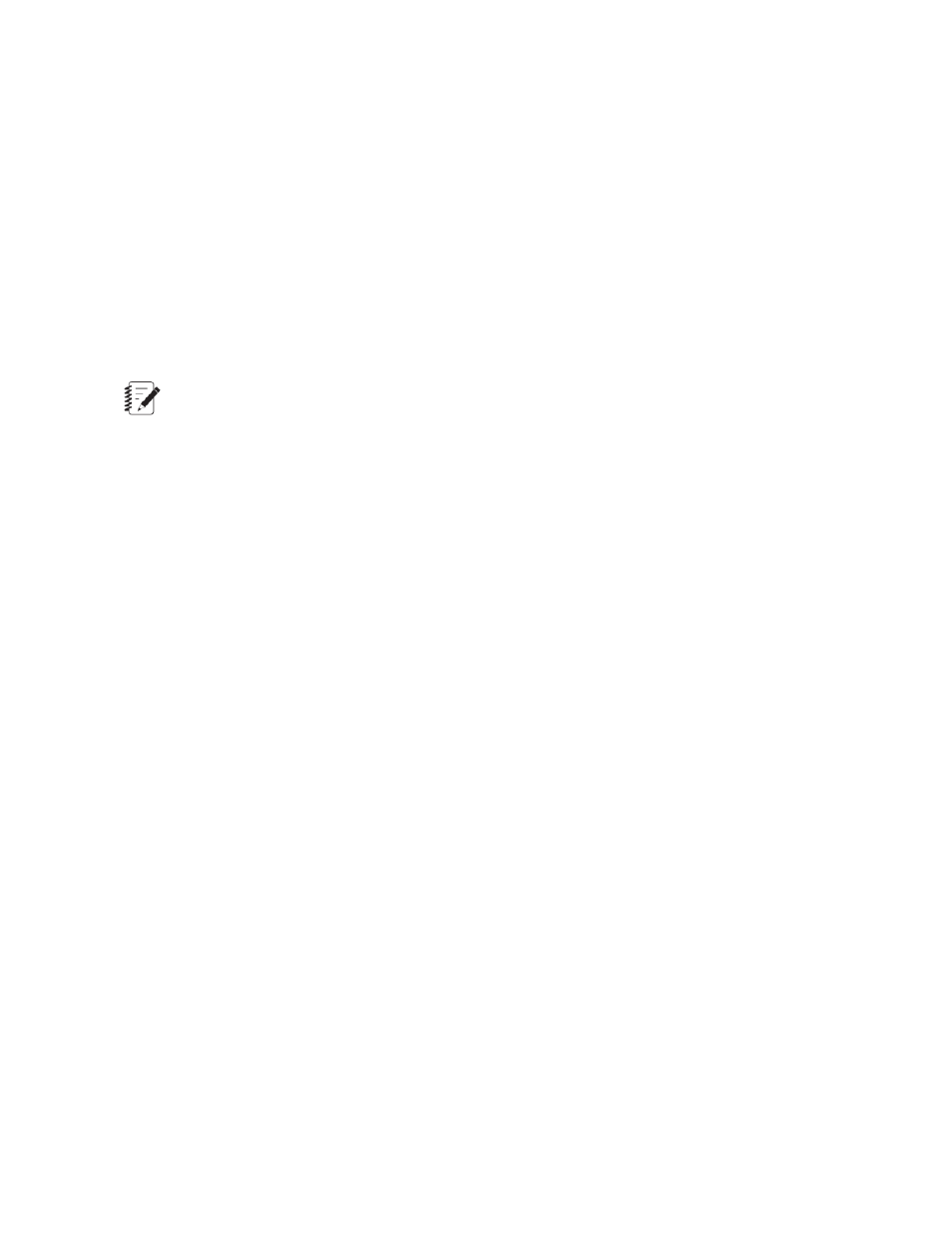
Import resources
By default, the test resources shown on the Resource page for MTS-supplied templates are limited to only
those used in the test. The controller typically includes additional unused resources that you can use to
modify the test.
To view all or a portion of the unused controller resources that are available, click Import Resources. The
unused controller resources you specify are imported into your test and appear on the Resources page.
Import resources example
In this example, your controller includes a strain control mode resource that does not appear on the
Resource tab, and you want to add it to your test. On the Resource tab, click Import Resources > Import
the Selected Controller Resources > Channels. The strain control mode resource appears on the
Resources tab and is available to the test.
Note:
When you have completed your test design, it is good practice to click Delete Unused to remove
unused resources from your test. This narrows signal lists to resources used in your test.
Create new float signals from calculations
To create a new float (floating point) signal by applying a calculation to existing resources:
1. On the Resources tab, right-click Float Signals and select Add Float Signal.
2. On the Add Float Signal Resource window:
a. Enter a Display name and an Internal name.
b. Select a Dimension.
c. Click OK.
3. On the Resources tab, select the new float signal to highlight the row.
4. In the Controller Resource Type column, select Calculation.
5. In the Controller Resource column, double-click the empty cell that contains a validation error to show
the Calculation Editor window.
6. Enter a calculation.
Create new float signals from calculations example
In this example, you want to add a float signal to your test that defines the maximum time for the test to
run as two hours, and the unit type associated with the time dimension is seconds.
1. On the Resources tab, right-click Float Signals and select Add Float Signal.
2. On the Add Float Signal Resource window:
a. For Display, enter “Max Test Time”.
b. For Dimension. select Time.
c. Click OK.
3. On the Resources tab, select the Max Test Time float signal to highlight the row.
94 | MTS TestSuite
Working with Resources
