MTS Multipurpose Elite User Manual
Page 212
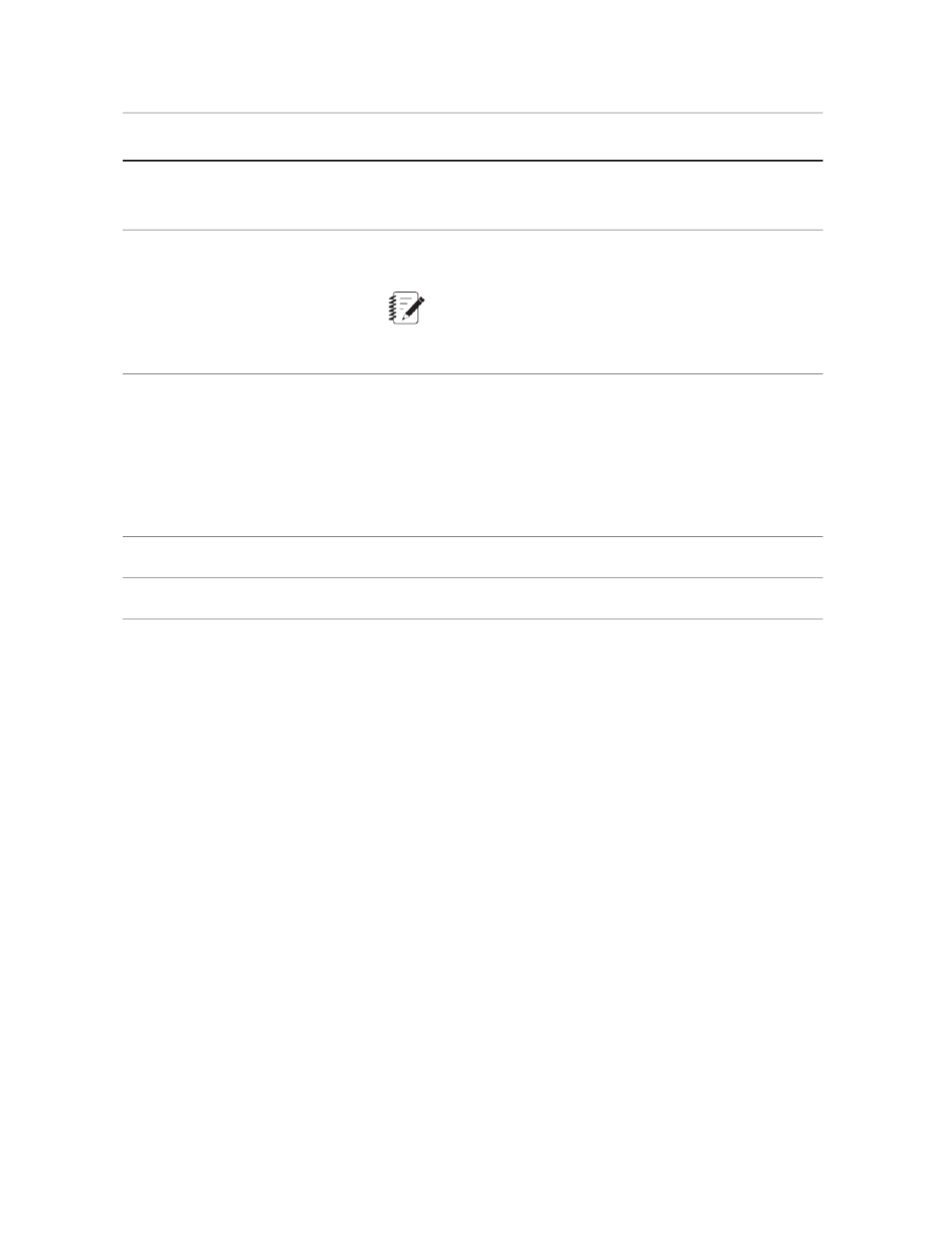
Description
Item
Number
interpreted as a single variable name. This is likely to
result in a “...variable..., was not found” error message.
The Errors panel continually evaluates the calculation as you
build it.
Errors panel
2
Note:
Calculations are validated only on syntax and references
to variables and functions, not expected results.
The Variables panel lists all variables defined for the project.
Double-click a variable or click a variable and click Insert to add
Variables tab
3
the variable to the calculation. The cursor location in the
Calculation panel shows the added variable.
To sort the displayed variables, click a column heading to sort
the variables by the values in that column. Click the same column
heading again to reverse the sort order.
Opens the Signals/Channels tab.
Signal/Channels tab
4
Opens the Functions panel.
Function tab
5
The Functions panel contains a list of defined program functions
and operators. Double-click a function or click a function and
then click Insert to add the function to the calculation.
Functions panel
6
Click the Functions list to select specific categories of functions.
To sort the displayed functions, click a column heading to sort
the functions by the values in that column. Click the same column
heading again to reverse the sort order.
Square brackets [ ] indicate you can add an optional parameter.
Remove the square brackets regardless if you add an optional
parameter. A calculation error occurs if they are not removed.
Parentheses ( ) in the syntax means that you must add a
parameter.
For example, the following function requires two variable
parameters that contain the stress and strain data. The start and
end indexes for loading and unloading modulus calculations are
optional because they are in square brackets:
CycleModulus(Stress,Strain[,
startIndexLoading,endIndexLoading, startIndexUnloading,
endIndexUnloading])
212 | MTS TestSuite
Working with Variables
