View test reports, Generating a report in mp – MTS Multipurpose Elite User Manual
Page 626
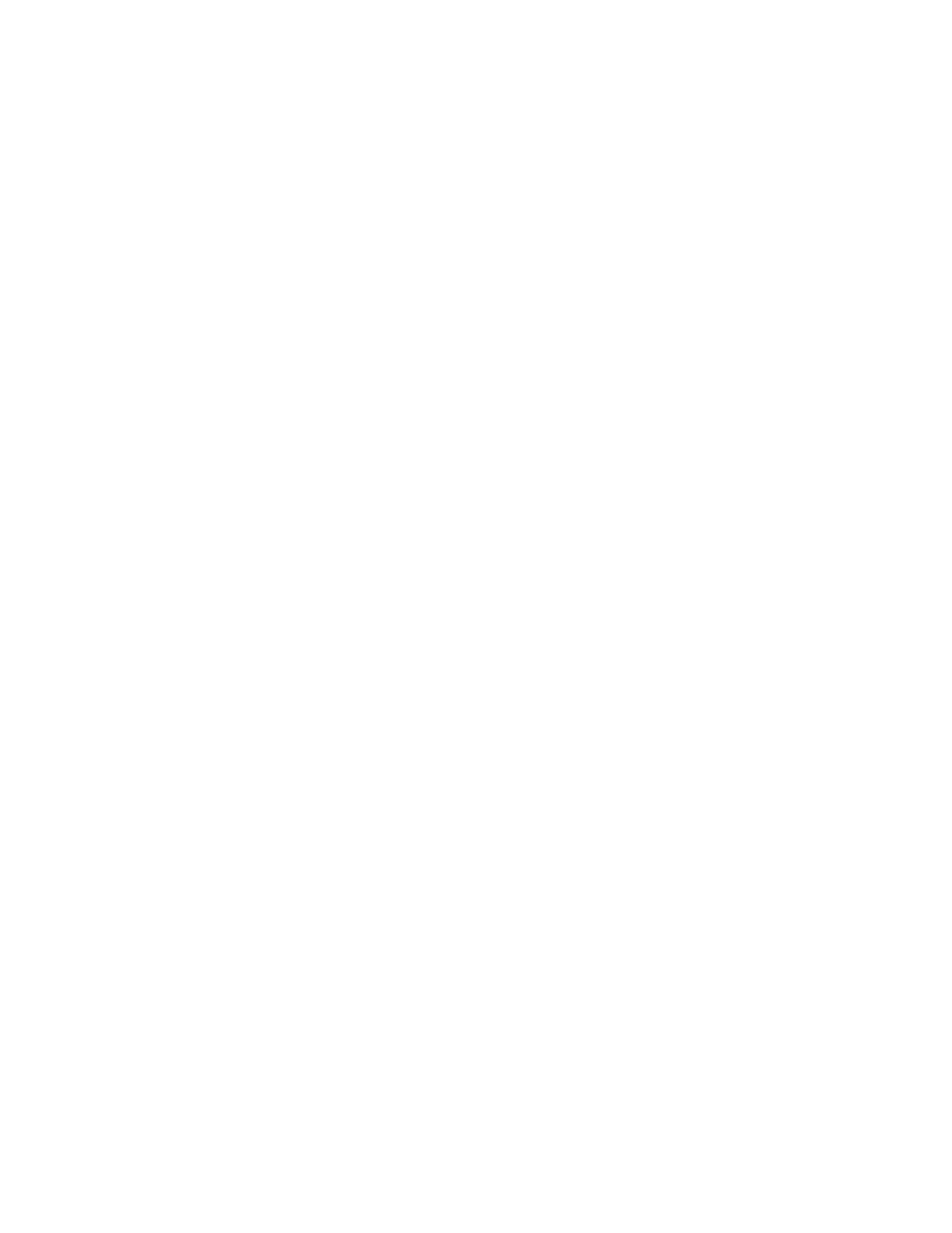
Task
(p. 619)
(p. 620)
(p. 621)
Stop and Restart a Test Procedure
(p. 623)
(p. 622)
(p. 624)
(p. 626)
(p. 627)
Reference
View Test Reports
Test-run reports are Microsoft Excel files that you can view, print, and archive. Test reports are included
in the test results only if they were generated as part of the test procedure.
To generate reports for existing test run results, you must use the Reporter Add-In for Excel, which is a
separately licensed product. For more information about creating reports for existing test runs, see
Generating a Report Using the Excel Reporter Add-In
(p. 627).
1. Refresh the test run reports:
a) Expand the test run hierarchy.
b) Right-click Reports and click Refresh.
A list of available test run reports (Excel files) is shown.
2. View a report.
Double-click a report name in the hierarchy to open the Excel file. The layout of the information is based
on the report template.
3. If required, print the report.
With a test run report open for viewing, use the Print feature of Excel.
4. If required, archive the report.
With a test run report open for viewing, use the Save As feature of Excel.
For More Information
Concept
(p. 625)
Generating a Report in MP
To generate reports from within MP, you must have an existing report template and the Microsoft Excel
application or a suitable Microsoft Excel reader. To design or modify a report template, you must have the
Reporter Add-In application, which is a separately licensed product.
1. On the Explorer panel, right-click the Test Run name and select Generate Report. To generate multiple
reports at one time, click Test Runs on the Explorer panel to see the Test Runs table. Select the test
runs to include in the reports. To select more than one, press the Ctrl key and click the report name.
Right-click and select Generate Report. The Generate Report window opens.
626 | MTS TestSuite
Running Tests
