Remove a license – MTS Multipurpose Elite User Manual
Page 51
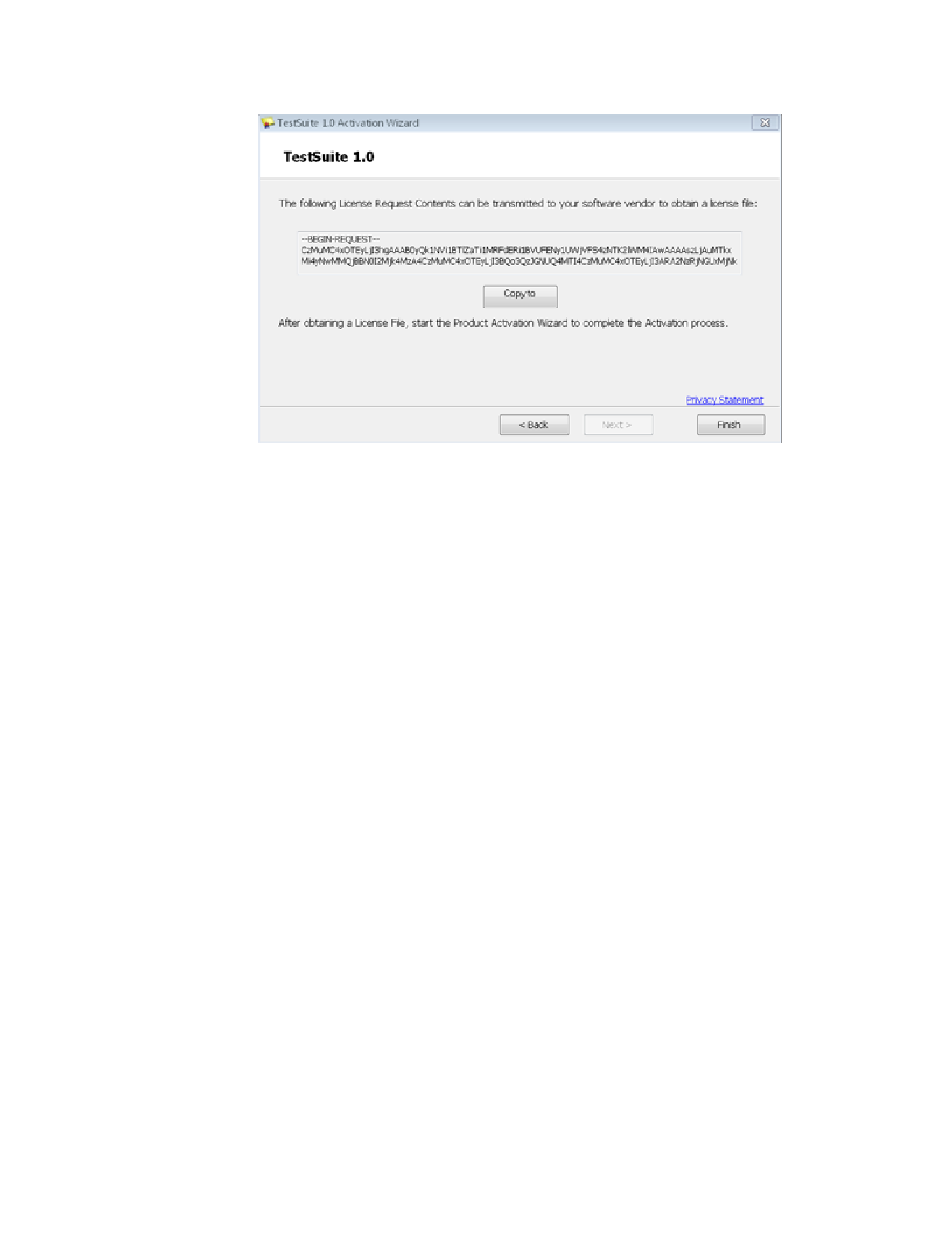
Complete License Activation Window
5. To copy the License Request Contents, which is a PC-identifying string, click Copy to.
6. Paste the copied License Request into a text editor such as Notepad, and save the Request File to a
USB drive.
7. Click Finish to exit the Activation Wizard.
8. Plug the USB drive into a PC that has Internet access. Go to the MTS Licensing Web site:
9. Open the Request File on the USB drive. Select and copy the contents.
10. Paste the content into the text box in the Web page and click Download License File. Save the license
file to the USB drive.
11. Bring the USB drive back to the PC without an Internet connection onto which you are installing software.
12. Open the Activation wizard again. Select the I have a license file I want to install option and click
Next.
13. Browse to the location of the license file. Select the license bin file and click Open.
14. Click Next. The Activation Wizard installs and activates the license.
15. Click Finish to exit the Activation Wizard.
16. Click Close to exit the MTS TestSuite License Administrator.
For More Information
Concept
(p. 48)
Remove a License
To remove a license, use the MTS TestSuite License Administrator utility.
1. Click Programs > MTS TestSuite > License Administrator.
2. In the upper part of the window, select the license you want to remove and click Remove. To remove
all licenses, click Remove All.
MTS TestSuite | 51
Licenses
