Visibility panel, Configure a set variable button, General category – MTS Multipurpose Elite User Manual
Page 587: Help button, About help buttons
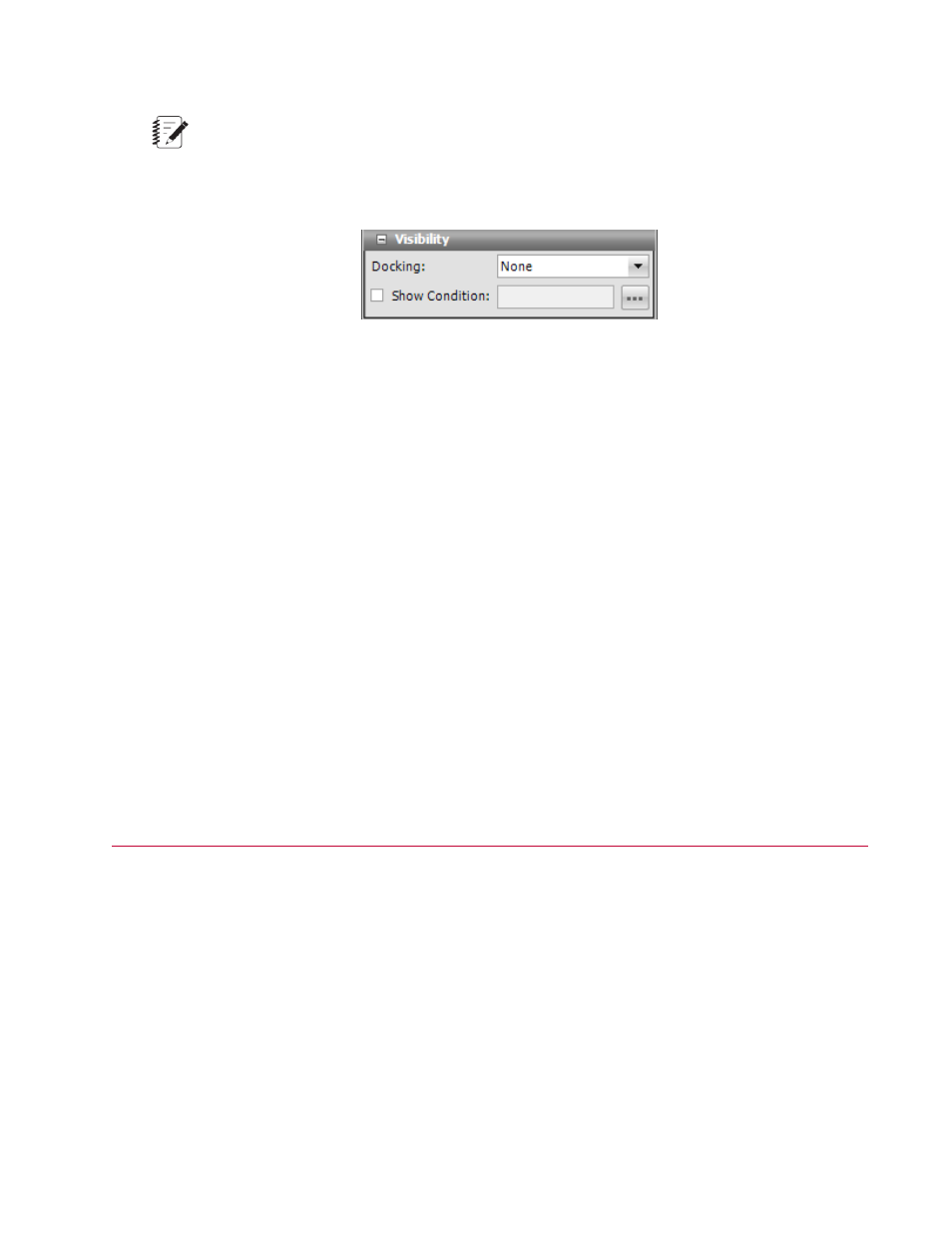
Note:
The Display Name is only used in the event of validation errors.
Visibility Panel
Visibility Panel
For Docking, select where on the monitor you want the test-run display to be positioned, Top, Left, Bottom,
Right, or Fill, where the display fills the entire tab or panel.
Show Condition lets you show or hide the test-run displays, depending on the condition of the variable
expression. For example, you could set up a condition to check the variable containing the specimen type
for a Set Variable test-run display to make visible the diameter only when the specimen type is round, but
hidden for a rectangular specimen. Likewise, you can use two more Set Variable test-run displays for
width and length to be visible if the specimen type is rectangular but hidden when the specimen type is
round.
Configure a Set Variable Button
To configure a Set Variable Button:
1. Click the Test-Run Display tab > Designer tab > Toolbox panel.
2. In the Interactive section, click the Set Variable Button tool and drag it to the desired location in the
Designer tab workspace.
3. (Optional) Change the default label in the Button Text box.
4. Define the expression that determines when the button is enabled.
5. Select the variable to set during runtime in the test-run display.
6. Define the expression that is evaluated when an operator clicks the Set Variable button.
General Category
The tools in the General category let you visually track progress of a test and add additional labels or
images to other test-run displays.
Help Button
About Help Buttons
The Help Button is a customized runtime help button that lets you provide your own help file for a test.
MTS TestSuite | 587
Test-Run Displays
