Adding an export data activity – MTS Multipurpose Elite User Manual
Page 463
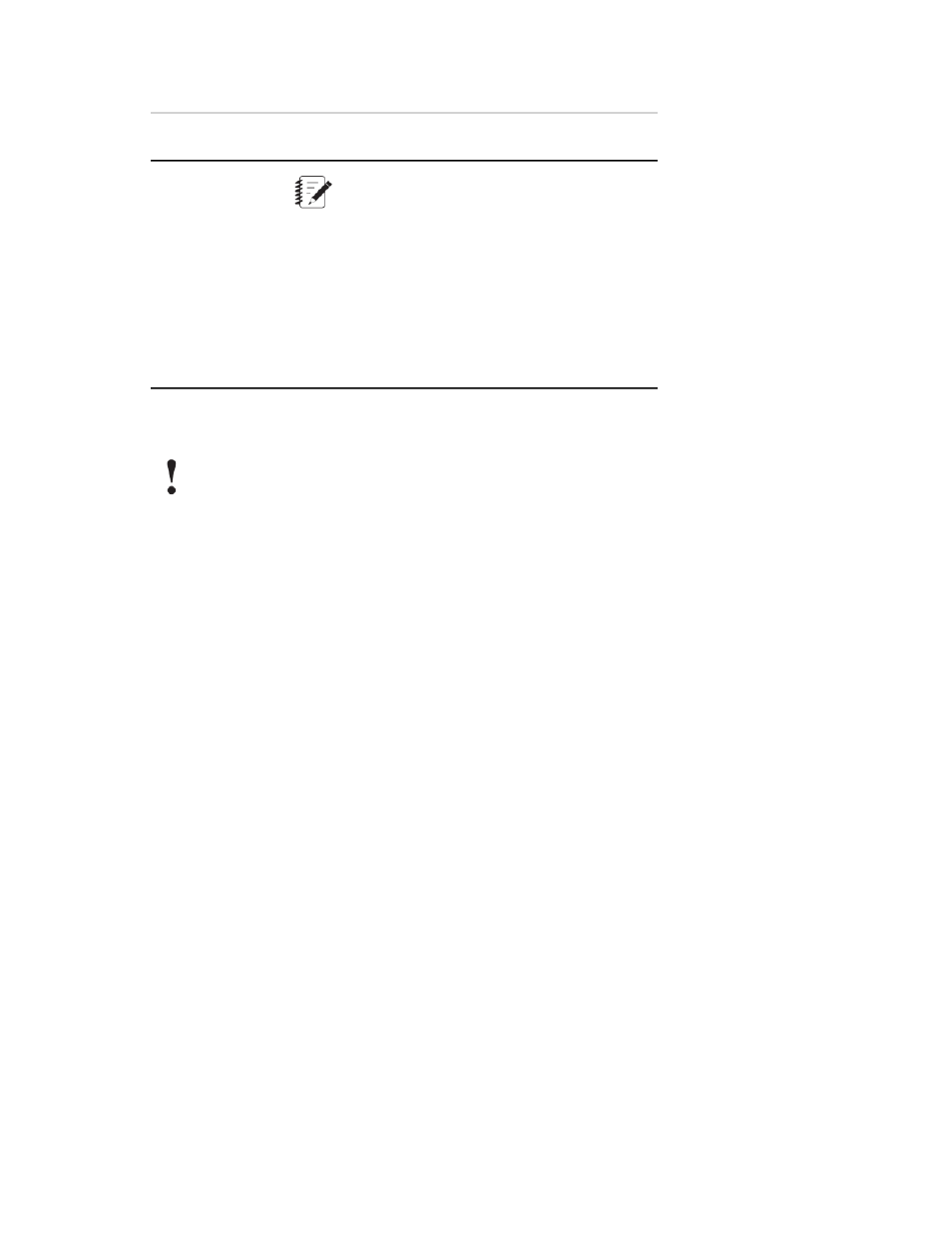
Description
Item
Select Group
Items
Note:
Applicable to cyclic tests in
MPE/MPX/FAA/FRA only.
Enters cycles separated by space characters and
enables grouping by selected items. Selecting the
Select Group Items check box enables the Items
list. For example, the items can be a list of cycles or
blocks you want to export, such as 1 4 5 6 7 10.
Default: Disabled
Adding an Export Data Activity
Important:
There must be a Data Acquisition activity that precedes the Export Data activity in the test workflow.
1. Open the test to which you want to add an Export Data activity.
2. Click the Procedure tab and scroll to the Program Actions category in the Toolbox panel.
3. Click and drag the Export Data activity and place it in the desired workflow location.
4. Override the default property settings as desired:
a) If you want to override the default export data directory set in Preferences > Configuration >
Project, click the Folder Path ellipsis and browse to the folder location where you want the data
exported.
b) For the Folder Save property, select an option to either create a new folder or overwrite the folder
with each export.
c) Select the desired Format.
d) Select the Unit Set if you want to override the default set in Preferences > Configuration > Unit
Set Manager.
5. To allow an operator to cancel the data export during a test run, select the Allow Cancel check box.
6. The Data Acquisition List and Signal List properties are pre-populated with the Data Acquisition
activities defined in the test workflow. Edit the lists as appropriate.
7. If the Data Acquisition activity uses a singular peak-valley trigger, and you want to combine the values
on one line for convenient comparison, select the Combine Peak-Valley on One Line check box.
8. (Applicable to MPE/MPX/FAA/FRA only) If the test is a cyclic test and you want to group items, select
the Select Group Items check box and enter the Items list.
MTS TestSuite | 463
Test Activities
