Add an input variables activity, Wait for operator action, Wait for operator action activity overview – MTS Multipurpose Elite User Manual
Page 456
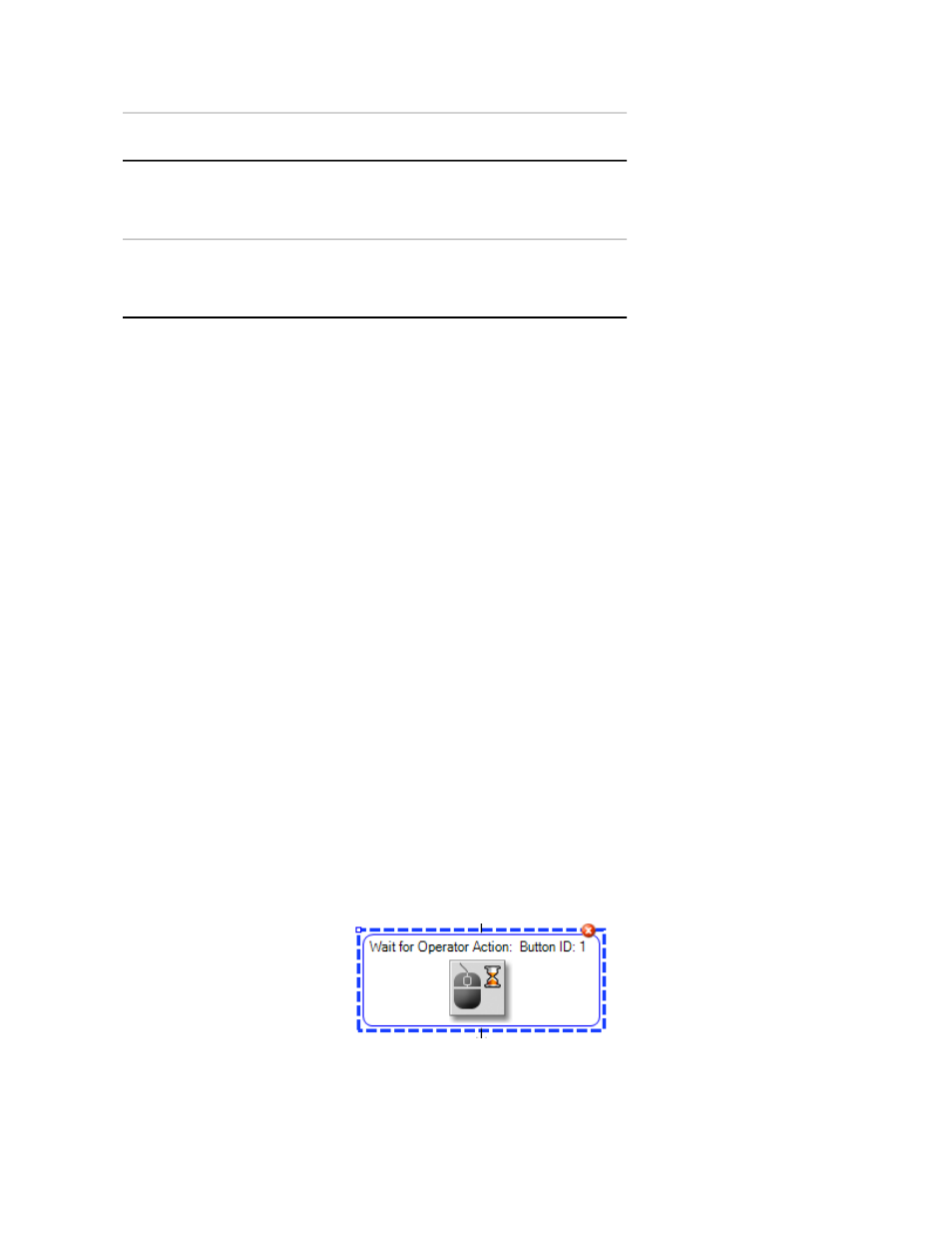
Description
property
Define any additional rules for the variable. Click the
ellipsis to open the Rules for Variable window (you
must have selected a variable in the Variable List).
Rules
Adds a Cancel button to the Input Variables window.
Selecting the Add Cancel Button check box enables
the Result Variable list.
Add Cancel
Button
For More Information
Concept
Input Variables Activity Overview
(p. 454)
Task
Add an Input Variables Activity
(p. 456)
Add an Input Variables Activity
To add an Input Variables activity:
1. Add an Input Variables activity to the desired location in the test workflow.
2. Enter a message to display to the operator.
3. Select one or more variables to present to an operator during a test run.
4. Define any additional rules processing for the variables as required.
5. If desired, select the Add Cancel Button check box and select the Result Variable.
6. To monitor input variables in the test-run display, configure the various desired variables with the Input
Variables test-run display.
For More Information
Concept
Input Variables Activity Overview
(p. 454)
Reference
(p. 455)
Wait for Operator Action
Wait for Operator Action Activity Overview
Wait for Operator Action Activity Icon
456 | MTS TestSuite
Test Activities
