Variables calculations, Calculation editor overview – MTS Multipurpose Elite User Manual
Page 204
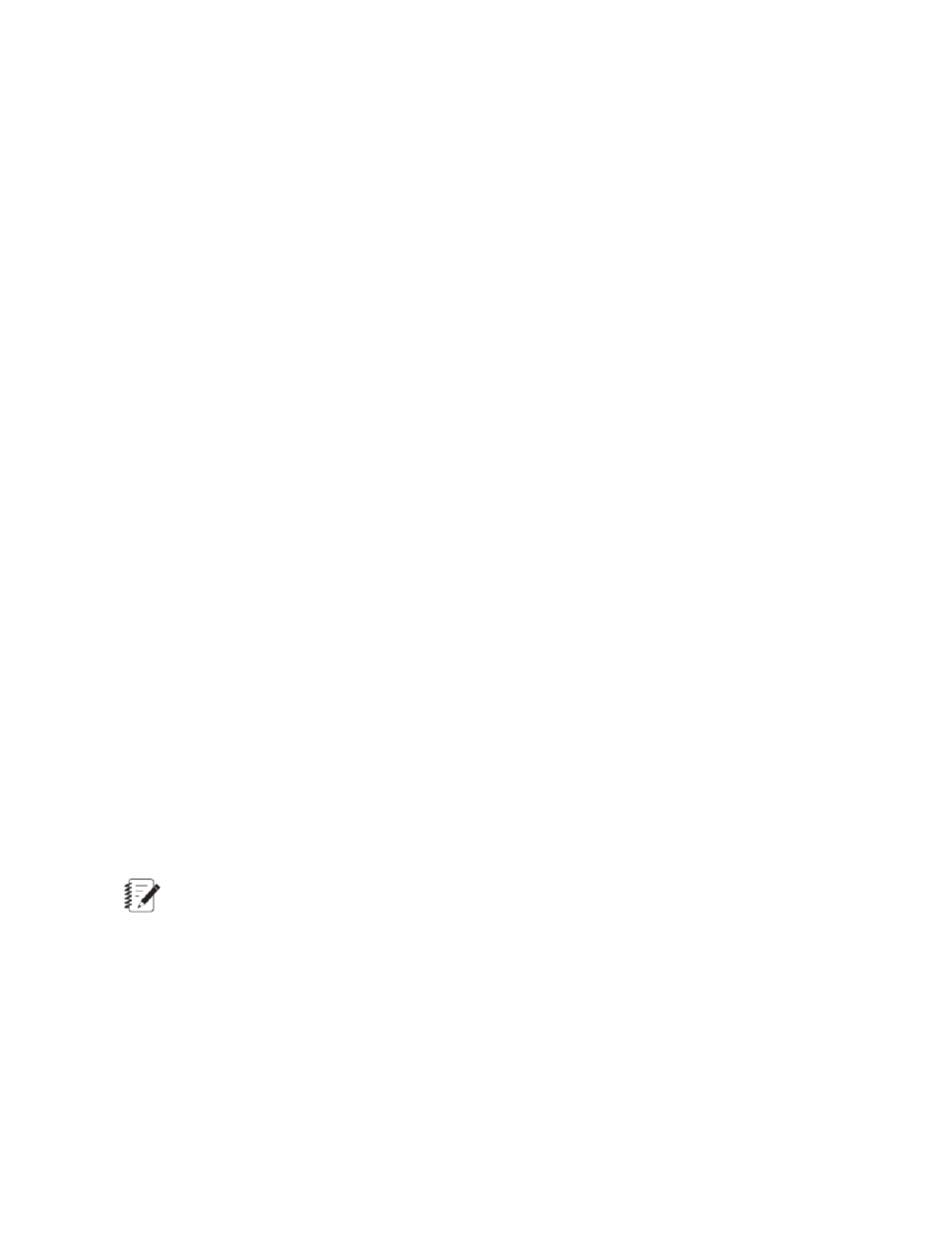
•
Group data is stored at each boundary, such as a step or segment.
•
Noncyclic data is stored at the end of the data acquisition. The stored data lets you reset the value at
each capture point of the acquisition.
For More Information
Concept
(p. 202)
Task
Variables Calculations
Calculation Editor Overview
Access
To open the Calculation Editor, click the Variables tab. Click the name of a variable that contains a
calculation. In the Calculation panel of the Properties panel, click the ellipsis (...) to open the Calculation
Editor.
You can add or edit a variable while in this window. To open the Add Variable window, right-click and
select New Variable. To open the Edit Variable window, right-click on a variable name and select Edit
Variable.
Four panels comprise this screen: Calculation, Errors, Variables, and Functions.
Calculation panel
Use the Calculation panel of the Calculation Editor to build a variable calculation. You can edit text directly
in the panel, or you can use the Variables and Functions panels to insert defined variable and functions.
Note the following on the Calculation panel:
•
Variables can use reference signals, other variables, and calculation parameters.
•
Names are not case-sensitive.
•
Variables and signal labels have identifiers and display names. Use the identifier name when creating
a calculation that uses the signal.
When you are satisfied with the calculation, click OK to add the calculation to the variable selected in the
Variables Editor window.
Note:
If adjacent variable names are not separated by a space or function in the Calculation panel, they
are interpreted as a single variable name. This is likely to result in a “...variable..., was not found”
error message.
Errors panel
The Errors panel of the Calcuation Editor continually evaluates the calculation as you build it.
204 | MTS TestSuite
Working with Variables
