Configuring the write variables to file activity – MTS Multipurpose Elite User Manual
Page 481
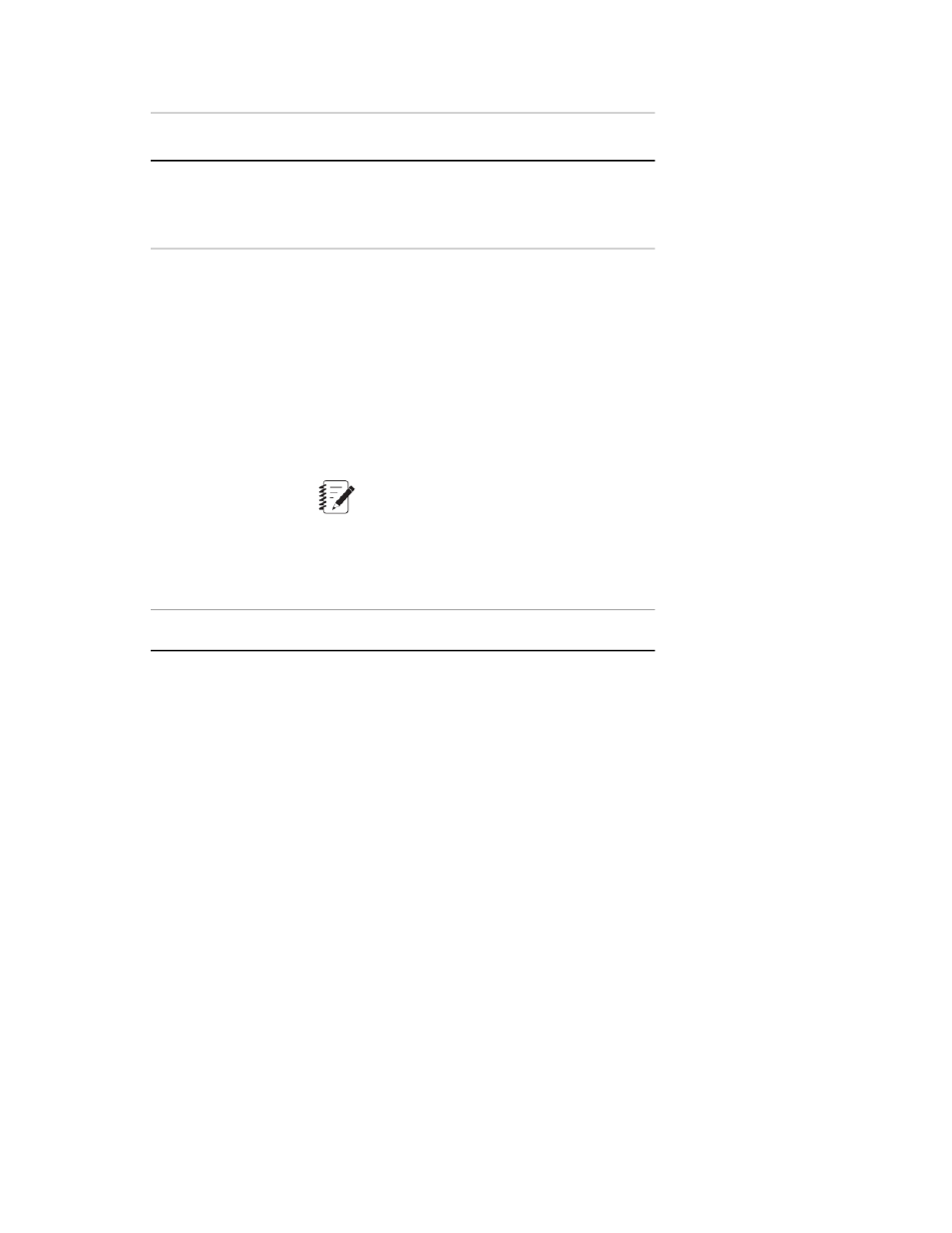
Description
Property
The file name of the generated file. You can also
specify a variable.
File Name
Required.
Appends or overwrites variables values depending
on its setting:
Append to File
•
When the Append to File check box is cleared,
each time a test run is executed, the activity
overwrites the XML file with the values of the
variables selected in the Variable List.
•
When the check box selected, each time a test
run is executed, the variable values selected in
the Variable List are appended to the end of the
XML file.
Note:
When a Read Variables from File activity
reads an appended file, it only reads the
last set of values that were appended to
the file.
Lists the variables selected to write to a file.
Variable List
Configuring the Write Variables to File Activity
To configure the Write Variables to File activity:
1. Add a Write Variables to File activity to the desired location in the test workflow.
2. If you do not want to use the default location, browse to the desired Folder Path to store the generated
XML file.
3. Enter the File Name for the generated XML file.
4. Configure the Append to File check box setting:
•
To append variables values with each test run, select the check box.
•
To overwrite the variable values with each test run, clear the check box.
5. Add variables to the Variable List. You must configure at least one variable.
a) Click the plus (+) icon. The Variables Selection window appears.
b) Select the variables whose values you want to write to an XML file and click OK.
MTS TestSuite | 481
Test Activities
