Creating array variables, Variable choice lists overview – MTS Multipurpose Elite User Manual
Page 194
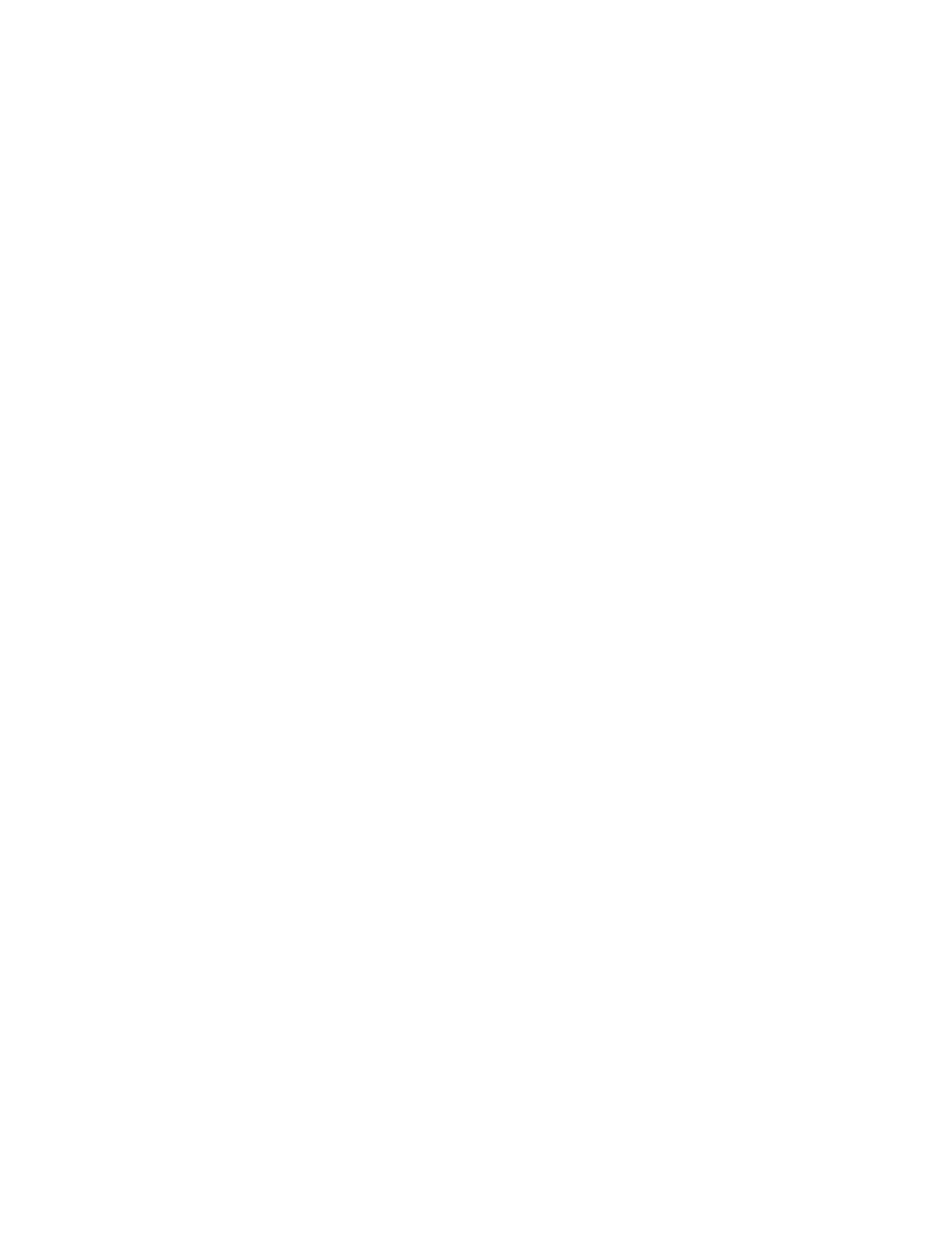
Creating Array Variables
You can create array variables from the following locations:
•
Click the add new variable (+) icon in the Define tab > Variables tab. Select the desired type of array
from the Type list.
•
Click Calculations in the properties panel of a Data Acquisition activity to open the Map Variables
window. Click the drop-down button in the Variables field.
•
Click the Counter field drop-down list in the Data Acquisition activity properties window, and click
•
Click the add icon in the properties panel of a Cycle + DAQ or Custom Waveform + DAQ activity to
open the Data Acquisition window. Click
menu.
Calculations for Array Variables
The Calculation Editor (Properties panel > Calculation panel > ...) provides a variety of array functions for
use with array variables. Some result in an array; some result in a single value, depending on the operation
contained in the function.
You can perform arithmetic operations on array variables. You can also create custom functions to perform
specialized processing on data arrays and other array variables.
For More Information
Task
Creating a Variable at the Point of Use
(p. 191)
(p. 192)
(p. 193)
(p. 193)
Reference
Task
(p. 198)
Reference
Variable Choice Lists Overview
Access
Properties panel > Choice List panel
You can set multiple values for a variable in a choice list and use them in many activities. When you create
a variable with a choice list, you must assign a default value from your list of values. Choice list values are
alphanumeric character strings.
Example 1
Use variable choice lists in If-Else conditions and While loops. For example, in an If-Else activity, the
condition checks for the value of the variable to be equal to one of the choice list values. If that value
matches, the test procedure follows the “if” path.
194 | MTS TestSuite
Working with Variables
