Change a role assigned to a user – MTS Multipurpose Elite User Manual
Page 58
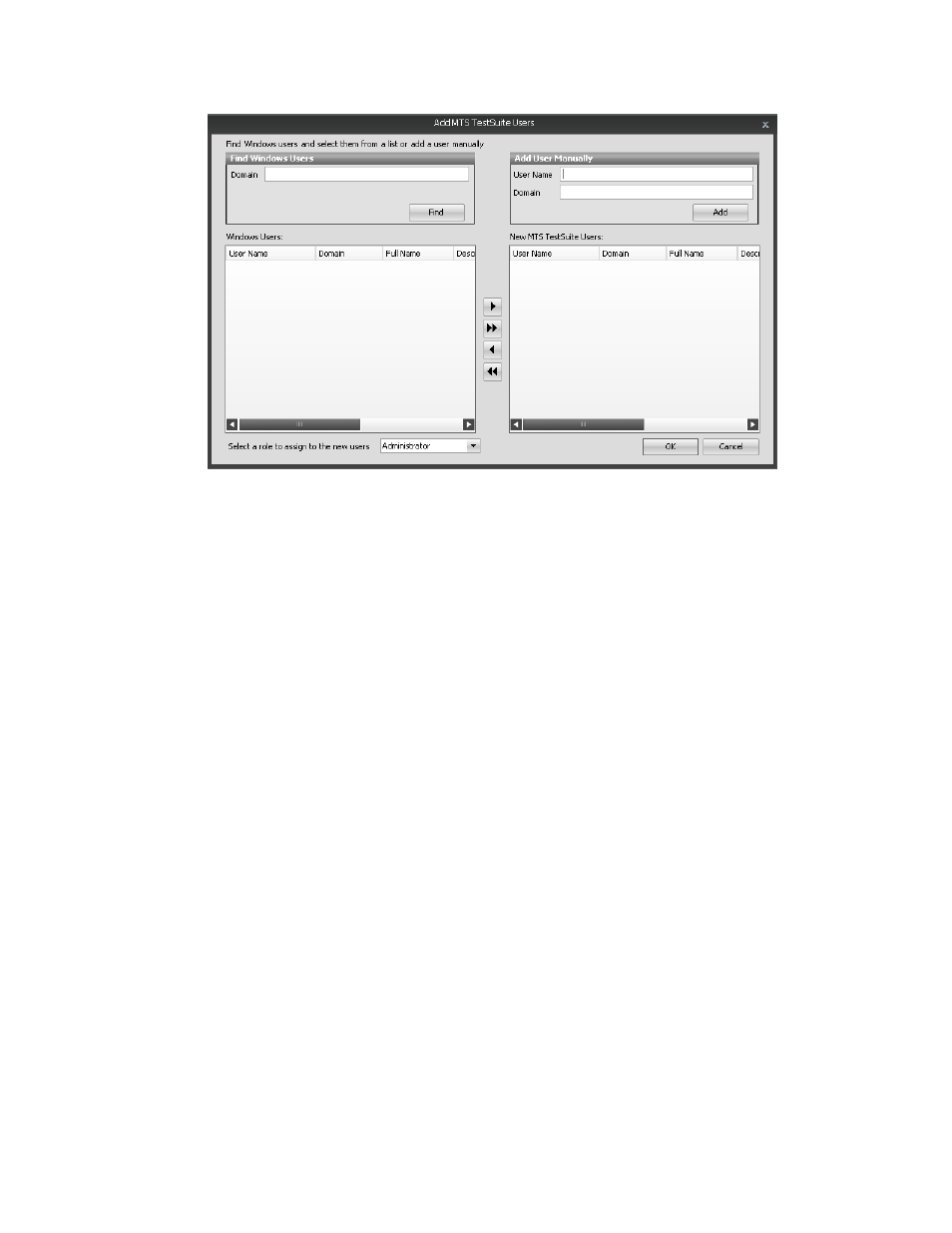
Add MTS TestSuite Users Window
4. Select the role you want to assign to the new users.
5. To add a user:
•
To find Windows users you want to add, enter the network Domain name, and then in the Find
Windows Users panel, click Find. When the search results return, select the user or users you want
to add. Click the arrows to move the selected users from the Windows Users panel to the New MTS
TestSuite Users panel.
•
If you know the user name, enter the User Name and network Domain Name, and then click Add
in the Add User Manually panel. Repeat for additional users.
6. Click OK.
For More Information
Concept
(p. 54)
Reference
(p. 54)
Change a Role Assigned to a User
To change a role assigned to a user:
1. Click Preferences > User Management > Manage User Accounts. The Manage User Accounts
window appears.
2. Select the user in the Manage User Accounts window and click Properties. The Change User Properties
window appears.
3. Select the roles by selecting and clearing the corresponding check boxes.
4. Click OK.
For More Information
58 | MTS TestSuite
User and Role Management
