Display name, Visibility panel – MTS Multipurpose Elite User Manual
Page 608
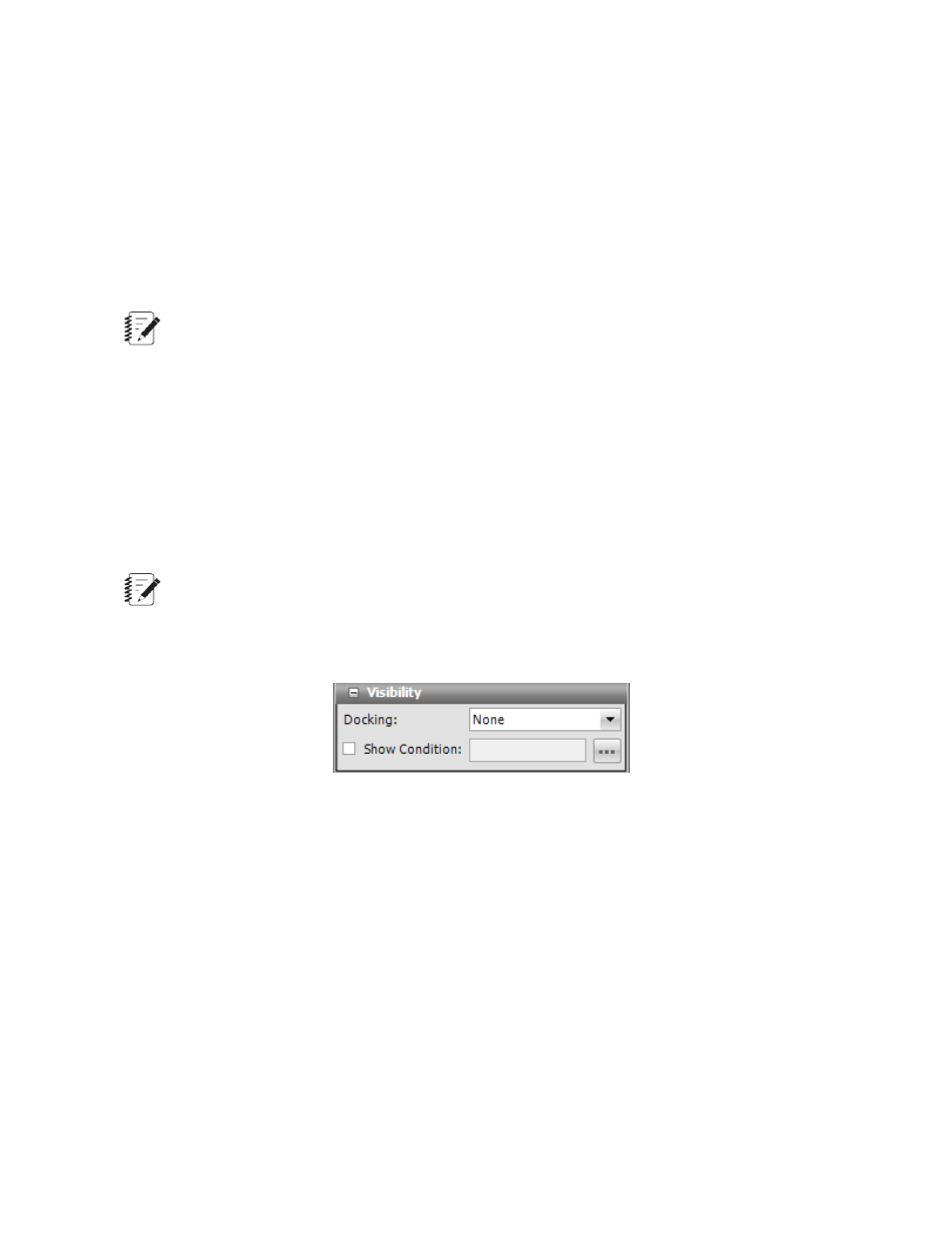
Activity transitions
You can find pertinent test information for the current test activity by using tab transitions. Start by using
tabs to organize test-run display controls according to portions of the test procedure. Then assign a transition
to a tab so that it is shown during the appropriate portion of the test. If you organize the test-run display in
this manner, the operator does not have to sort through multiple controls to find information of immediate
interest.
To assign a tab transition, click the green plus sign to open the Tab Transition Selection window. Select
a defined test activity and a defined monitor display tab. The activity and tab are linked when the transition
is added to the current transitions list. During the test run, the tab is shown when the activity is performed.
Note:
To sort the current transitions, click the Activity or Tab headings. Sorting only affects the display
of the current transitions. The order of activities during a test is defined in the test procedure layout.
To edit an existing transition, highlight the Activity, and click the ellipsis to open the Tab Transition Selection
window. Make your modifications, and click OK. To delete an Activity Transition, highlight it, and click the
red minus sign.
Display Name
This is the name that is shown for the object in the application. It is a required property so the box cannot
be empty. The default is the type of the chart and the number indicating how many are on the Display tab,
such as Cycle Statistics Table 1. You can also click in the box and type a new name.
Note:
The Display Name is only used in the event of validation errors.
Visibility Panel
Visibility Panel
For Docking, select where on the monitor you want the test-run display to be positioned, Top, Left, Bottom,
Right, or Fill, where the display fills the entire tab or panel.
Show Condition lets you show or hide the test-run displays, depending on the condition of the variable
expression. For example, you could set up a condition to check the variable containing the specimen type
for a Set Variable test-run display to make visible the diameter only when the specimen type is round, but
hidden for a rectangular specimen. Likewise, you can use two more Set Variable test-run displays for
width and length to be visible if the specimen type is rectangular but hidden when the specimen type is
round.
608 | MTS TestSuite
Test-Run Displays
