Variable properties reference, General variable properties – MTS Multipurpose Elite User Manual
Page 183
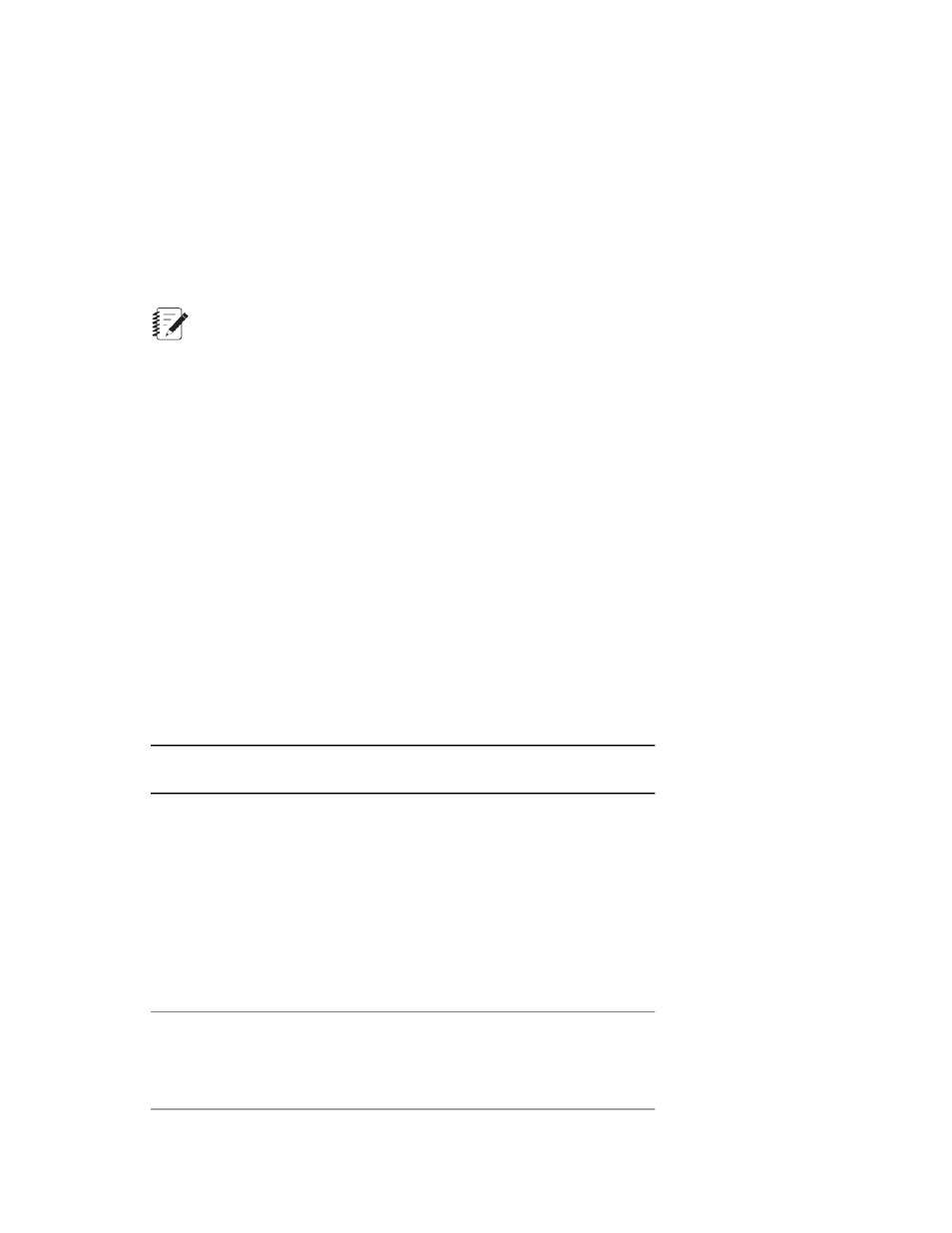
2. Select a variable in the list. The properties for the selected variable appear in the Properties panel.
Editing Properties for Multiple Variables
You can select multiple variables in the Variables tab and change a parameter for the selected variables.
Only the changed parameter is applied to the selected variables. You cannot edit Calculations for multiple
selected variables.
To select multiple variable rows, use the far-left blank column. You can drag the mouse down the cells, or
click with Ctrl or Shift keys.
Note:
You cannot edit read-only variables, which include the System and Specimen groups.
Variable Properties Reference
This section contains reference information for the following variable properties panels:
•
General Properties
•
Calculation Properties
•
Availability Properties
•
Format Properties
•
Range Properties
•
Choice List Properties
General Variable Properties
General Variable Properties
Description
Item
Select the category of the variable. By default, any
variables you create in the Variables tab are entered
into a category called Variables.
Category
Optionally, you can create a new category using the
<New Category> option from the drop-down list.
Categories can only be created from the Variables
tab. If you are creating a new variable from a
drop-down list at the point of use, make sure that the
proper category is already created in the Variables
tab.
Uniquely identify the variable among all variables in
the project.
Identifier
Naming convention—Variable identifiers can contain
only alphanumeric, hyphen (-) and underscore (_)
MTS TestSuite | 183
Working with Variables
