Plot previous test runs, Limit or curve fit lines properties – MTS Multipurpose Elite User Manual
Page 530
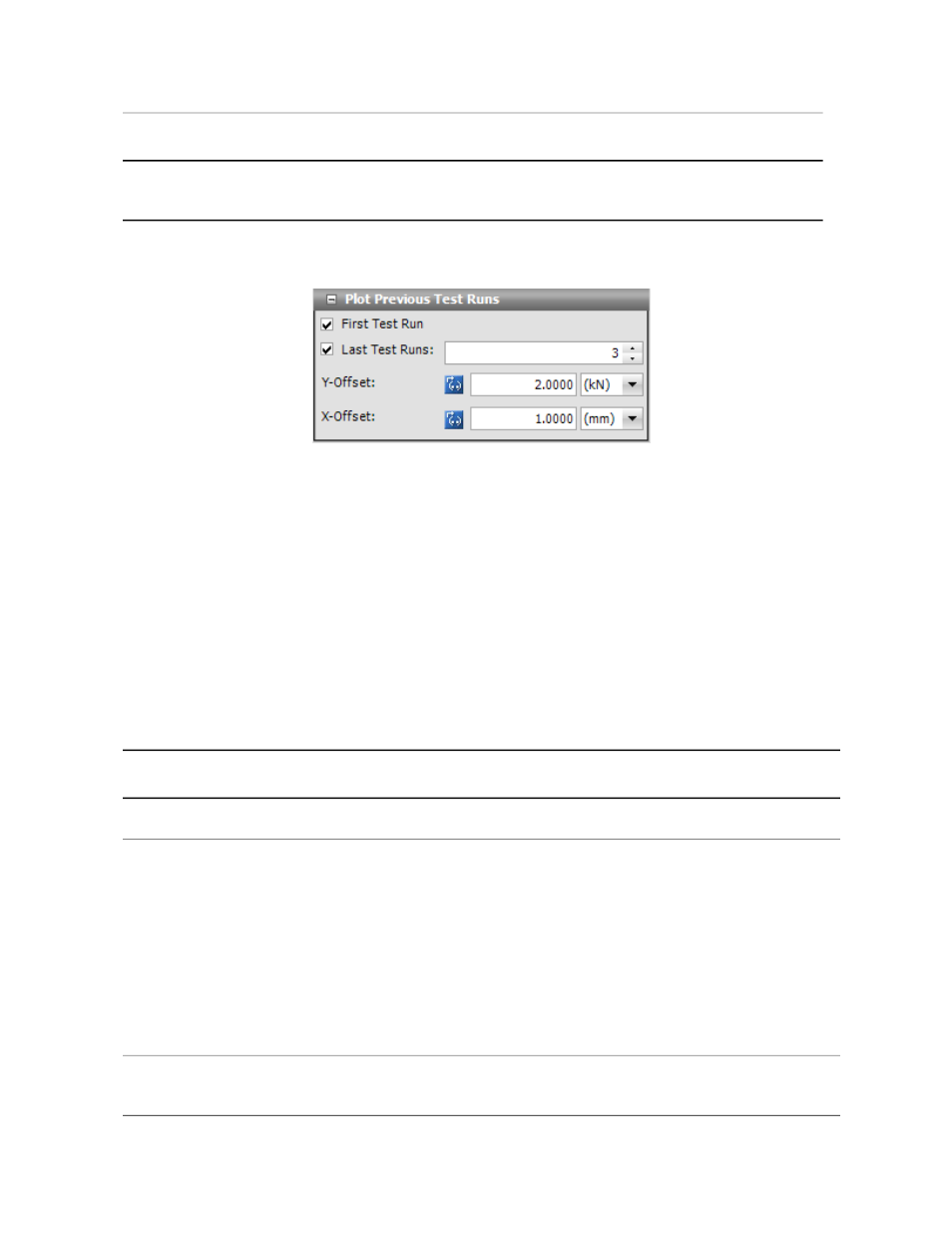
Description
Item
Select the size of the data point symbols. To automatically size the symbols,
select the multiple size image, which is the first item in the drop-down list.
Symbol Size
Plot Previous Test Runs
Plot Previous Test Runs Window
You can plot multiple test runs on one Array-Variable Chart. On the Explorer panel, click Test-Run
Display. After you add an Array-Variable Chart to the Designer tab, the Properties panel displays the
Plot Previous Test Runs panel. You can specify that the results of the first test run (select First Test Run)
and up to 20 previous test runs (select Last Test Runs and select number) display on the same
Array-Variable Chart. Modify the Y-Offset and X-Offset values to displace the multiple traces. Multiple
test runs display only on the Monitor tab; you can still view the single test result under the Results >
Variable Chart tab.
Limit or Curve Fit Lines Properties
To add a Limit or Curve Fit Line, click the Add a Limit or Curve Fit Line icon in the property panel title bar.
Limit or Curve Fit Lines Properties
Description
Item
Click the drop-down menu, and select the color of the associated line.
Color
For details about each limit types, see
(p. 519).
Limit Type
•
Horizontal
•
Vertical
•
Slope Intercept, m∙x + b
•
General XY (Single Value or Array)
•
Dropped Least-Squares Fit Line
•
Indexed Values
•
Horizontal at Index
•
Vertical at Index
Select a single value variable or an array variable for which you want data plotted
on the Y axis of the chart.
Y Variable
530 | MTS TestSuite
Test-Run Displays
