Import a test run, Export a specimen geometry – MTS Multipurpose Elite User Manual
Page 114
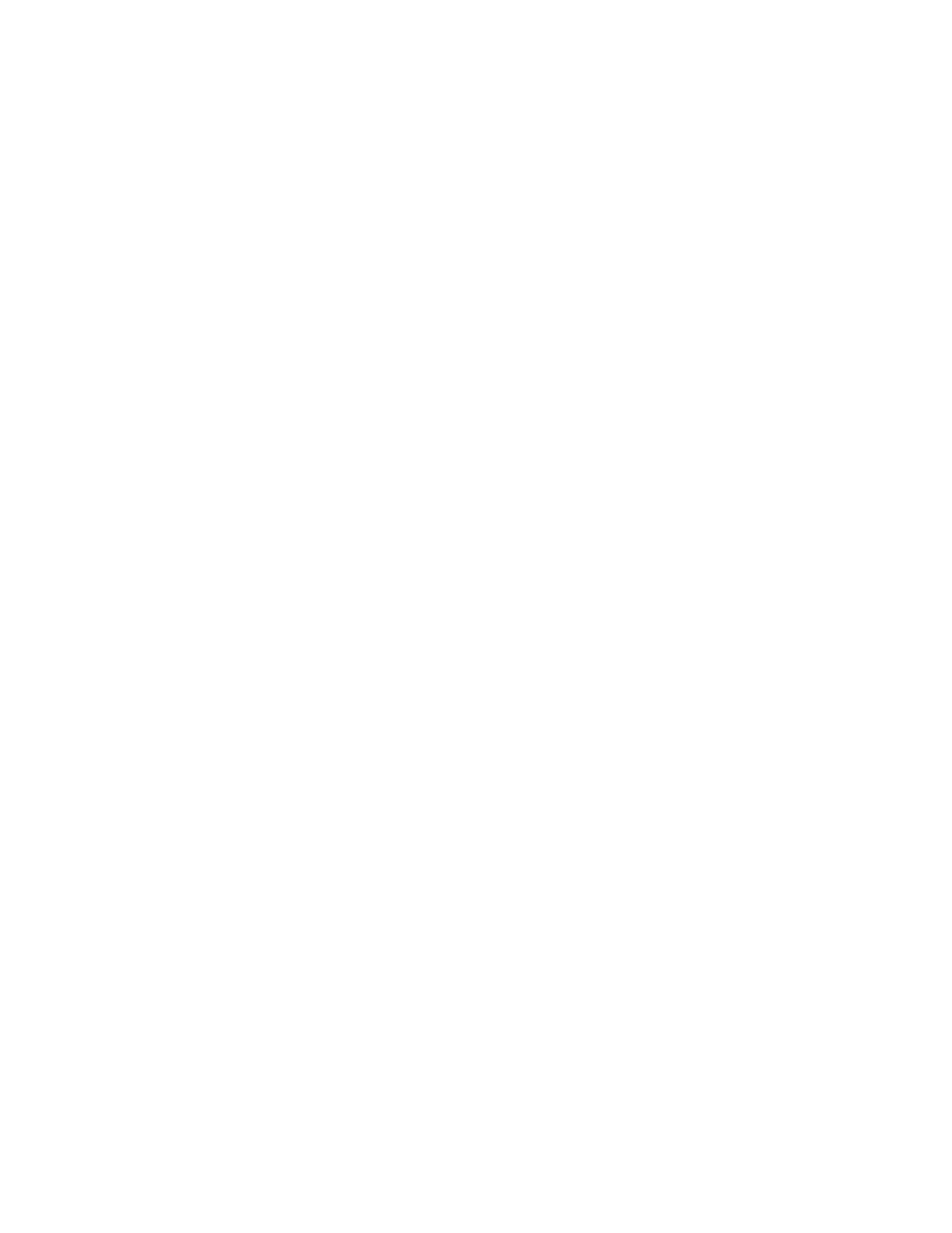
1. Open the test with the test runs that you want to export.
2. Select File > Export > Test Run.
3. In the Export Test Run window, expand the export items hierarchy and select the check boxes for the
test runs that you want to export.
4. Click Browse to open a browser window.
5. If you want to overwrite an existing test run export (.tsproj) file:
a) Locate and click on the file name in the browser window.
b) Click Save.
c) Click Yes in the Save As window.
6. If you want to create a new test run export file, enter the new file name in the File Name box of the
browser window, and then click Save.
7. Click Save in the Export Test Run window. The selected test runs from the source test are written to
the test run export file.
8. Click OK in the confirmation window when the export is complete.
Import a Test Run
To import a test run:
1. Open the test.
2. Select File > Import > Test Run or right-click Test Runs for the required test, and then click Import
Test Run. The test must be saved before you can import test runs. Click Yes to save the test.
3. In the Import Test Run window, click the Browse button.
4. In the browser window, locate and click on the required test run import (.tsproj) file, and then click Open.
If the selected import file does not contain test runs, the Import Test Run window presents a message.
If necessary, click the Browse button again and select a different import file.
5. In the Import Test Run window, select the target test from the Test list.
6. Expand the import items hierarchy and select the check boxes for the test runs you want to import and
click OK. The selected test runs are added to the target test. They are marked as “Imported” in the
Test Runs list.
Export a Specimen Geometry
To export a specimen geometry:
1. Open the Specimen Geometry Manager window.
2. Click Export. The Specimen Geometry Export window appears.
3. Click Browse to open a browser window.
4. If you want to overwrite an existing specimen geometry export (.tsgeom) file:
a) Locate and click the file name in the browser window.
b) Click Save.
c) Click Yes in the Save As window.
5. If you want to create a new export file, type the new file name in the File Name box of the browser
window and click Save.
6. Select the check boxes of the domain(s) and geometries that you want to include in the export file or
click Select All.
114 | MTS TestSuite
Working with Multipurpose Elite
